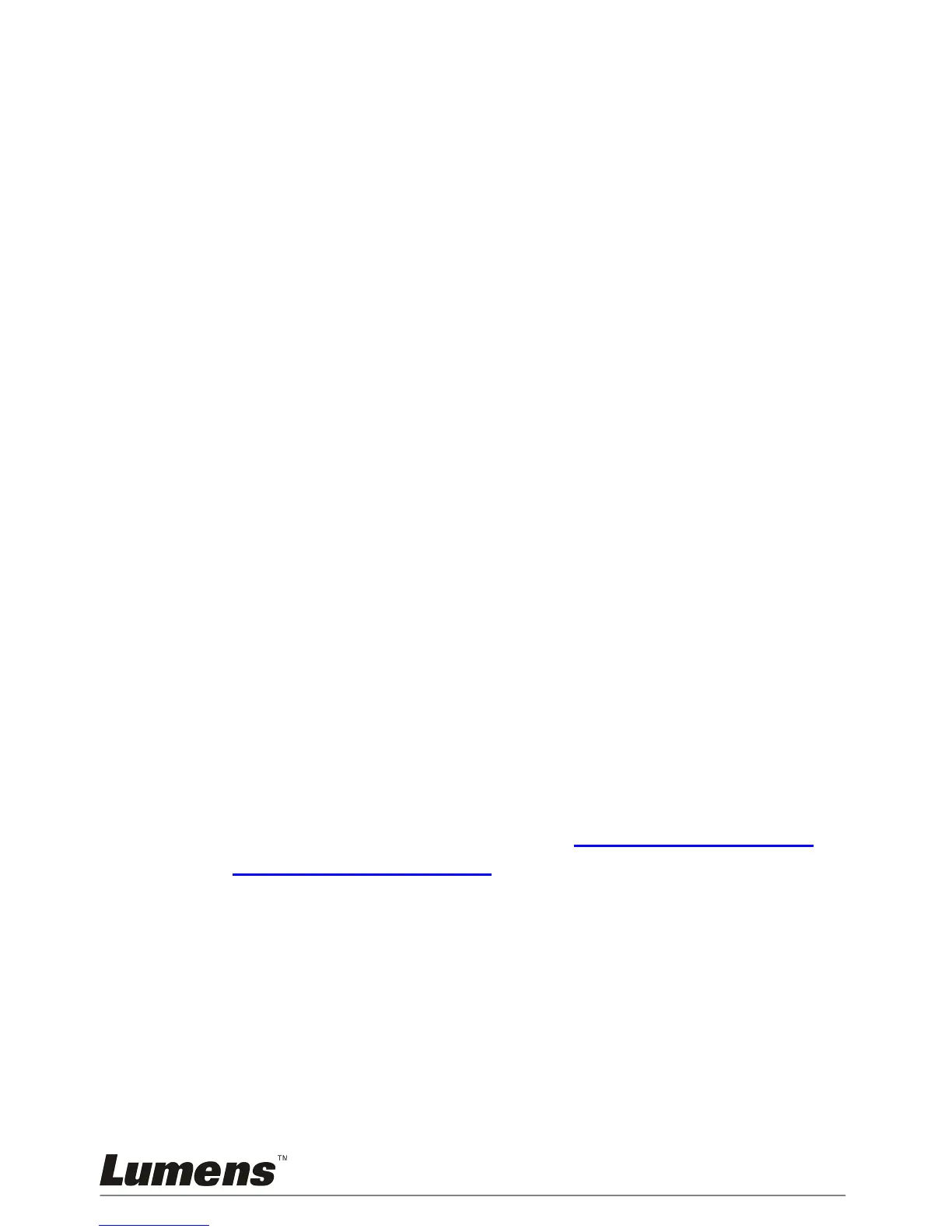7.12 I would like to record videos
7.12.1 Recording motion images
<Note> You may not be able to capture or record images when
[Capture Action] mode is set to [Disable].
Remote control:
1. Press [RECORD] to record videos.
2. Record sounds with the built-in microphone of the control panel.
3. Press [RECORD] again to stop recording.
Control panel:
1. Press [MENU] to enter the setting menu.
2. Press [] or [] to the [Setting] menu.
3. Press [] to the [Capture Mode].
4. Press [] or [] to select [Video].
5. Press [MENU] to exit.
6. Press [CAPTURE] to record videos.
7. Press [CAPTURE] again to stop recording.
7.12.2 Setting the image quality
1. Press [MENU] on the remote control or control panel to enter the
setting menu.
2. Press [] or [] to the [Storage] menu.
3. Press [] to find [Image Quality].
4. Press [] or [] to select among [High/Medium/Low].
5. Press [MENU] to exit.
7.12.3 Playing videos
For playing videos, please refer to 7.13 I would like to view
captured/recorded images.
7.13 I would like to view captured/recorded images
1. Press [PLAYBACK] on the remote control to show the thumbnails
of all stored files.
2. Press [] or [] or [] or [] to select the thumbnail you want you
browse.
3. Press [ENTER] for the full-screen display of the image.
4. Press [] or [] to select different video and audio files.
5. Press [] or [] to adjust the volume of the video.
