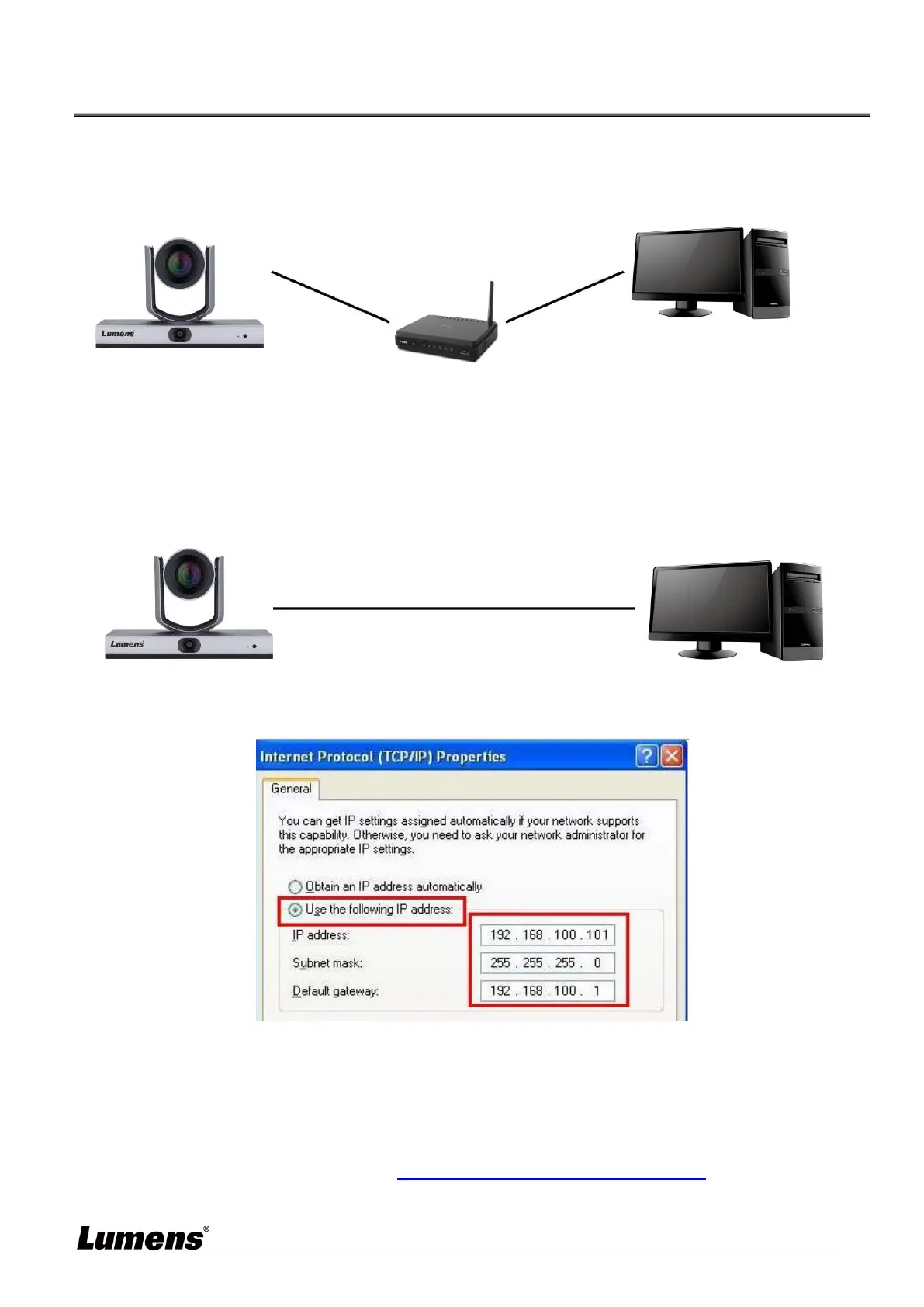English - 14
Chapter 6 Network Function Settings Description
6.1 Connecting Camera to Network
Two common connection methods are shown below
1. Connecting via switch or router
2. To connect directly through network cable, the IP address of the computer should be
changed so that it is on the same network segment as the camera
E.g.: The factory-preset default IP address of VC-TR1 is 192.168.100.100. The computer
IP address must be set with the same network segment, such as 192.168.100.101, so that
the computer can be connected correctly with the camera
Change network settings
6.2 Using LumensCMS Software to View the Images
Open LUMENS CMS software (Please download from the Lumens official website)
Turn on the camera first and add the device to the software
<Description> Please refer to LumensCMS software user manual for related
operation
