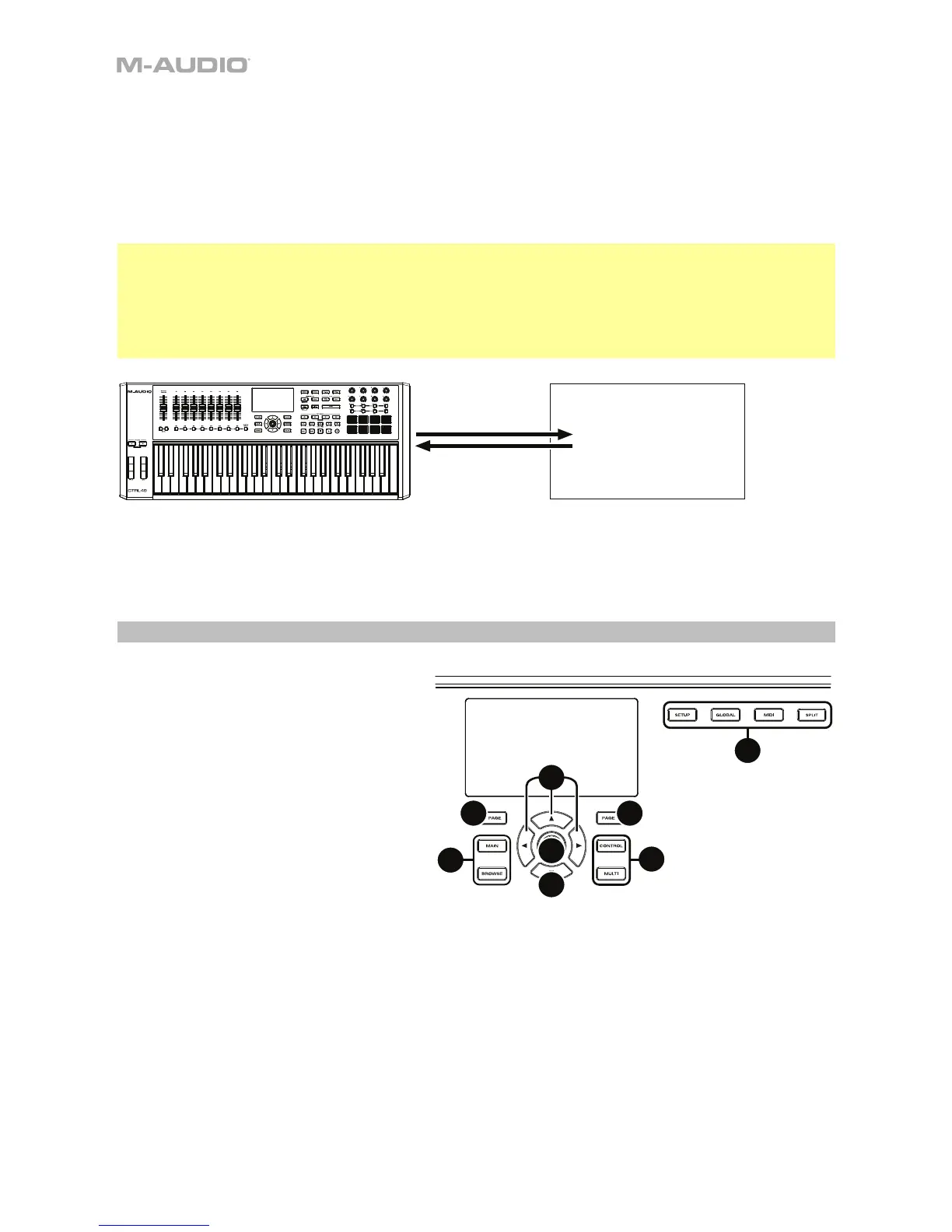10
With Your DAW Only
You can use CTRL49 as a standard USB MIDI controller for your music creation software. We’ve
created presets for several popular DAWs so you can use CTRL49 with your projects in the most
logical and intuitive way possible. You can use CTRL49’s MIDI Mode and the Mackie Control
®
/HUI
®
faders, fader buttons, and transport controls to control your DAW (see the Modes section for
more information).
Tip: To set up Mackie Control
®
/HUI
®
communication with your DAW, first make sure CTRL49 MIDI
Port 4 (Mackie/HUI) is enabled in your DAW’s Preferences, Options, or Device Setup menu.
Then, use MIDI Edit Mode to set the faders and fader buttons to a preset that corresponds to
your DAW. You can also set the transport control buttons to match the message format that the
Faders are currently set to (Mackie Control
®
or HUI
®
) in Global Mode (see the Modes section for
more information).
With External MIDI Equipment (Without a Computer)
You can connect an external MIDI device (synth, drum machine, etc.) to CTRL49’s MIDI Out,
letting you use CTRL49 to control it, whether or not you’re connected to a computer.
Display and Navigation
CTRL49’s display shows information
about its current mode and operations.
You can navigate its different modes,
pages, etc. by using the following
controls:
1. Data Dial: Use this dial to change a
selected parameter values, settings,
etc. in the display. Press the dial to
enter or confirm a command or
setting.
2. Cursors: Use these buttons to
navigate through the menus and
options in the current page in the
display.
3. Page Left/Right: Use these buttons to move between the available pages in the display. When
there is a page available to the left or right of the current one, the corresponding button will
light up.
4. Mode Buttons: Press one of these buttons to enter its corresponding mode.
The display contains the essential information you’ll need during performance, recording, or
production. When using VIP, though, the VIP software window on your computer may contain
additional information, depending on the current mode. Keep this in mind while exploring the
different modes in VIP (see the following Modes section for more information).
Digital Audio
Workstation (DAW)
MIDI Mode
1
2
2
3 3
4
4
4