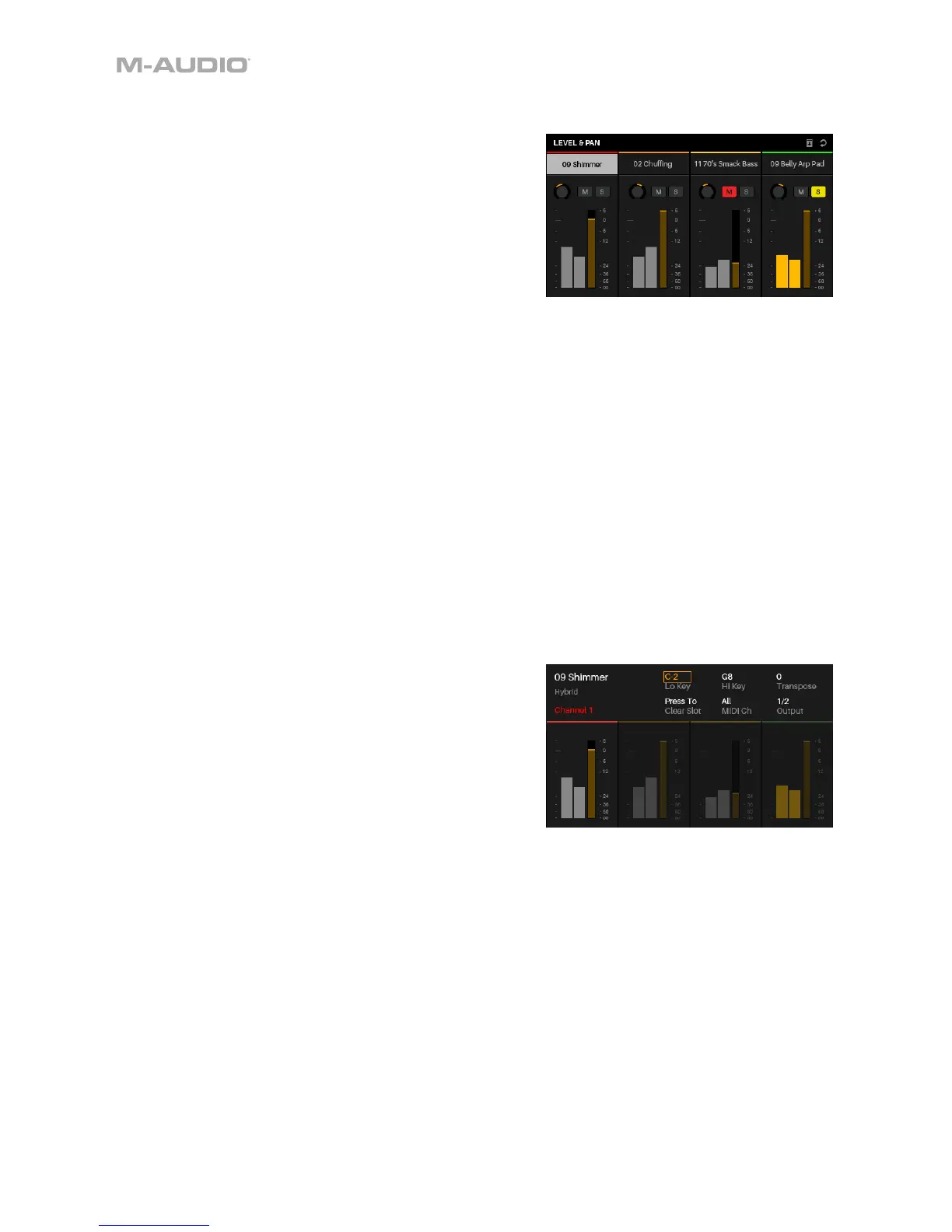14
Multi Mode
Multi Mode lets you use your CTRL49 to control a multi in VIP.
A Multi is collection of 2–8 patches (from 1 or more plugins).
Each patch is assigned to a slot, and each slot has an
assigned color. When using a multi, you can simultaneously
control volume, panning, solos, and mutes for each slot in a
mixer-style interface. You can do this only when using VIP.
1. Press the Multi button to enter Multi Mode.
2. Use the Page Left/Right buttons to move between each
view of 4 slots.
3. Use the Cursors to select a slot.
4. To add a patch to a slot (or to change a patch in a slot):
i. Press the Browse button to enter Browser Mode.
ii. Turn the Data Dial to scroll through the list of Virtual Instrument Plugins.
iii. Press the Data Dial to select the Plugin you would like to use.
iv. Press the Multi button to return to Multi Mode and repeat Steps i-iii to add more patches.
Tip: You can use the following controls when in Multi Mode:
• Press a switch to solo a slot.
• Press a pad to mute a slot.
• Turn an encoder to adjust the volume of a slot.
• Press Shift and turn an encoder to adjust the panning of a slot.
• Press the Data Dial to enter Split Mode.
Split Mode
Split Mode lets you edit the various settings of each slot when
using CTRL49 (keyboard range, transposition, MIDI channel,
and mute or solo status). You can access this mode only when
using VIP.
1. Press the Split button to enter Split Mode. Alternatively,
press the Data Dial while in Multi Mode.
2. Use the Cursor buttons to select the parameter you want
to edit.
3. Use the Data Dial to change a value or setting.
4. Press the Split button again to switch between the instruments slots (1-8).
5. To add a patch to a slot (or to change a patch in a slot):
i. Press the Browse button to enter Browser Mode.
ii. Turn the Data Dial to scroll through the list of Virtual Instrument Plugins.
iii. Press the Data Dial to select the Plugin you would like to use.
iv. Press the Multi button to return to Multi Mode and repeat Steps i-iii to add more patches.
Tip: You can use the following Multi Mode controls while in Split Mode:
• Press a switch to solo a slot.
• Press a pad to mute a slot.
• Turn an encoder to adjust the volume of a slot.
• Press Shift and turn an encoder to adjust the panning of a slot.
• Use the Page Left/Right buttons to move between each view of 4 slots (the original slot’s parameters
will remain in the display, though).