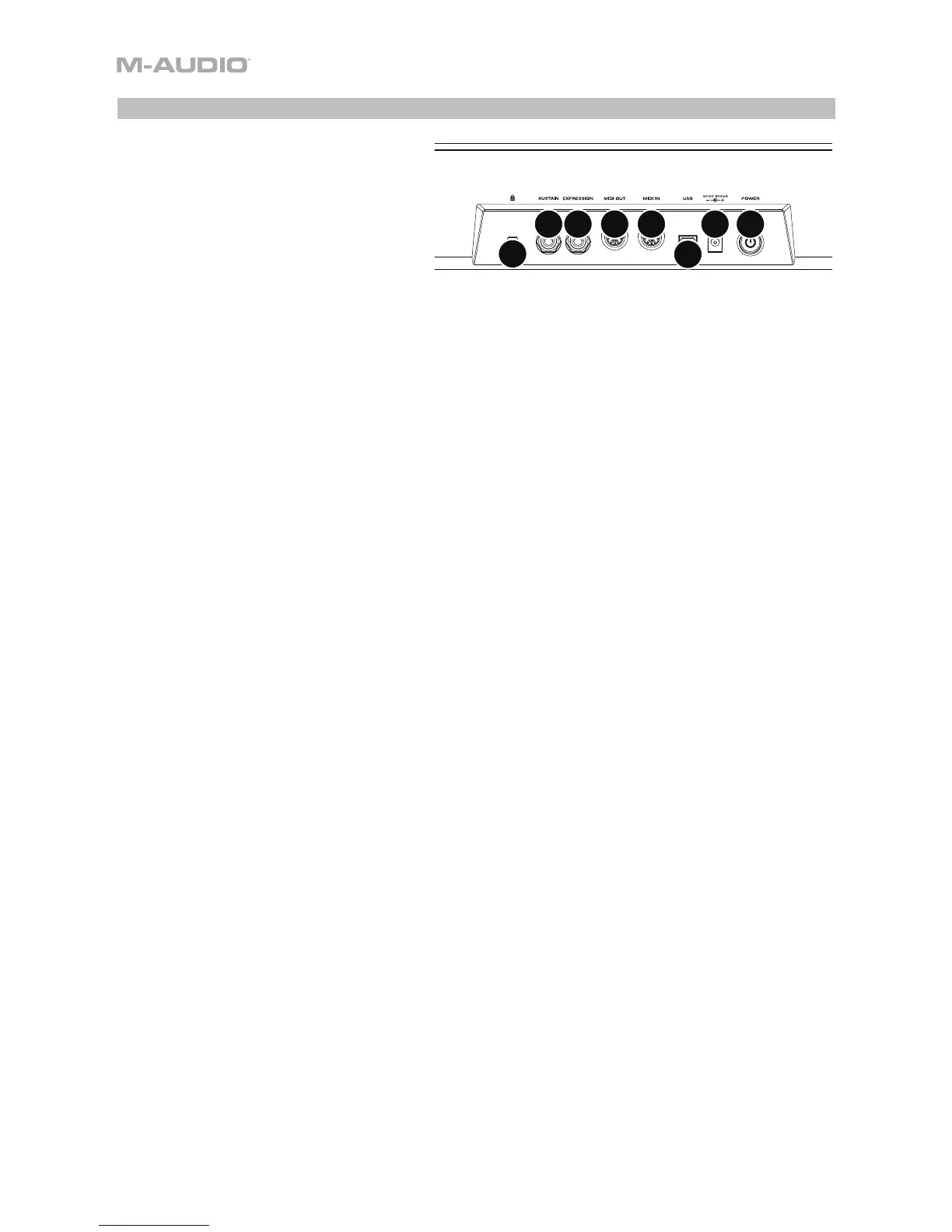8
Rear Panel
1. Power Button: Press and hold this
button to power the CTRL49 on or off.
2. Power Input: Connect this power
input to a power outlet using the
included power adapter (9V DC, 800
mA, center-positive).
3. USB Port: Use a standard USB cable to connect this USB port to your computer. If you
connect it to a USB hub, make sure it is a powered hub. This connection is used to send and
receive MIDI data to and from your computer.
When using CTRL49 with external MIDI equipment:
• If an external device is connected to the MIDI Out, your computer can send MIDI messages
out along this path: Computer CTRL49 External Device.
• If an external device is connected to the MIDI In, the external device sends MIDI messages
in along this path: External Device CTRL49 Computer. MIDI messages can then be
sent to an external device via the MIDI Out, but they must pass through the computer first.
4. MIDI In: Use a standard five-pin MIDI cable to connect this MIDI In to the MIDI Out of an
external MIDI device (e.g., another MIDI controller). The MIDI messages sent to this MIDI In will
be sent to your computer via the USB port. Please see the above USB Port description for
information about how MIDI messages are routed while using CTRL49.
5. MIDI Out: Use a standard five-pin MIDI cable to connect this MIDI Out to the MIDI In of an
external MIDI device (e.g., a synthesizer, sequencer, drum machine, etc.). Please see the above
USB Port description for information about how MIDI messages are routed while using
CTRL49.
6. Expression Pedal Input: Connect an optional 1/4" (6.35 mm) TRS expression pedal to this
input.
7. Sustain Pedal Input: Connect an optional 1/4" (6.35 mm) TS sustain pedal to this input.
8. Kensington
®
Lock Slot: You may use this Kensington lock slot to secure the CTRL49 to a
table or other surface.
4
5
6
7
3
12
8