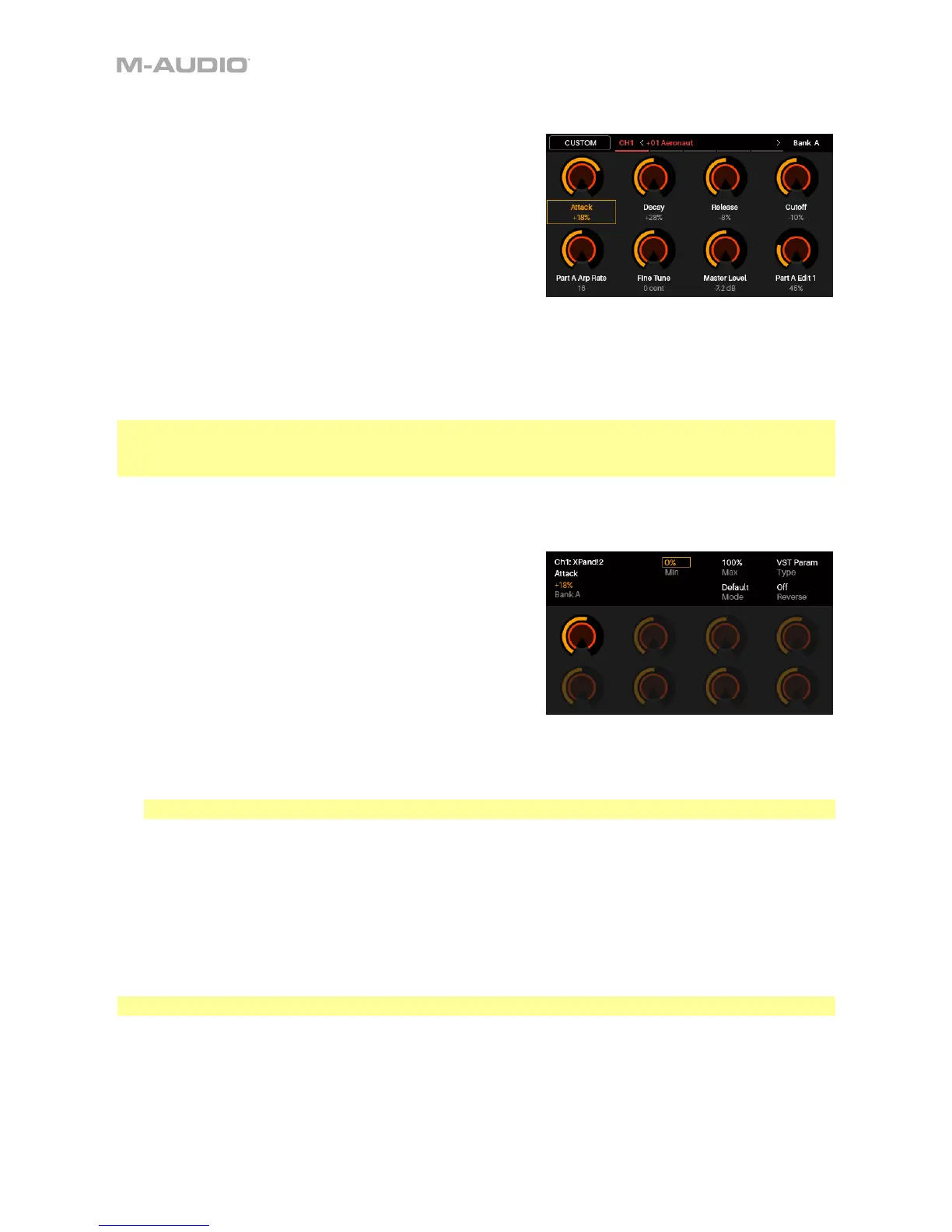12
Control Mode
Control Mode shows you the current settings of
CTRL49’s controls in VIP. You can access this mode only
when using VIP.
Orange/yellow controls are assigned to parameters in
VIP. Green/aqua controls are assigned to MIDI CC
messages, which are sent to your DAW.
1. Press the Control button to enter Control Mode.
2. Press the Control Button again to view each set of
controls (encoders, switches, and pads).
3. Use the Page Left/Right buttons to view each bank of that control type.
4. Use the Cursors to select a control. Alternatively, turn or press a control to select it directly.
When in Control Mode, you can also press the Data Dial to enter Control Edit Mode.
Note: You can use Control Edit Mode to assign some knobs to MIDI CC messages instead of
VST parameters (VST Param). This lets you control your plugin and your DAW in the same Control
Mode page.
Control Edit Mode
Control Edit Mode lets you edit the parameters of your
controls (minimum values, maximum values, CC or note
numbers, etc.) for the current patch in VIP. You can
access this mode only when using VIP.
Orange/yellow controls are assigned to parameters in
VIP. Green/aqua controls are assigned to MIDI CC
messages, which are sent to your DAW.
Because VIP lets you control multiple patches, make sure
you have selected the one you want before making adjustments in this mode.
1. From Control Mode, press the Data Dial to enter Control Edit Mode.
2. Press the Control Button to view each set of control types (encoders, switches, and pads).
Note: Use the Page Left/Right buttons to view each bank of that control type.
3. To edit a specific control, turn or press the encoder, switch, or pad you would like to edit
while viewing that control’s group. For example, press Pad 3 while viewing the pads page to
edit the parameters for Pad 3.
4. Use the Cursor buttons to select the parameter you want to edit.
5. Turn the Data Dial to change a value or setting.
6. Press the Data Dial to save your changes and return to the normal Control Mode (described
above).
Important: To edit parameters for the keybed, enter Global Mode instead.