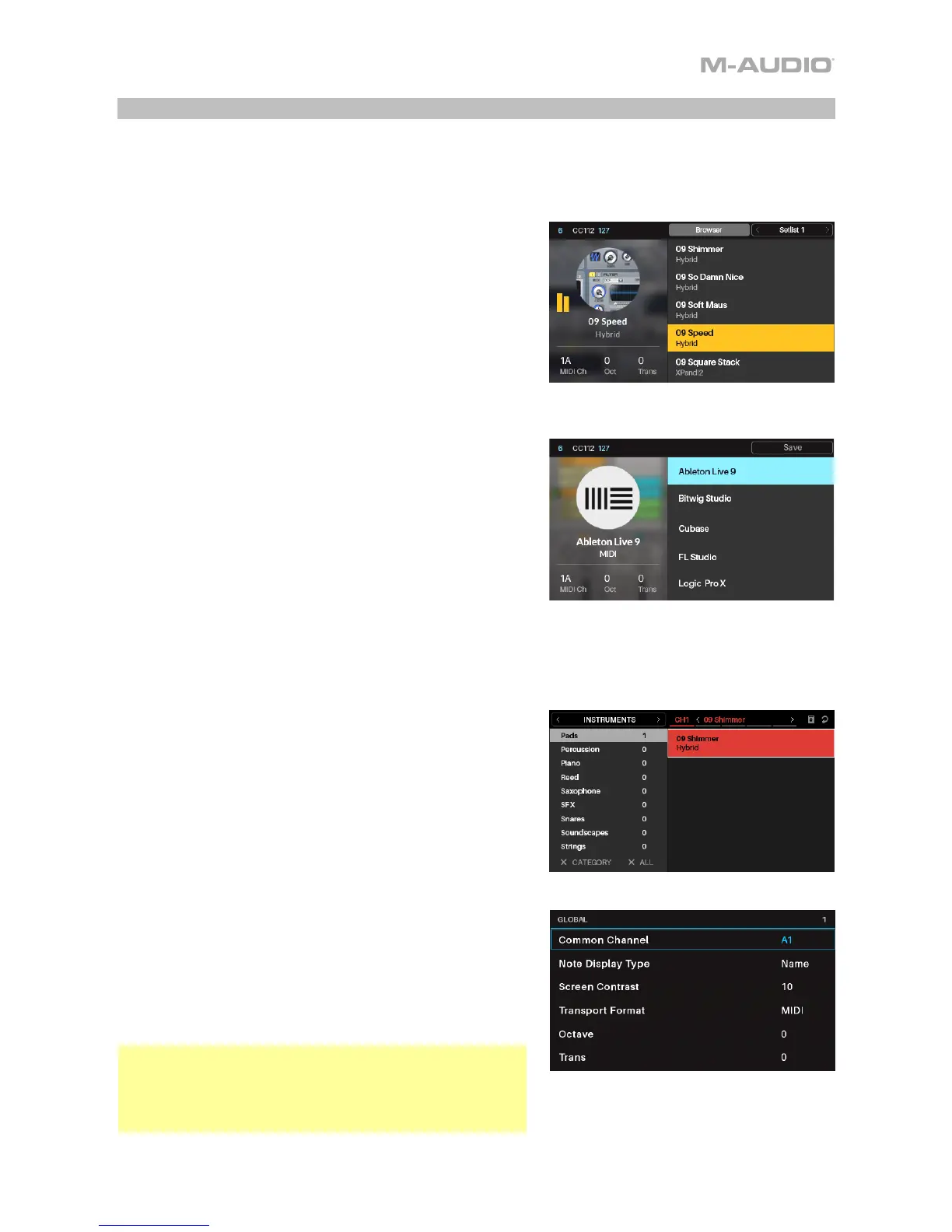11
Modes
CTRL49 has eight different modes of operation. Enter each mode by pressing its corresponding Mode
Button. Note that a mode’s appearance may depend on whether or not you are using the VIP software.
Main Mode
When using VIP, Main Mode shows a list of all available patches
for all plugins in VIP.
1. Press the Main button to enter Main Mode.
2. Use the Cursors to move between different fields and tabs.
You can change some global settings in this mode (MIDI
channel (MIDI Ch), octave (Oct), and transposition (Trans)),
as well.
3. Use the Data Dial to move through the list of patches or to
change a value or setting.
Setup Mode
Setup Mode shows a list of available presets that let you use
CTRL49 to control your DAW. We’ve pre-mapped each so you
can use CTRL49 to control your DAW in the most logical and
intuitive way possible.
1. Press the Setup button to enter Setup Mode.
2. Use the Cursors to move between different fields and tabs.
You can change some global settings in this mode (MIDI
channel (MIDI Ch), octave (Oct), and transposition (Trans)),
as well.
3. Use the Data Dial to change a value or setting.
4. Press and hold one of the Favorite buttons to save the active preset as a favorite. Tap one of the
Favorite buttons to load a saved preset.
Browser Mode
Browser Mode lets you browse and select patches of your
plugins. You can access this mode only when using VIP.
1. Press the Browse button to enter Browse Mode.
2. Use the Cursors to move between different fields and tabs.
3. Use the Data Dial to select a plugin or patch.
4. Use the Page Left/Right buttons to view each plugin
category (Plugin, Instruments, Style, etc.).
Global Mode
Global Mode lets you set parameters and make changes to
CTRL49’s general settings that are not specific to a preset.
1. Press the Global button to enter Global Mode.
2. Use the Page Left/Right buttons to view each page of
settings.
3. Use the Cursors to select the setting you want to edit.
4. Use the Data Dial to change a value or setting.
Important: To retain your new settings for future sessions,
save them. To do this, use the Page Right button to move to
the right-most page, select Save Global Settings, and press
the Data Dial. Without saving, the settings will return to their
default settings once you power off your CTRL49.