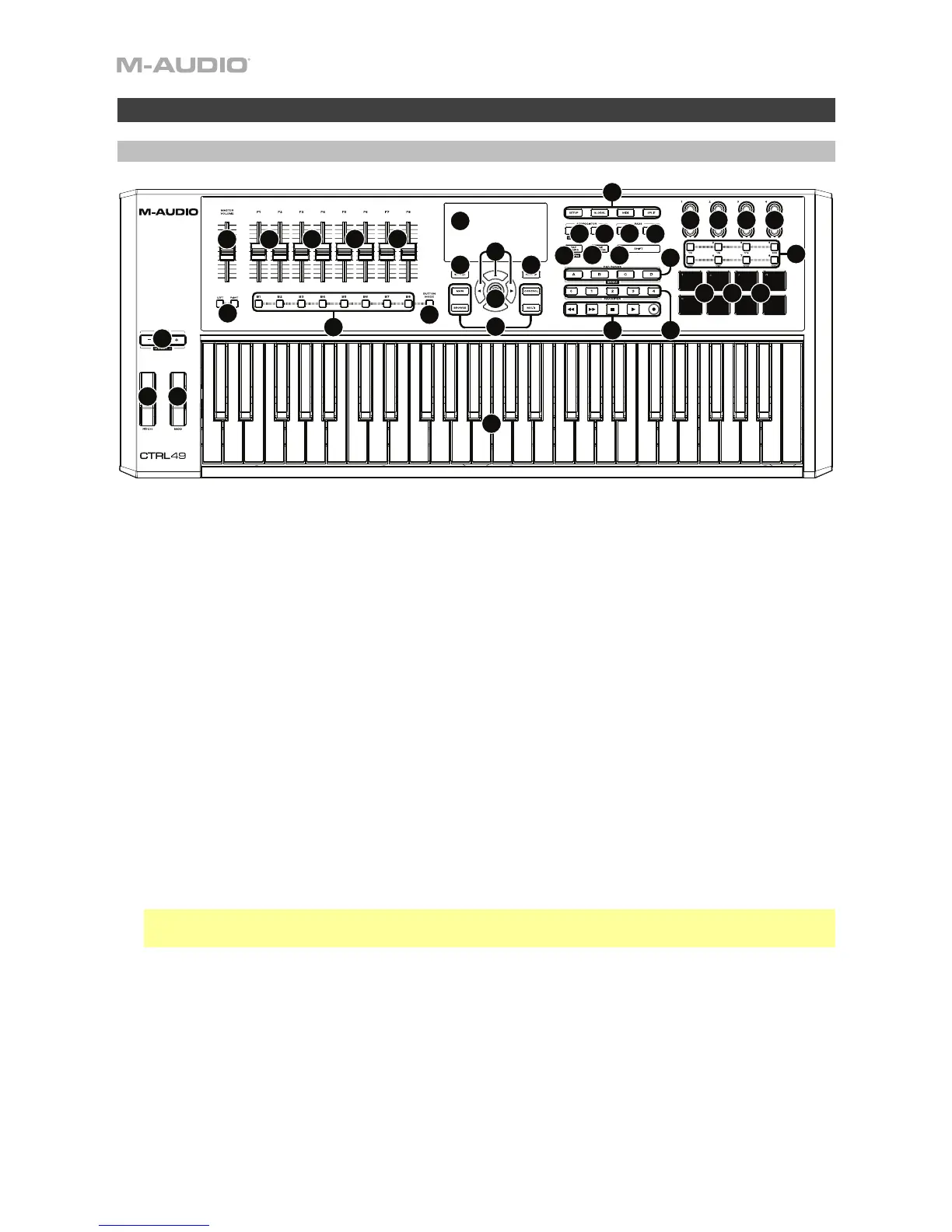6
Features
Top Panel
1. Keyboard: This 49-note keyboard is velocity-sensitive, has aftertouch, and in conjunction with
the Octave Up/Down buttons can control a 10-octave range.
2. Octave / Transpose Down/Up: Use these buttons to shift the keyboard's range up or down.
Press both buttons simultaneously to reset the octave shift to "zero." Press Shift and these
buttons to move the keys down or up a semitone. Press Shift and both buttons simultaneously
to reset the transposition shift to "zero."
3. Pitch-Bend Wheel: Moving this wheel sends MIDI Pitch Bend information on a selected MIDI
channel and port.
4. Modulation Wheel: Moving this wheel sends continuous controller data—MIDI CC #01
(modulation), by default.
5. Arp / Config: Press this button to enable or disable the internal Arpeggiator whose rate is
based on the current Tempo and Time Division settings. The Arpeggiator will function on notes
being played on the keyboard only. You can also sync the Arpeggiator to an internal or external
MIDI Clock source. Press Shift and this button to configure the Arpeggiator's settings.
6. Latch: Press this button to activate or deactivate the Arpeggiator's Latch feature. When the
Arpeggiator is on and Latch is enabled, you can press a combination of keys on the keyboard
and the Arpeggiator will continue to arpeggiate these notes even after you release the keys.
Pressing a new combination of keys will start a new arpeggiation.
Tip: While holding down a combination of keys on the keyboard, add more notes to that
arpeggiated chord by pressing additional keys.
7. Faders: Use these faders to send channel fader Mackie Control
®
/HUI
®
messages to your DAW.
8. Fader Buttons: Use these buttons to send Mackie Control
®
/HUI
®
messages to your DAW. Use
the Fader Button Mode button to change the function of the buttons.
9. Fader Button Mode: Press this button to set the Fader Buttons to control Track Select,
Record Arm, Solo, or Mute.
10. Bank Left/Right: Press one of these buttons to move to the previous or next bank of Mackie
Control
®
/HUI
®
controls.
1
2
4
6
7
9
10
11
3
8
13
14
15
16
17
18
19
20
21
22
23
24
25
26
12
5
7
7
7
7
11
11
11
12 12
20
23