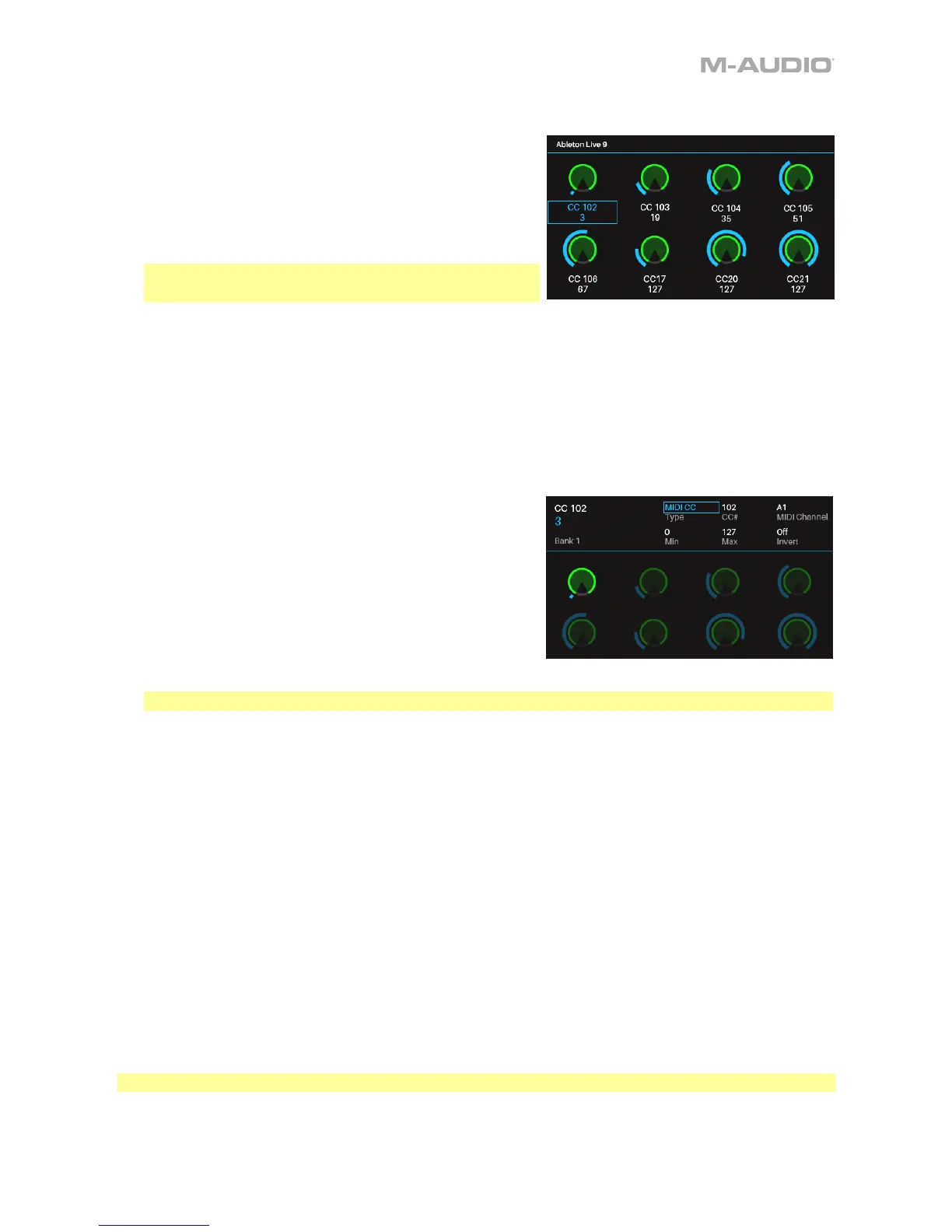13
MIDI Mode
MIDI Mode shows you the current settings of CTRL49’s
controls when used with your DAW.
1. Press the MIDI button to enter MIDI Mode.
2. Press the MIDI button again to view each set of
controls (encoders, switches, and pads).
Note: When viewing the pads, use the Page
Left/Right buttons to view each pad bank.
3. Use the Cursors to select a control. Alternatively, turn
or press a control to select it directly.
When in MIDI Mode, you can also press the Data Dial to enter MIDI Edit Mode.
MIDI Edit Mode
MIDI Edit Mode lets you edit the parameters of your
controls (minimum values, maximum values, CC or note
numbers, etc.) when used with your DAW.
1. From MIDI Mode, press the Data Dial to enter MIDI
Edit Mode.
2. Press the MIDI button to view each set of controls
(encoders, switches, pads, footswitch, expression
pedal, modulation wheel, pitch-bend wheel, and
faders).
Note: When viewing the pads, use the Page Left/Right buttons to view each pad bank.
3. To edit a specific control, turn or press the encoder, switch, or pad you would like to edit
while viewing that control’s group. For example, press Pad 3 while viewing the pads page to
edit the parameters for Pad 3.
4. Use the Cursor buttons to select the parameter you want to edit.
5. Turn the Data Dial to change a value or setting.
6. Press the Data Dial when viewing an encoder, switch, or pad page to save your changes and
return to the normal MIDI Mode (described above).
To save changes to a preset:
i. Press the Setup button to enter Setup mode.
ii. Press the Up Cursor button so that *Save is highlighted.
iii. Press the Data Dial.
iv. Use the Left and Right Cursor buttons and Data Dial to rename the preset if desired.
v. Press the Data Dial when finished to save.
Important: To edit parameters for the keybed, enter Global Mode instead.