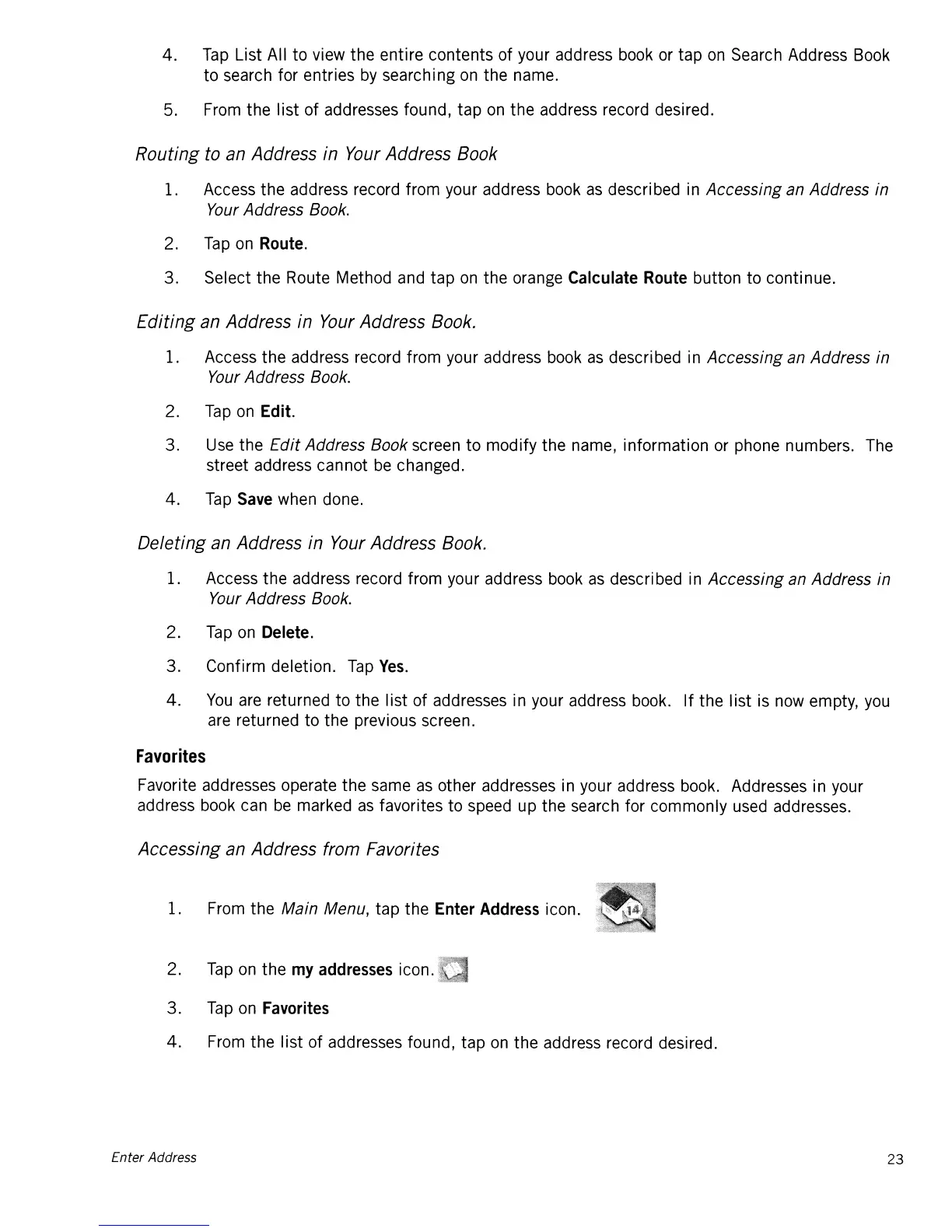4.
Tap
List All
to
view
the
entire contents
of
your address book or tap
on
Search Address Book
to
search for entries by searching on the name.
5. From the
list
of
addresses found,
tap
on
the
address record desired.
Routing to an Address in
Your
Address Book
1. Access
the
address record from your address book
as
described in Accessing an Address in
Your Address Book.
2.
Tap
on Route.
3. Select the Route Method and
tap
on
the orange Calculate Route button to continue.
Editing
an Address in
Your
Address Book.
1. Access
the
address record from your address book
as
described in Accessing an Address in
Your Address Book.
2.
Tap
on
Edit.
3. Use the
Edit
Address Book screen
to
modify
the name, information or phone numbers. The
street address cannot
be
changed.
4.
Tap
Save when done.
Deleting an Address in
Your
Address Book.
1. Access
the
address record from your address book
as
described in Accessing an Address in
Your Address Book.
2.
Tap
on Delete.
3.
Confirm deletion.
Tap
Yes.
4.
You
are returned
to
the
list
of
addresses in your address book.
If
the
list
is now empty, you
are returned
to
the previous screen.
Favorites
Favorite addresses operate
the
same
as
other addresses in your address book. Addresses in your
address book can
be
marked
as
favorites
to
speed up the search for commonly used addresses.
Accessing an Address from Favorites
1. From the Main Menu,
tap
the Enter Address icon.
2.
Tap
on
the
my
addresses icon.
3.
Tap
on Favorites
4.
From the
list
of
addresses found,
tap
on
the
address record desired.
Enter Address
23
