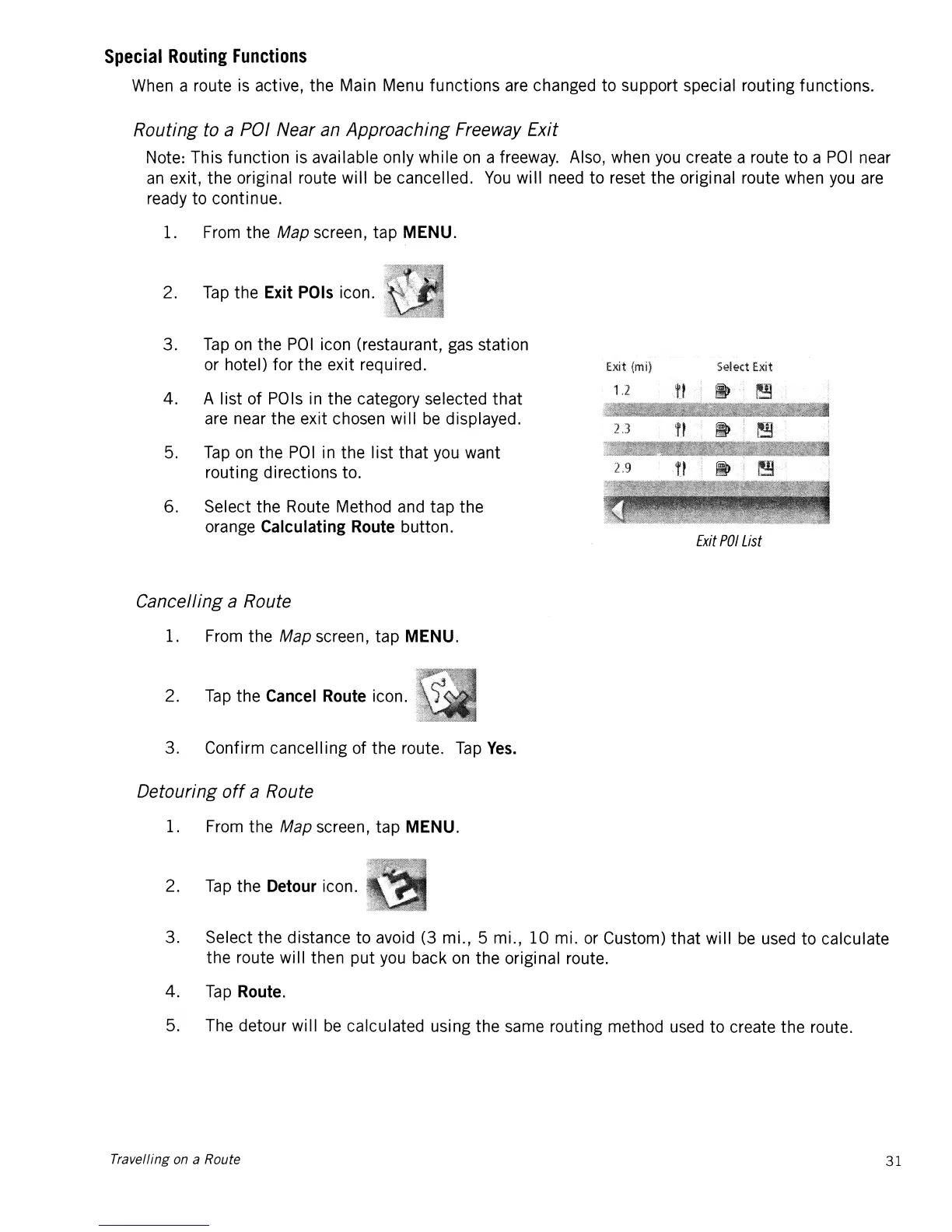Special
Routing
Functions
When a route is active, the Main Menu
functions
are changed to support special routing functions.
Routing to a POI Near an Approaching Freeway Exit
Note: This
function
is available only while
on
a freeway. Also, when
you
create a route to a
POI
near
an
exit, the original route will
be
cancelled.
You
will need
to
reset the original route when
you
are
ready to continue.
1. From the
Map screen, tap MENU.
2.
Tap
the
Exit
POls
icon.
3.
Tap
on
the
POI
icon (restaurant, gas station
or hotel) for the exit req uired.
4.
A list of POls in the category selected
that
are near the exit chosen will
be
displayed.
5.
Tap
on
the
POI
in the list
that
you want
routing directions to.
6. Select the Route Method and
tap
the
orange
Calculating
Route
button.
Cancelling a Route
1. From the Map screen, tap MENU.
Exit
{mil
Select
Exit
Exit
POI
List
2.
Tap
the
Cancel
Route
icon.
3. Confirm cancelling of the route.
Tap
Yes.
Detouring
off
a Route
1. From the Map screen, tap MENU.
2.
Tap
the
Detour
icon.
3. Select the distance
to
avoid (3 mi., 5 mi.,
10
mi. or Custom)
that
will
be
used to calculate
the route will then
put
you back
on
the original route.
4.
Tap
Route.
5. The detour will
be
calculated using the same routing method used
to
create the route.
Travelling on a Route
31
