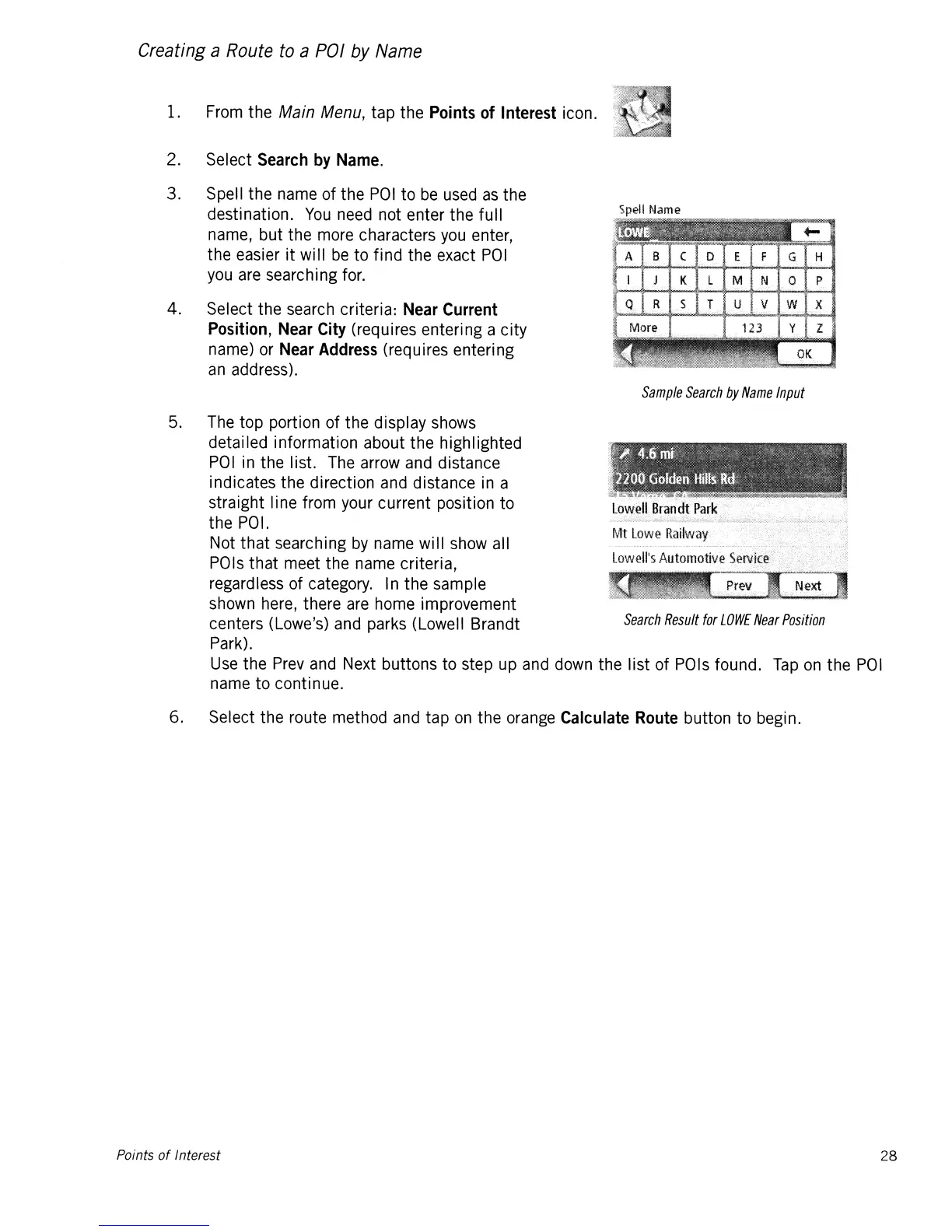Creating a
Route
to
a
POI
by
Name
1. From the
Main
Menu,
tap the
Points
of
Interest
icon.
2. Select
Search
by
Name.
3. Spell the name of the
POI
to
be
used
as
the
destination.
You
need not enter the fu
II
name, but the more characters
you
enter,
the easier
it
wi
II
be
to
find the exact
PO
I
you are searching for.
4. Select the search criteria:
Near
Current
Position,
Near
City
(requires entering a city
name) or
Near
Address
(requires entering
an
address).
Search
Result
for
LOWE
Near
Position
5.
6.
Sample
Search
by
Name
Input
The top portion of the display shows
detailed information about the highlighted
POI
in the list. The arrow and distance
indicates the direction and distance in a
straight line from your current position to
the POI.
Not
that
searching
by
name will show all
POls
that
meet the name criteria,
regardless of category. In the sample
shown here, there are home improvement
centers (Lowe's) and parks (Lowell Brandt
Park).
Use the Prev and Next buttons
to
step up and down the list of POls found.
Tap
on
the
POI
name
to
continue.
Select the route method and tap
on
the orange
Calculate
Route
button
to
begin.
Points
of
Interest
28
