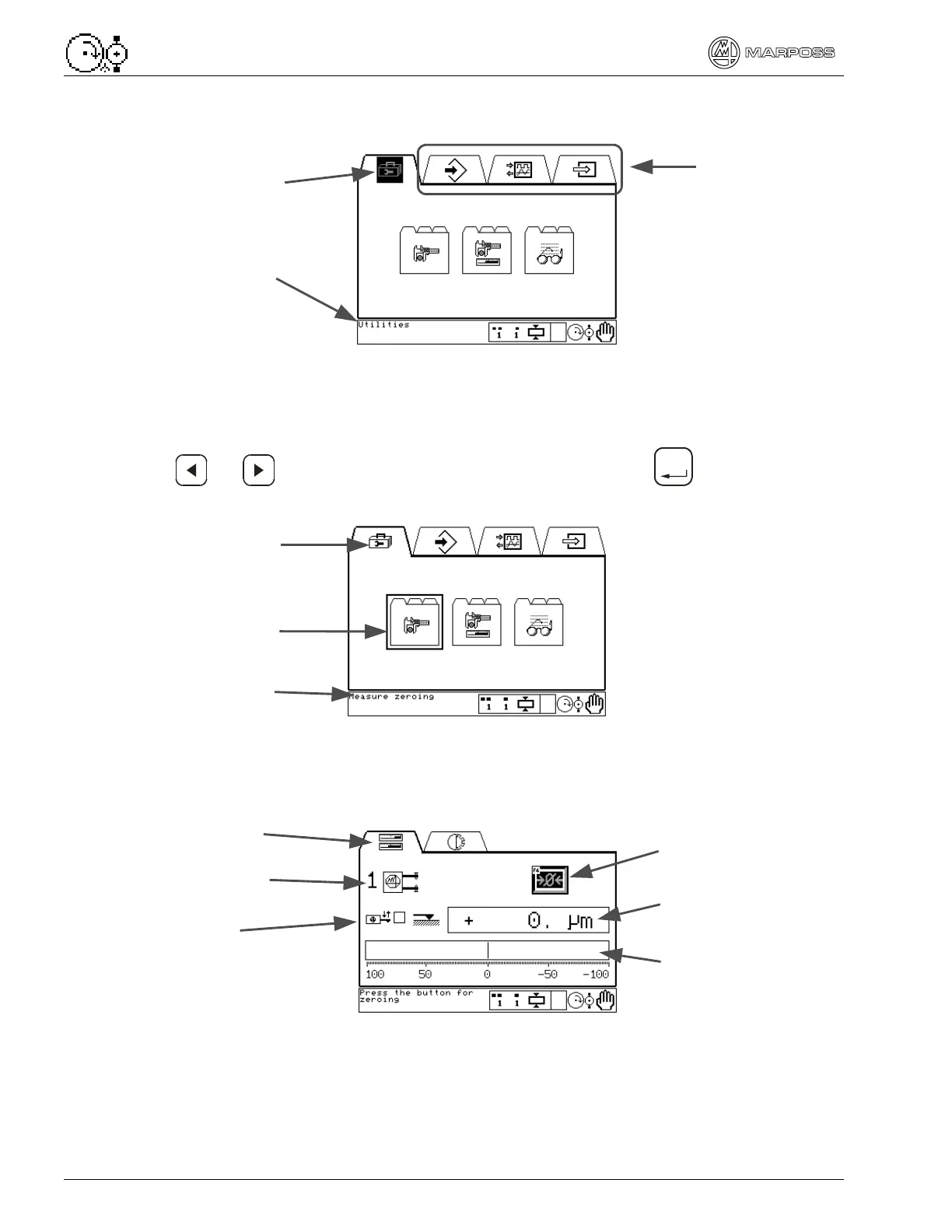6 2.
How the gauge is organized P5 – Operator Guide
The highlighted icon shows the current folder. The message in the lower left
corresponds to the selected icon, in this case, the Utilities folder.
2.4.
Sub-folders
The sub-folders are the second level of the gauge software structure, and contain
pages with similar functions.
Use or to highlight the sub-folder icon and press
Enter
to access. The
message in the lower left is the name of the highlighted sub-folder.
2.5.
Pages
The pages are the third levels of the gauge software structure. Each contains a
separate function with information and software buttons to perform that task.
In the example above, the page for viewing the measurement is shown. The
measurement is shown as a digital value and on a bargraph. Electrical zeroing can be
done from this page (zeroing button). The measuring head used has retraction, so the
status of that function is also shown.
Folder icon
Sub-folder
Sub-folder
name
Zeroing button
Digital value of
measurement
Measurement
value on bargraph
Page icon
Measuring head
programmed
Retraction
status
Current folder
Name of the
highlighted folder
Other folders