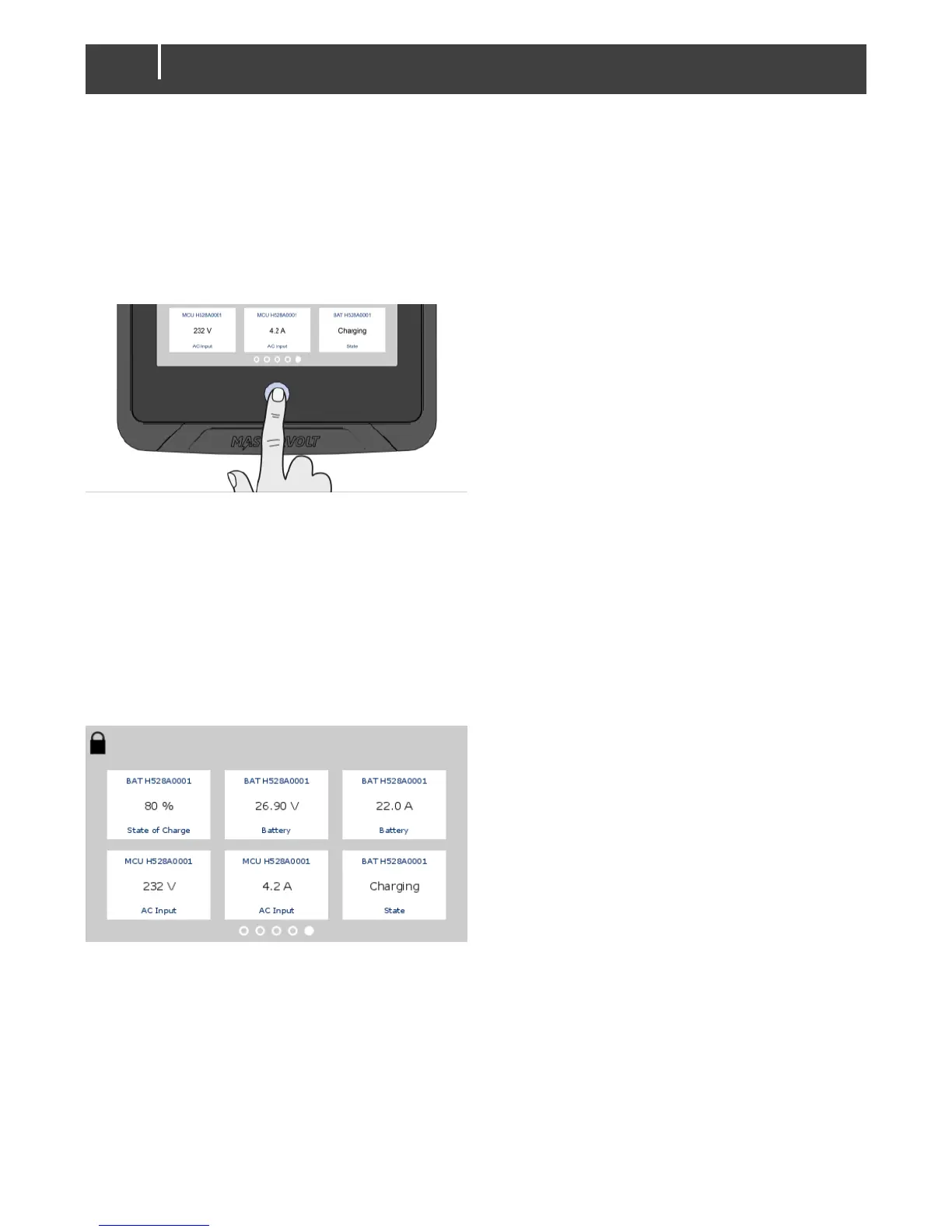5 Operation
5.1 General
The Mastervolt EasyView 5 is a central monitoring and control panel for devices that are connected
to the MasterBus network. It shows status information of your electrical system by means of a touch
screen.
5.2 Home Button
5.2.1 Switching on and off
Press the Home Button shortly to switch on the EasyView 5. After a short time the first screen is
shown for device selection, this screen is called the Dashboard. Pressing the Home Button again for
more than 5 seconds results in switching off the EasyView 5.
5.2.2 Locking
Pressing the Home Button for more than two seconds when the EasyView 5 is switched on, results
in locking the panel. In this mode the panel will not react on pressing the screen. The “locked”
symbol is shown in the upper left corner.
5.2.3 Home
Pressing the button shortly when the EasyView 5 is switched on, returns you to the Home screen.
The Home screen is the first favorite page on the Dashboard.
5.3 Dashboard and navigation
The dashboard consists of one or more favorite pages, showing an overview of user picked settings
and values of connected devices on the MasterBus network. See section 6.1 for more details.
