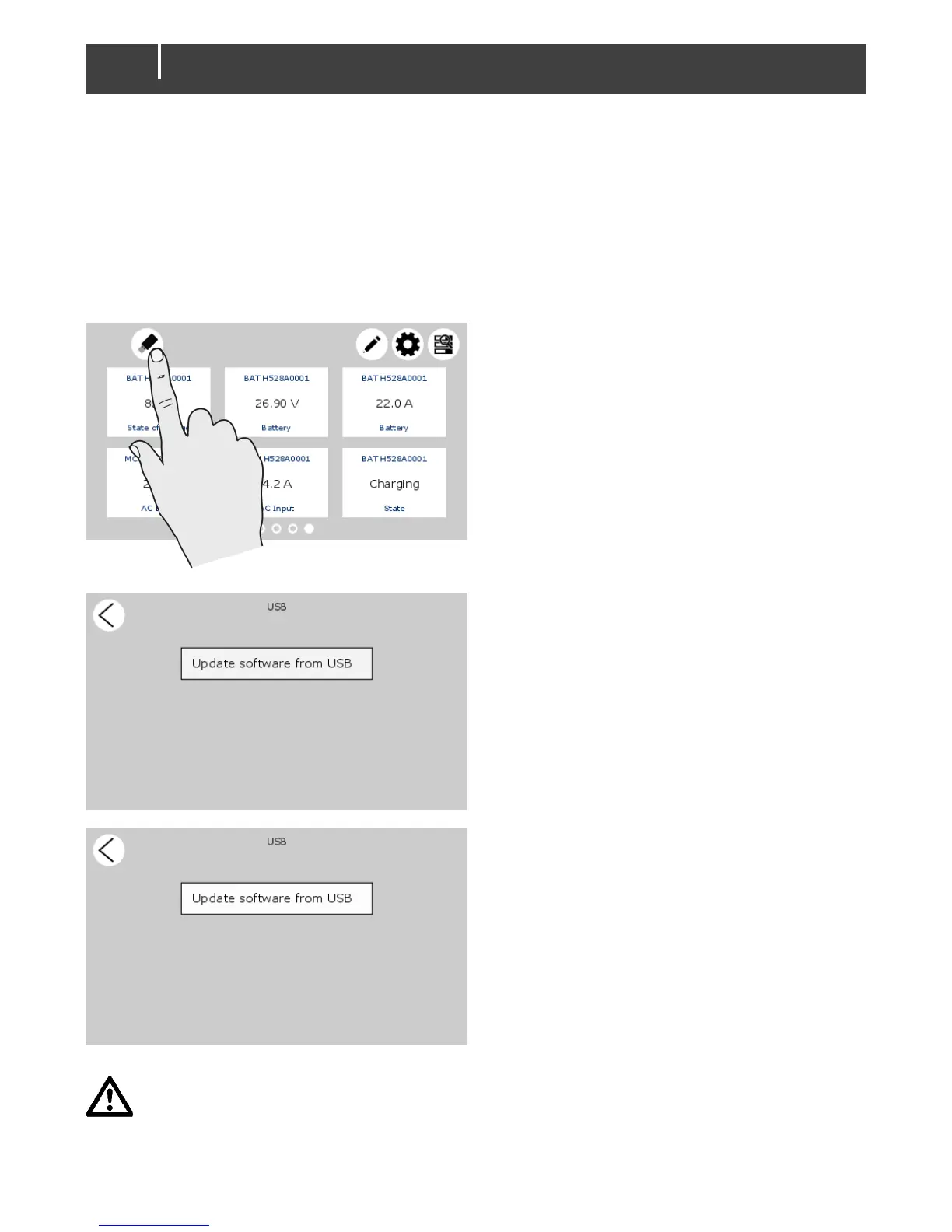EasyView 5 - User’s and Installation Manual
7 Updates
Software updates can be uploaded to the EasyView 5 by either MasterAdjust software (see section
8.1) or by USB flash drive. Other devices which are connected to the MasterBus network can only
be updated using MasterAdjust software.
To upload firmware to the EasyView 5 by USB, insert a USB flash drive in the USB port at the back
of the device. After inserting the USB flash drive, restart the display (see 5.2.1). The USB flash drive
is now detected, and a USB flash drive button appears on the dashboard.
After the EasyView 5 has been switched off and
on, the USB button is being shown in the left
upper corner of the screen.
Tap the USB button to go to the USB page.
During the loading of the firmware the button
‘Update software from USB’ is grey.
Once the firmware is ready to be installed, the
button changes color to white. Now tap the
button and the display will show bootloading.
This will take approximately 30-60 seconds*,
depending on the size of the update.
After the upgrade the display will switch on
automatically.
Do not disconnect or switch off the EasyView 5 while updating!
* Updating via MasterAdjust takes approximately 15 minutes.
