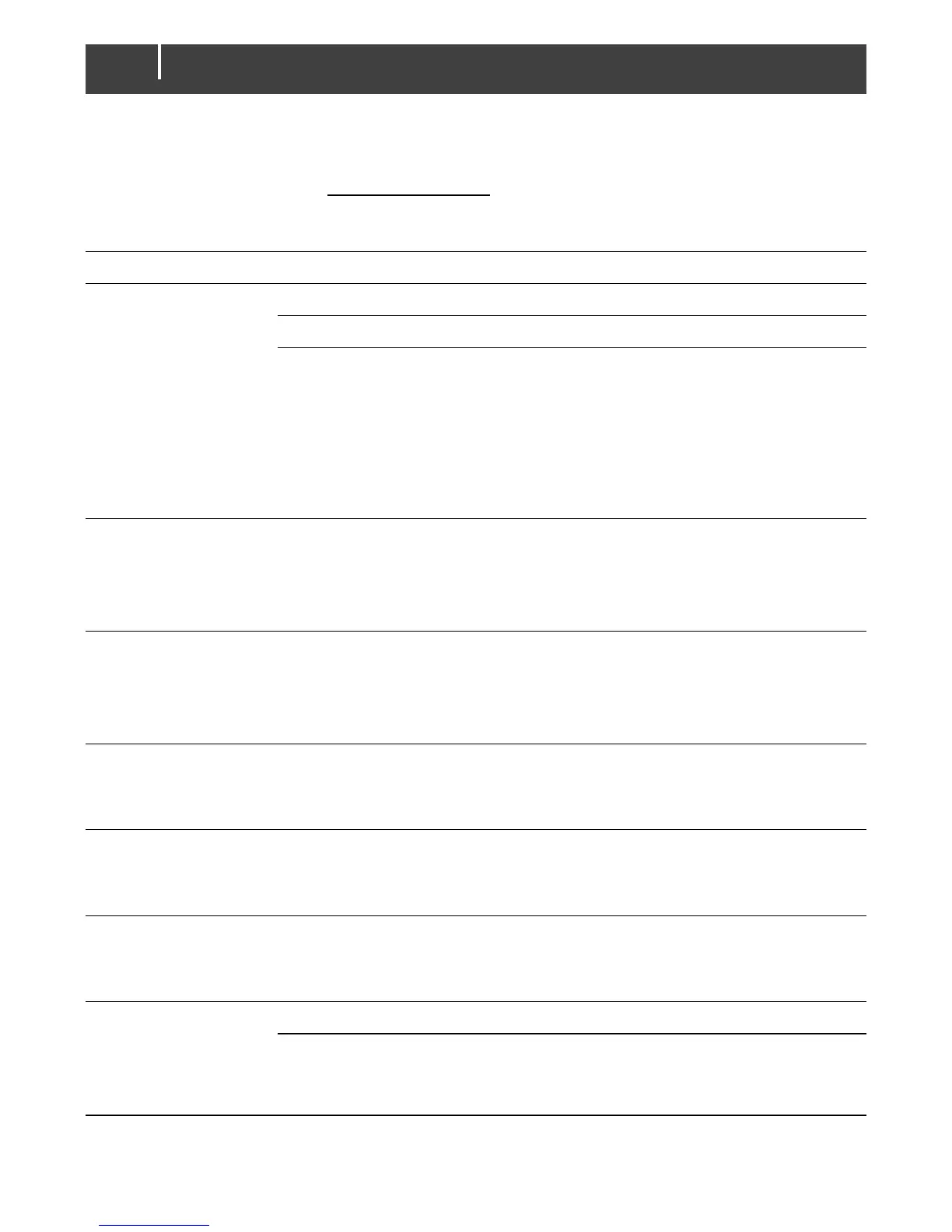EasyView 5 - User’s and Installation Manual
9 Trouble shooting
Contact your local Mastervolt Service Centre if you cannot correct a problem with the aid of the
trouble shoot table below. See www.mastervolt.com for an extended list of Mastervolt Service
Centres.
Check the MasterBus cables.
In case the EasyView 5 is
connected only to MasterBus,
no powering device available.
The EasyView 5 can be powered by the
network. This means that at least one
device in the network should have
powering capabilities (see section 3.3).
Connect the aux supply of the EasyView
5, section 4.3.
A MasterBus device connected
indicates an alarm situation.
Check the alarm source shown on the
display and press LOG to stop the alarm
or SNOOZE to let the alarm repeat every
9 minutes.
Backlight suddenly
changes colour from
white to red.
An alarm situation triggers the
backlight to turn red. See also
section 6.4.
Check the alarm source shown on the
display and press LOG to stop the alarm
or SNOOZE to let the alarm repeat every
9 minutes.
Back light does not
switch on after
touching the screen.
Back light has been set to
switch off.
Check EasyView 5 Configuration.
See section 6.5
Back light does not
switch off.
Back light settings wrong.
Back light settings need to be changed.
Check EasyView 5 settings.
See section 6.5
Backlight switches off after
default 2 minutes.
Tap on the screen or Home button or refer
to section 6.5 to adjust the settings of the
backlight.
Slow or no
communication.
Error in the MasterBus wiring.
Check the MasterBus cables.
No terminating device placed
at the ends of the network.
MasterBus needs a terminating device on
both ends of the network.
Check if connected (see section 3.2).
