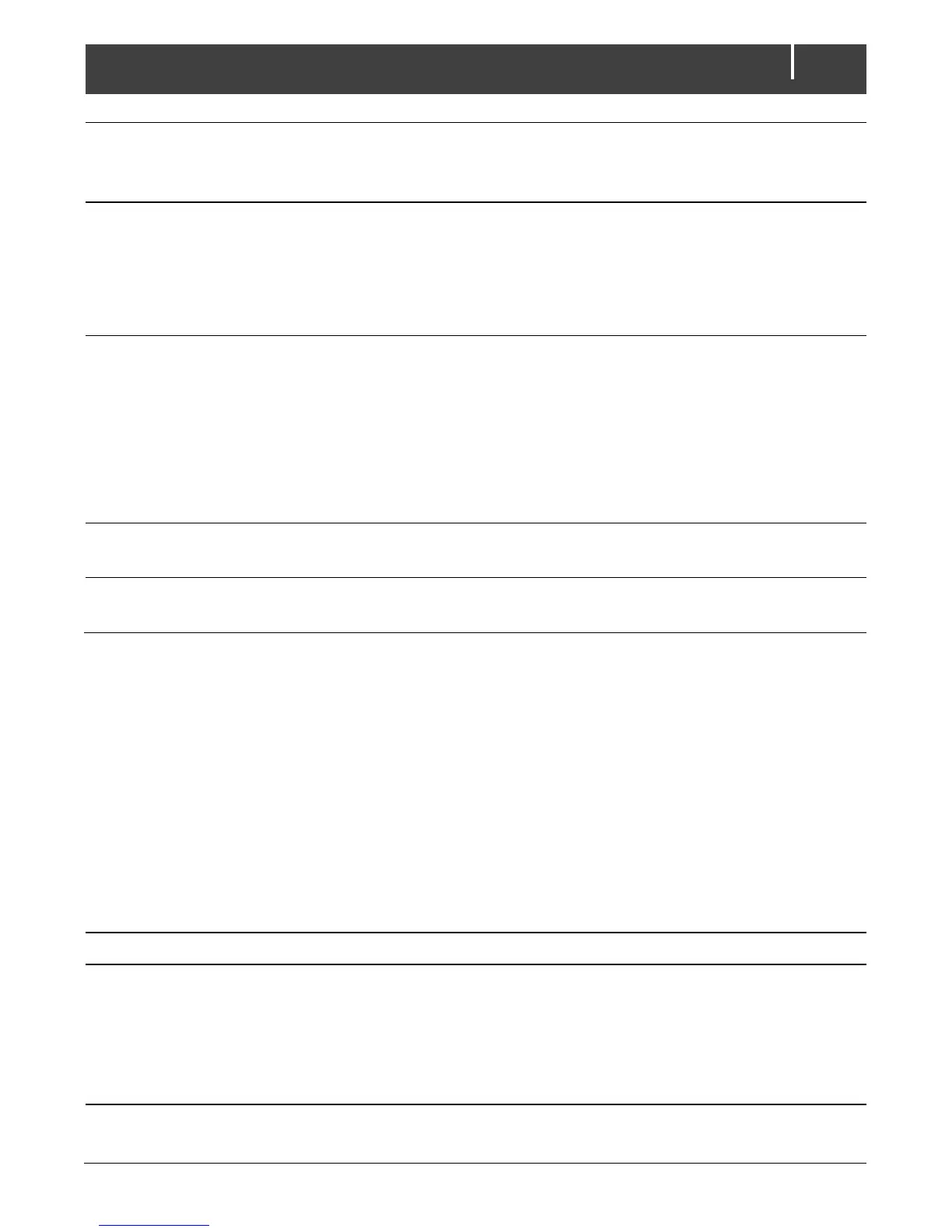EasyView 5 - User’s and Installation Manual
Switches to use for event configuration.
Renaming the switches after their application
is recommended. X ranges 1 – 6.
Devices to show in the device list. At Selection
five selection boxes appear to choose a
MasterBus device connected.
Excluded means, you can select all devices
except a maximum of five excluded devices.
Sound of the buzzer when an alarm is
generated. When activated it repeatedly
sounds for 10 seconds, 10 seconds off.
The buzzer can also be target in the
MasterBus events. See also section 6.7.
This means the buzzer can sound even if you
switched it off in the configuration.
Time after which to lock the panel.
To only show alarms of selected devices,
select selection.
6.7 EasyView 5 events
Shown are the events to configure on the EasyView 5. The EasyView 5 can be both configured as
an event source and an event target.
6.7.1 Event source
The EasyView 5 can be configured as an event source; an event source can be used to initiate an
event command and an event action by another device that is connected to the MasterBus.
An example of an event where the EasyView 5 is the event source can be that a light can be
switched Off when the Easy is switched On, the event source is then State.
Choose an event to serve as Event X
Disabled means no event has been
configured. The EasyView 5 features 6
Switches to serve as event sources. These
switches can be named after their application.
Disabled,
Switch 1 - 6,
Backlight change,
State
Selection of the MasterBus connected device
to take action due to Event X
