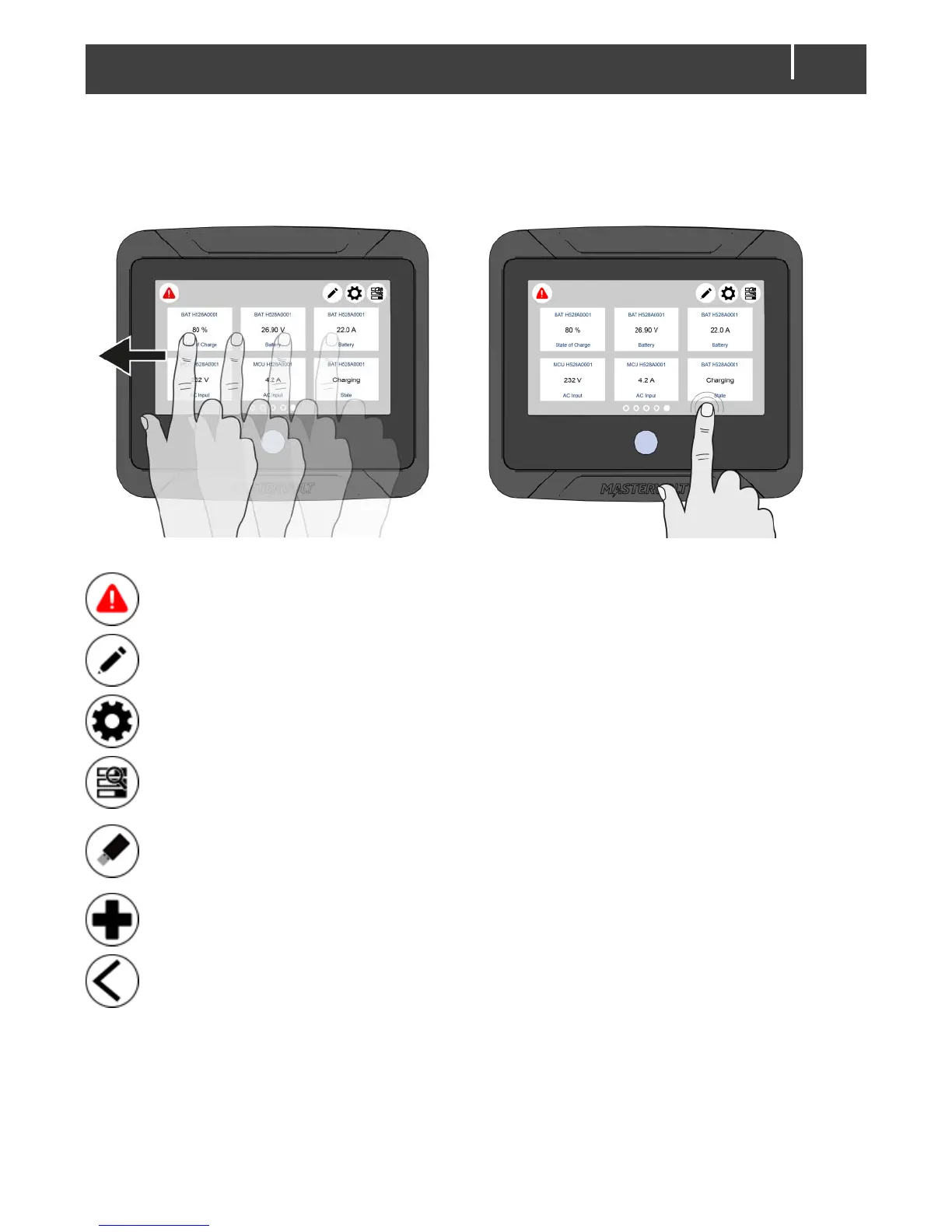EasyView 5 - User’s and Installation Manual
Navigate to another page by swiping or by tapping the left or right bottom of the screen. The bullets
on the bottom of the dashboard show how many favorite pages there are, and which favorite page is
currently being shown.
On the top bar of the screen the following buttons can be shown:
Alarm button
Opens the list of active alerts. The button is only present when an alert is active.
Edit button
Opens the Edit page where you can add and edit widgets on the Dashboard.
EasyView 5 settings button
Open the EasyView 5 Device page
System button
Opens the System page, displaying a list of all connected devices.
USB button
Opens the USB update page. The button is only present when an USB flash drive is
detected.
Add widget
Add widget(s) to the favorite page(s)
5.4 Maintenance
If you need to clean the touch screen without controlling functions, use the lock function as
described in chapter 5.2.2.
Clean touch screen with a soft cloth. Do NOT use acids or scourers!
