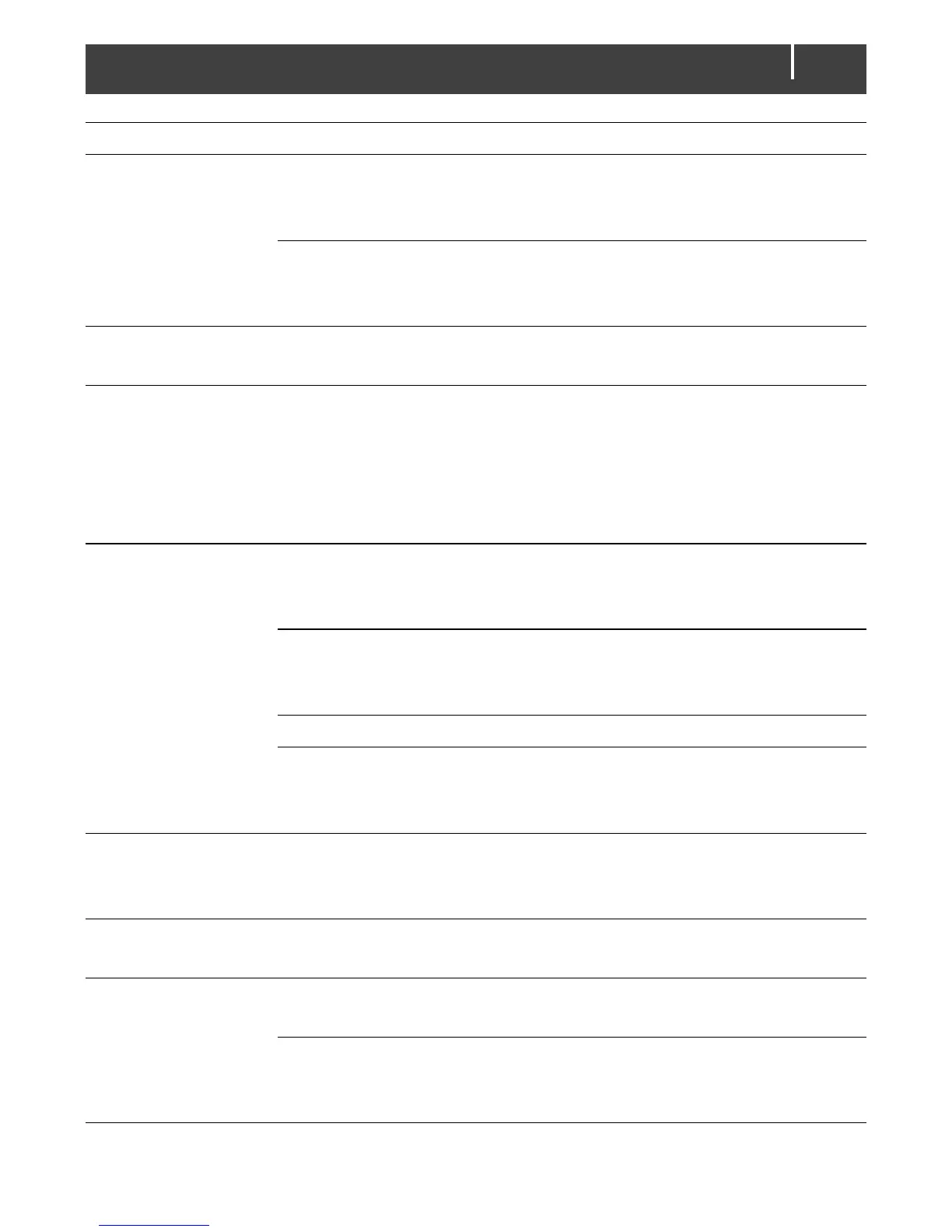EasyView 5 - User’s and Installation Manual
MasterBus network is
configured as a ring network.
Ring networks are not allowed. Check the
connections of the network (see section
3.3).
T-connections in the
MasterBus network.
Check if T-connections are made in the
network. T-connections are not allowed
(see section 3.3).
Touch screen does not
react.
Press Home button long to unlock
keyboard, see section 5.2.
Functions are
controlled without
intention while touch
screen is cleaned.
A touch screen reacts at every
touch.
Press Home button long to lock keyboard,
see section 5.2.
Clean touch screen with a soft cloth. Do
NOT use acids or scourers!
Press button long again to unlock
keyboard.
One of the connected
devices cannot be
found.
Settings error: maximum
number of devices is 63.
If you want to monitor more than 63
devices, you need to have a second
EasyView 5 panel.
The display is in “Selection”
mode with another device
selected.
Change the setting to “All devices”.
Check the MasterBus cables.
Device not suitable for
MasterBus or it is excluded in
the “Excluded” mode.
Check whether the device is suitable for
MasterBus. Maybe the MasterBus cable is
connected to a non-MasterBus connector.
The EasyView 5 is
switched off after
some time.
The EasyView 5 is set up to
switch off automatically, when
no button is touched for 1 day.
See section 6.5 for settings (Auto off).
The device name is
not correct.
Device name has not yet been
set.
Adjust device name, see section 6.4.
Wrong language is
displayed.
Wrong setting of the language
at the EasyView 5.
See section 6.5 for adjustment of the
language.
Wrong setting of the language
at one of the connected
devices.
Each separate connected device can have
its own language setting. See user’s
manual of the connected devices.
