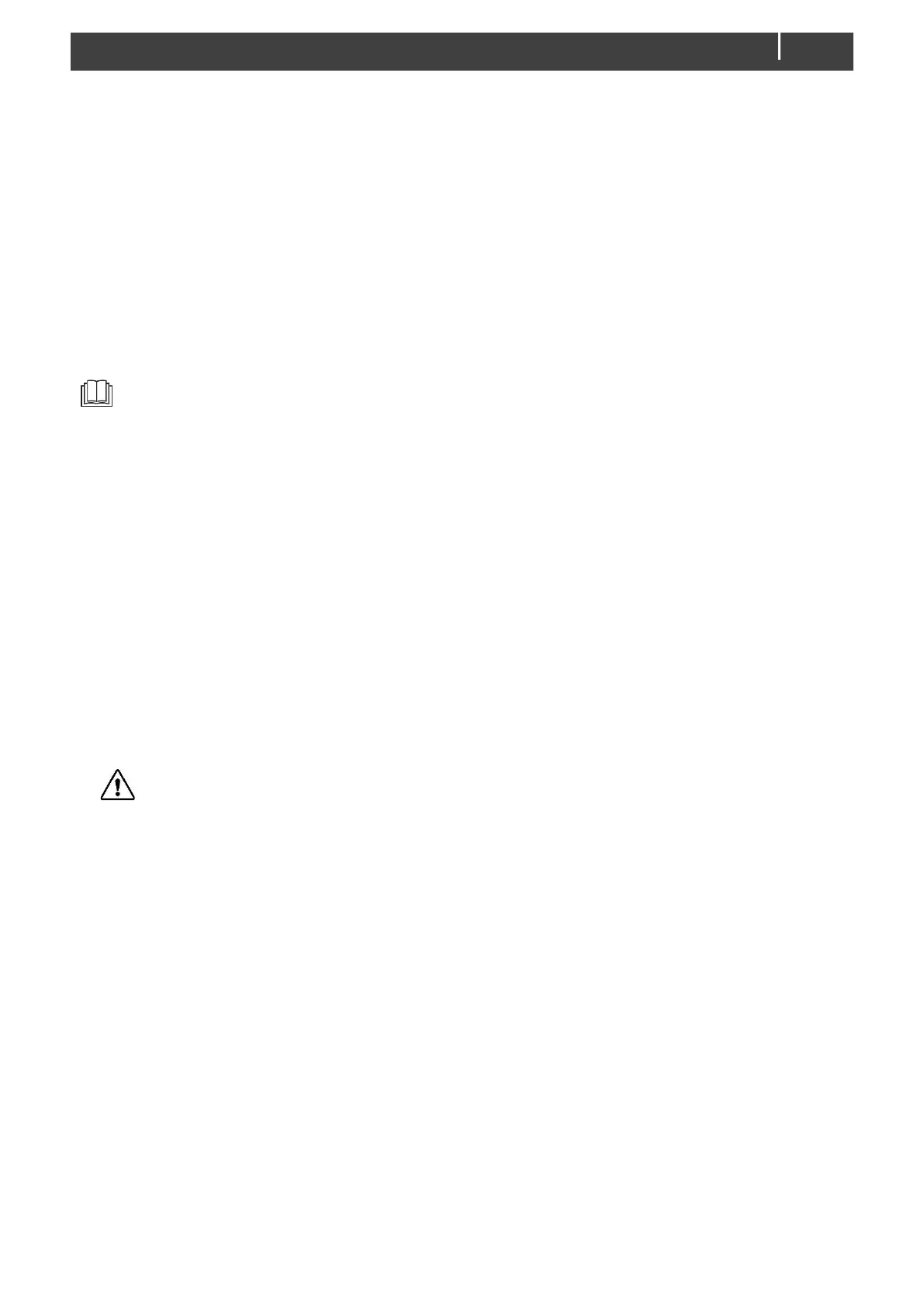MLI Ultra 12/1250, 24/1250 – User and Installation Manual
d) From the MB power drop-down list, select Automatic or Always on.
- Automatic: MasterBus power will be switched off when the main current is in between 1.0A and -
1.0A for more than 24 hours and the battery voltage has dropped below the float voltage.
- Always on: the MLI Ultra will always power the MasterBus network. Note that this will slowly
drain the battery.
e) Close MasterAdjust.
Configuration in a CZone network
Either do the configuration while connected to the network or use a prepared configuration file (.zcf).
Ensure that a Dipswitch is assigned.
For detailed information on the configuration, please refer to the CZone
®
Configuration Tool
Instruction manual, and section Configuration in a MasterBus network on page 14, which describes
the parameters as shown in MasterAdjust.
Precondition: This section assumes that a CZone system is already configured and the CZone
Configuration Tool is open.
1. In the CZone Configuration Tool, from the Modules tab, click the Add button.
2. Enter an understandable Module Name.
3. From the Module Type drop-down list, select Battery (BAT).
4. Each device on a CZone network has a unique CZone address; the Dipswitch. This number must
match the physical DIP switch settings. When connected to the system: either select one from the
drop-down list or edit graphically.
5. From the Battery Type drop-down list, select the required model.
6. Option: click the Advanced Settings button to configure advanced options.
7. NMEA2000 Instances are used to differentiate between multiple monitoring sources.
8. To optimize the battery cycle life, the Depth of Discharge Remaining (DoD) is set to 80%.
CAUTION!
Changing the DoD to 100% will decrease the cycle life.
9. Tick Show Battery Temperature to enable temperature monitoring.
10. Click OK to return to the Module Modification window and then click the Alarm/Switch Settings
button.
11. Set the required alarm levels and Alarm Severities.
Battery level 1, 2 and 3 can be used for State of Charge switching.
12. Click OK to close the Battery Alarm/Switch Settings window.
13. Click OK to close the Module Modification window.
The following steps configure the safety behavior. For example, a Stop Charge switch that stops a
generator and/or battery charger. Or a Battery safety switch that pauses the charging process of an
alternator.
Note: This must be done for all MLI Ultra units and for all charging devices.
14. Click on the Circuits tab and Add a new circuit (bottom left).
15. Enter the Circuit Name (e.g. Stop Charge or Battery Safety) and click OK.
16. Click the Add button in the Circuit Control panel.
17. From the Control Interface drop-down list, select the required MLI Ultra unit.