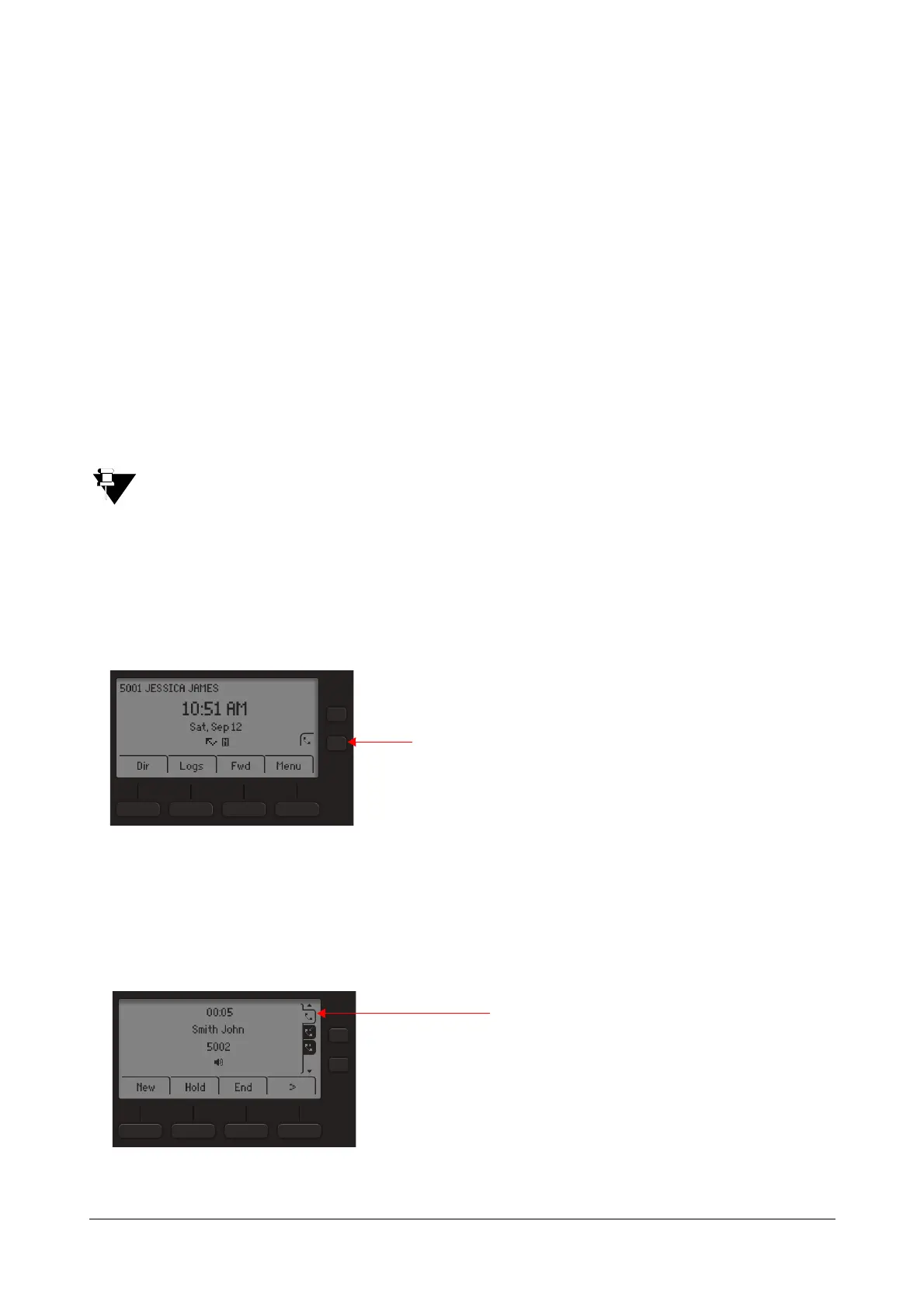Matrix SPARSH VP210 User Guide 34
• Press T’fer key to transfer the call to New number or to another held call. Refer “Call Transfer”.
• Press Conf key to create the Conference with a new number or any Held (Executive Held/Conference
Held) call. Refer “Conference 3-Party”.
• Press G.Hold Key, to put the call on Global Hold. Refer “Call Hold”.
• Press P. Pa r k Key, to park the call in the personal orbit. Refer “Call Park”.
• Press G.Park Key, to park the call in the general orbit. Refer “Call Park”.
• Press Chain Key, to chain the call. Refer “Call Chaining”.
• Press Mute Key, to mute the ongoing call. Refer “Mute”.
• Press VM.BT Key, to Blind transfer the call. You can transfer the ongoing mature call to the third Party’s
Voicemail with ‘Blind Transfer to VMS’ facility. Refer “Blind Transfer to VMS”.
Feature access differs according to the Class Of Service (COS) and the state of the active call. For details
contact your System Administrator.
Accessing an Active Call from the Home Screen
During an incoming or held call, if you wish to access any menu features from the Home Screen, press the Back
key.
Handling Multiple Calls
During an ongoing call you can also have held and waiting incoming calls. You can either answer the incoming calls
or unhold the calls put on hold. These calls appear in the Pending Call bar.
Press the key to take the call again
