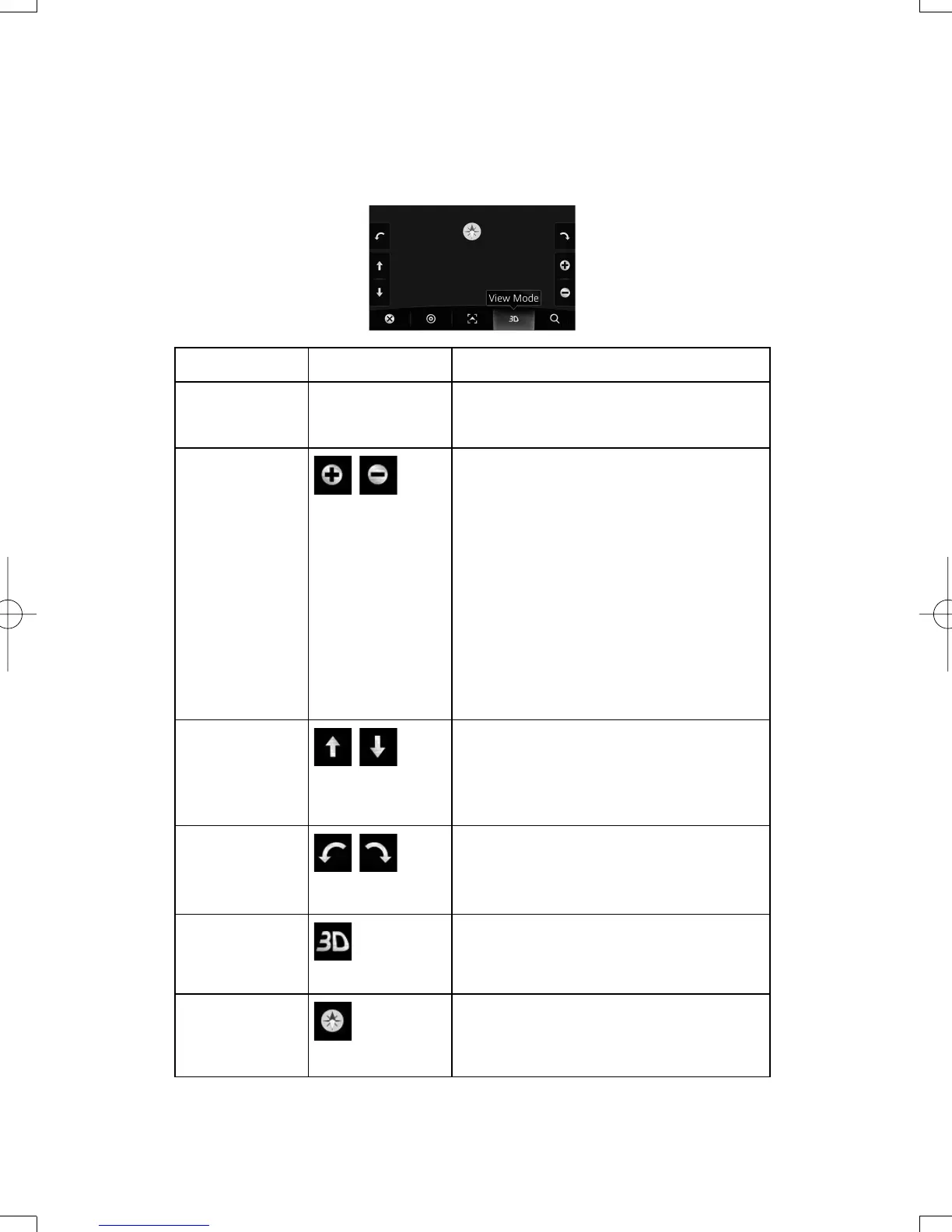16
2.3.4 Manipulating the map
Select the map anywhere to browse it during navigation. The map stops following the current
position (the vehicle marker, a blue arrow by default, is not locked in a fi x position on the screen
any more) and control buttons appear to help you modify the map view.
Action Button(s) Description
Moving the map
with drag&drop
No buttons You can move the map in any direction: select
and hold the map, and move your fi nger towards
the direction you want to move the map.
Zooming in and out
,
Changes how much of the map is displayed on
the screen.
The navigation system uses high-quality vector
maps that let you examine the map at various
zoom levels, always with optimized content. It
always displays street names and other text with
the same font size, never upside-down, and you
only see the streets and objects that you need.
Map scaling has a limit in 3D map view mode.
If you zoom out further, the map switches to 2D
view mode.
Select the button once to modify the view in large
steps, or select and hold the button to modify it
continuously and smoothly.
Tilting up and down
,
Changes the vertical view angle of the map in 3D
mode.
Select the button once to modify the view in large
steps, or select and hold the button to modify it
continuously and smoothly.
Rotating left and
right
,
Changes the horizontal view angle of the map.
Select the button once to modify the view in large
steps, or select and hold the button to modify it
continuously and smoothly.
2D or 3D view
Select this button to switch between the 3D
perspective and 2D top-down map view modes.
Compass in 2D
map view mode
The direction of the compass shows North.
Select the button to switch to North-up view,
and then select again to rotate the map in the
previous direction.
NAV-6AVUAEA.indb16NAV-6AVUAEA.indb16 2013/07/3110:51:312013/07/3110:51:31