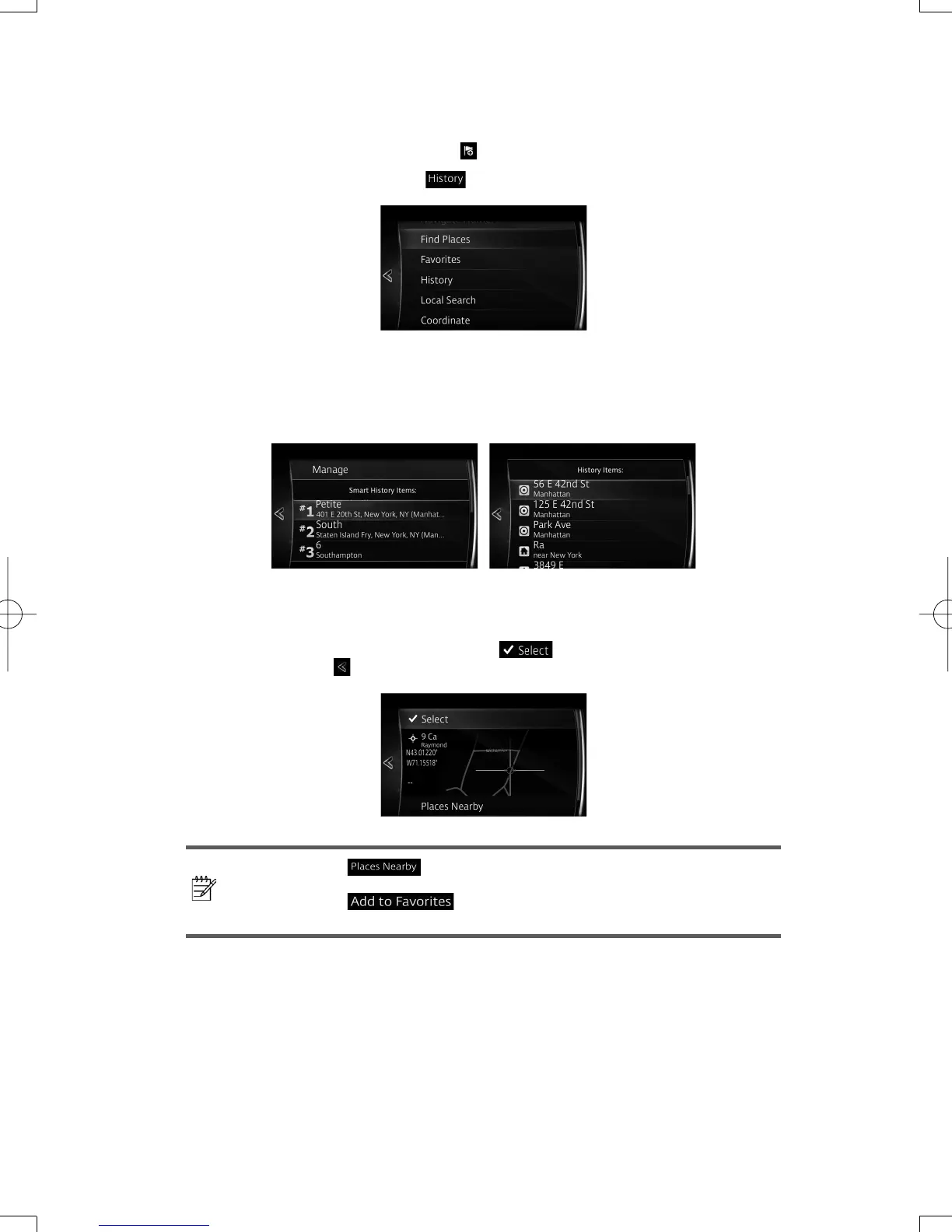45
3.1.6 Selecting a recent destination from the History
1. If you are on the Map screen, select from the Navigation menu.
2. In the Navigation menu, select
.
3. The list of recent destinations appears. Smart History promotes three destinations to
the fi rst page based on your previous routes (most likely destinations). The rest of the
destinations are ordered by time they were last selected. If necessary, scroll the list to
see earlier destinations.
4. Select a destination from the list.
5. Transitions to the screen where the input location can be checked.
Transitions to the next screen by selecting
, and returns to the previous screen
by selecting the
button. The input location can be changed by selecting MAP.
Note!
•
: POIs (point of interest) around the selected location
can be searched.
•
: The selected location can be registered to
Favorites.
NAV-6AVUAEA.indb45NAV-6AVUAEA.indb45 2013/07/3110:51:352013/07/3110:51:35