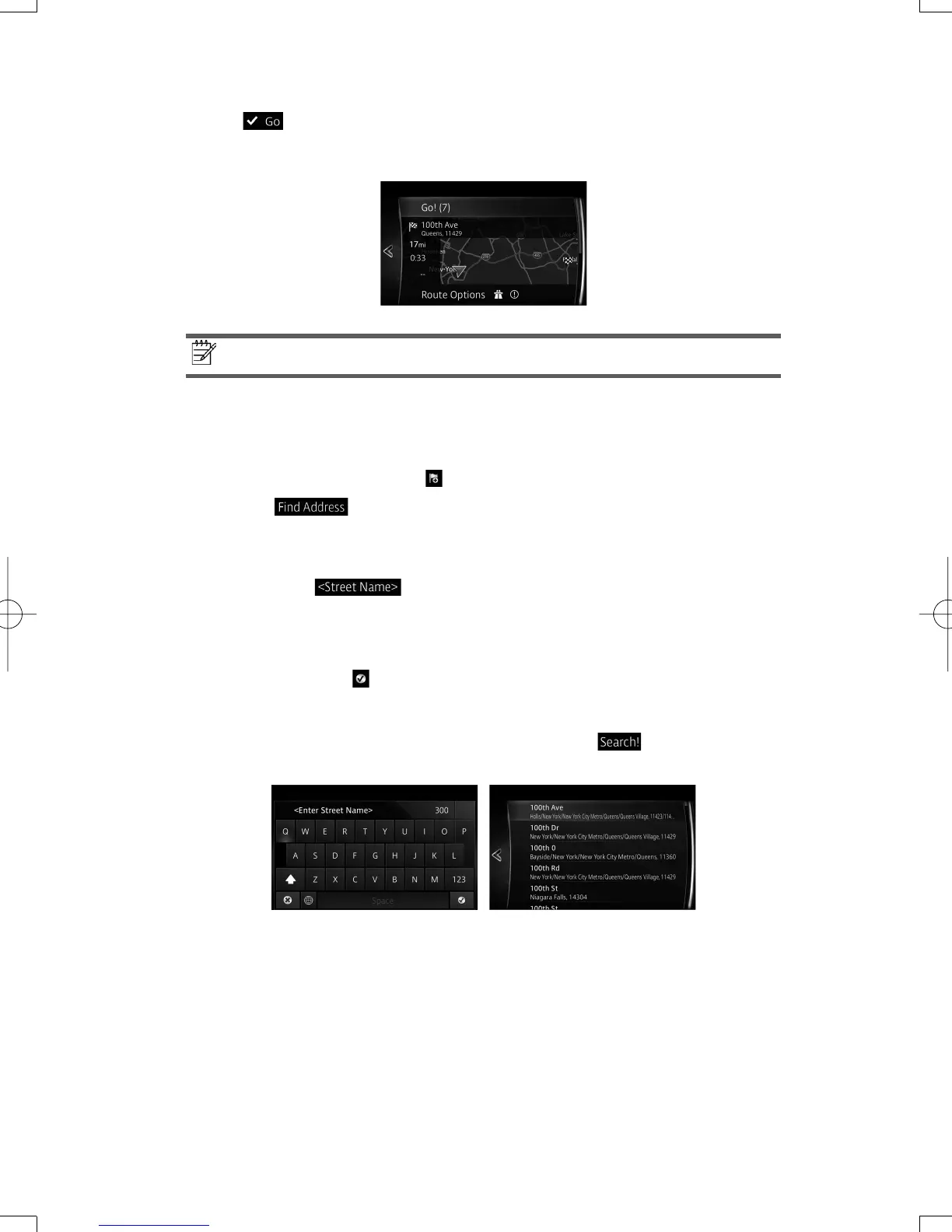23
8. If
is selected or it is not operated for a continuous 10 seconds, the route
guidance is started.
The set route can be checked by selecting MAP.
Note!
The route can be edited by selecting other options.
3.1.1.2 Entering the midpoint of a street as the destination
You can navigate to the midpoint of a street if the house number is not available:
1. In the Navigation menu, select
.
2. Select
.
3. If necessary, modify the country and city/town as described earlier (page 21).
4. Enter the street name:
a. Select
.
b. Start entering the street name on the keyboard.
c. Find the street you need:
• The most likely street name is always shown in the input fi eld. To accept it,
select
.
• If the desired name does not show up, the names that match the string
appear in a list after entering a couple of characters (to open the list of
results before it appears automatically, select
). Select the street
from the list.
NAV-6AVUAEA.indb23NAV-6AVUAEA.indb23 2013/07/3110:51:322013/07/3110:51:32
