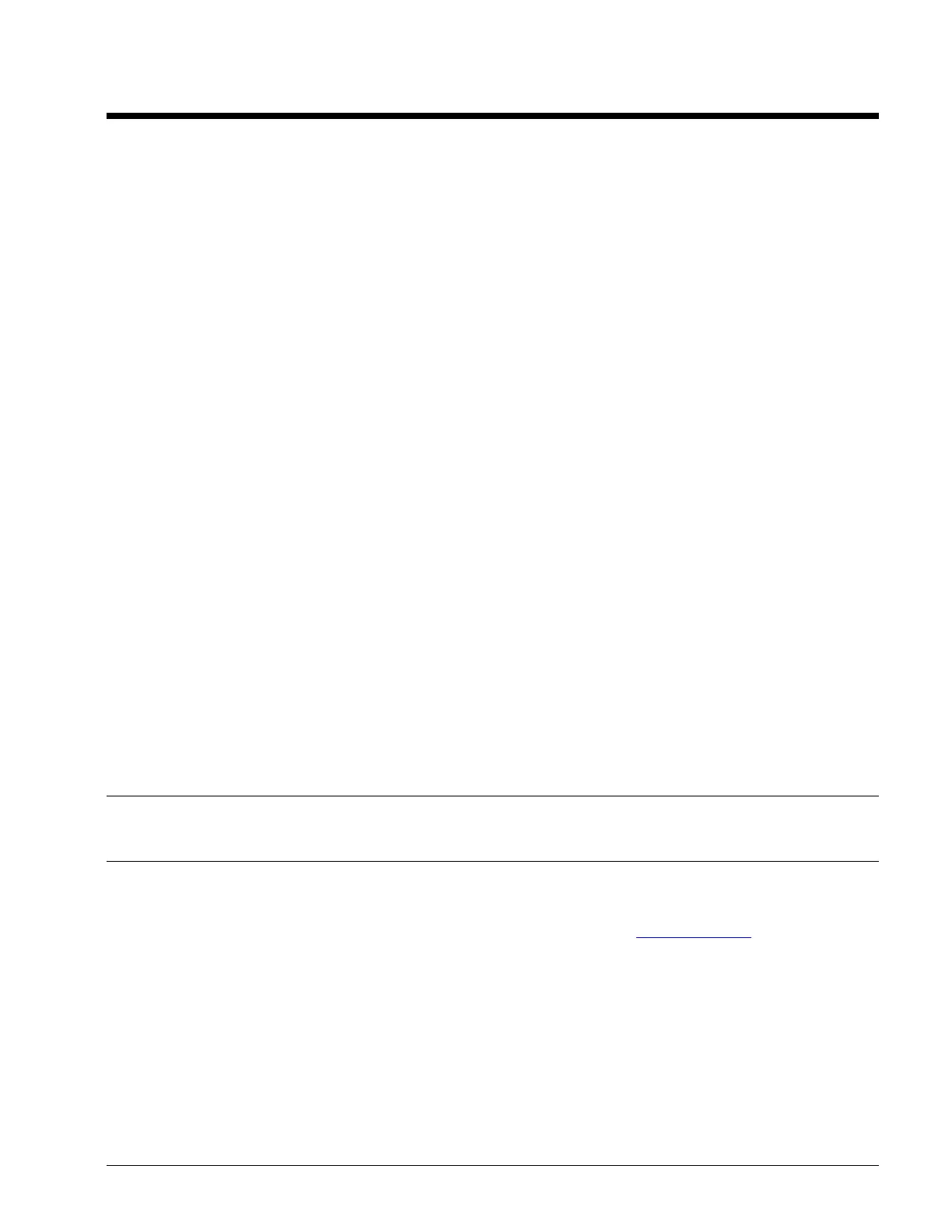OM 780-2 Page 11
Getting Started
The MicroTech II Chiller System Manager (CSM) is a self-contained device that is capable of monitoring and controlling
up to six (or 12 if properly licensed) McQuay MicroTech II chillers via network communications. It can also monitor and
control a variety of system equipment such as cooling tower fans, bypass valves, and cooling load pumps. All operator
interactions with the CSM are achieved using the Internet Explorer browser on a PC connected to the CSM through an
Ethernet Local Area Network (LAN), the Internet or a modem.
The web pages an operator uses to configure and monitor the CSM are defined as the CSM’s user interface. In addition to
chiller system data, the CSM’s user interface can show a summary of important data for each chiller. To modify
information in a chiller controller, you must use the keypad/display at that chiller.
The “Getting Started” sections describe how to connect to the CSM’s user interface to use it after you have a LAN
connection.
Connecting to the CSM
The CSM’s user interface is used to configure the CSM and view the status of the chiller plant. The CSM serves up web
pages to your personal computer (PC) through an Ethernet connection. The following instructions show how to connect
your PC to the CSM. When the CSM is connected through the building LAN, multiple users can gain access to the user
interface at the same time.
PC Requirements
Operating System
To access the CSM, a PC with Microsoft Windows NT
TM
4.0 with Service Pack 4 or higher, Windows 2000 or Windows
XP is required.
Software/Hardware Required on your PC
Microsoft Internet Explorer
TM
The CSM user interface works from your PC with Microsoft Internet Explorer browser
version 5.0 or later only (not AOL, Netscape, etc). The CSM requires a Java-enabled Web browser – the typical default
configuration for most browsers. For Internet Explorer, the following parameters have proven to be most essential (version
5.5 parameters show):
From the Internet Explorer’s menu bar: Tools>Internet Options>Advanced
• “HTTP 1.1 Settings”: Use HTTP 1.1
• “Microsoft VM”: JIT compiler for virtual machine enabled.
Note: Windows XP does not come with the Microsoft VM (Java™ Virtual Machine). If your PC does not have this
software you can obtain it by contacting the McQuay Controls Support Group (1-866-4McQuay). The Sun® VM has
displayed a problem with changing the time on the CSM using the CSM’s Webadmin tool.
Adobe Acrobat Reader
TM
5.0 is needed to view the help documentation.
Admin Tool is required if you would need to load new CSM software, install a new license, configure a modem or save the
configured CSM database externally. The Admin Tool is available from McQuay at www.mcquay.com, go to Product
Information > Controls > Software and download the Admin Tool zip file.
Display: Video card and monitor capable of displaying 1024x768-pixel resolution.
Network Support: Ethernet adapter (10/100 megabit with RJ45 connector)
Connecting Your PC to the CSM
This section discusses the requirements for interfacing your computer to the CSM. If you can’t access the CSM’s user
interface after going through these instructions, see the “Troubleshooting the PC’s Connection to the CSM” section of this
document.
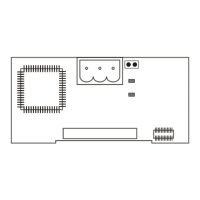