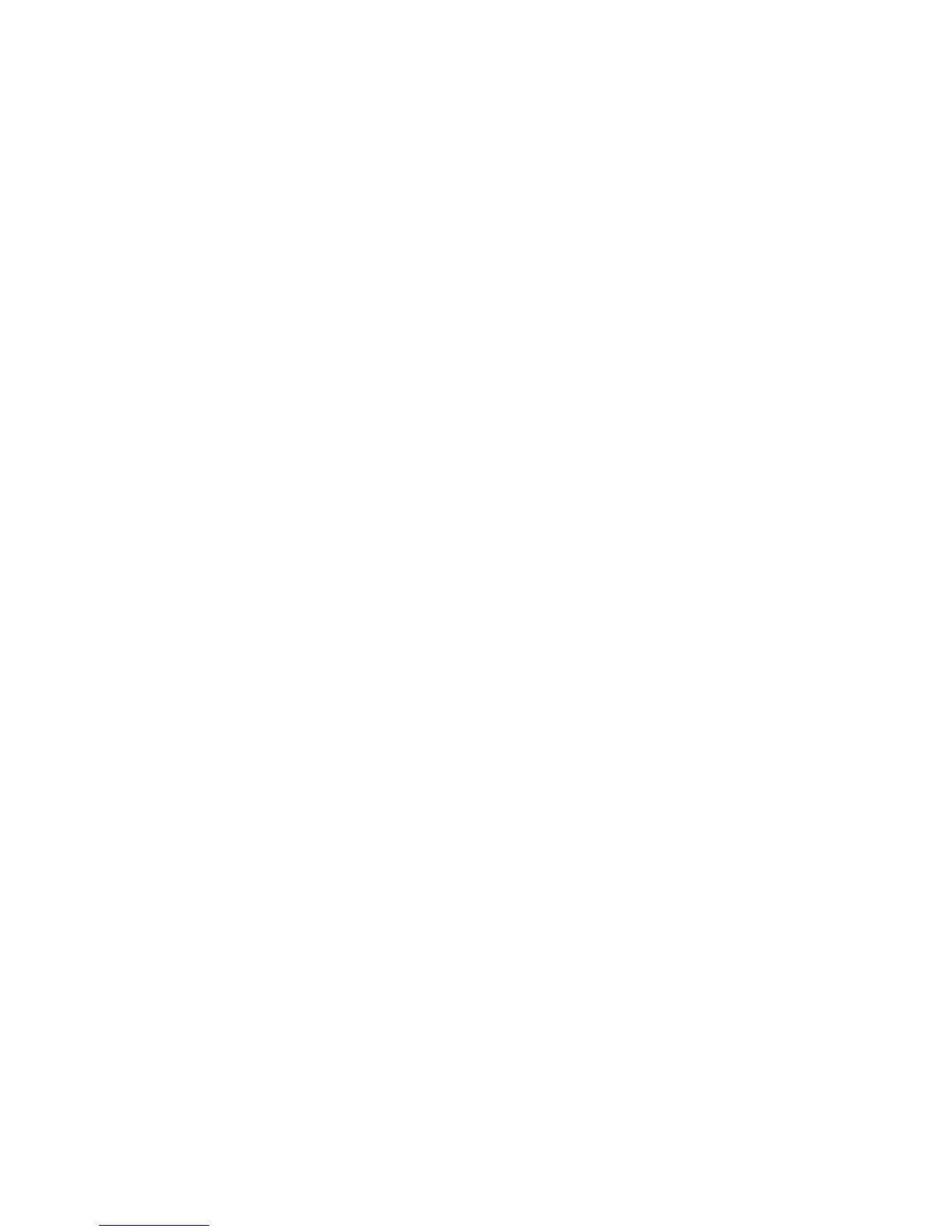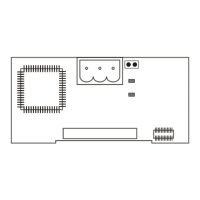Troubleshooting Power Problems
The modem interface cable receives 12-17 VDC from the
MicroTech
controller. A red power wire connects directly to
the
MicroTech
controller. A power plug on the interface
cable delivers AC voltage to the modem. If a problem with
powering up the modem occurs, the following troubleshoot-
ing items may help repair the problem.
The Modem Does Not Power Up.
Cause:
The red power wire is not connected to a 12-17
VDC supply in the
MicroTech
controller.
Solution: Refer to the product-specific installation manuals
to find a proper voltage supply in the
MicroTech
controller.
Cause:
The red power wire is improperly connected to
the
MicroTech
controller voltage supply.
Solution: Check the connection to the power supply.
Cause:
The power plug is not connected to the modem.
Solution: Connect the power plug to the AC adapter jack
on the modem.
Cause:
The interface cable internal wiring may be mis-
wired or have a poor solder/connection point at
the power plug.
Solution: Measure the resistance (ohms) with a DVM
(Digital Voltmeter) to verify the correct wiring.
Cause:
The AMP connector is not plugged into the
MicroTech
controller’s port A.
Solution: Plug the AMP connector into port A of the
Micro-
Tech controller.
Cause:
The AMP connector is miswired or has a poor
connection.
Solution: Measure the resistance (ohms) using a DVM
(Digital Voltmeter) to verify the correct wiring.
Use the Wiring diagram in Figure 5.
Cause:
The interface cable is not properly connected to
the modem extension cable.
Solution: Reconnect the interface cable to the extension
cable.
Cause:
The interface cable may have a broken or
pushed in male connector pin.
Solution: Disconnect the interface cable and inspect for
broken or pushed in pins.
Troubleshooting Communications
Problems
If communications to the modem is unsuccessful or lost,
the following troubleshooting items may help in repairing
the problem.
The External Computer Cannot Communicate with the
MicroTech
Controller through the Modem.
Cause:
The phone line is not connected to the phone
jack on the modem.
Solution: Connect the phone line to the modem’s phone
jack.
Cause:
The AMP connector is not properly connected to
the
MicroTech
controller’s port A.
Solution: Reconnect the AMP connector to port A of the
controller.
Cause:
The AMP connector is miswired or has a poor
connection.
Solution: Measure the resistance (ohms) using a DVM
(Digital Voltmeter) to verify the correct wiring.
Use the wiring diagram in Figure 5.
Cause:
The connect/port speed does not match the
MicroTech
controller’s port speed.
Solution: Retry connect speeds until the proper speed is
found.
Cause:
The configuration string of the modem is
incorrect.
Solution: Re-enter the configuration string using a PC and
the correct communications software (see Table
5).
Cause:
The communications password is incorrect.
Solution: Enter the correct password in the Monitor pro-
gram and try again or contact McQuay Service.
If a problem still exists after performing the trouble-
shooting items, the modem may be defective.
IM 564
/
Page 10
