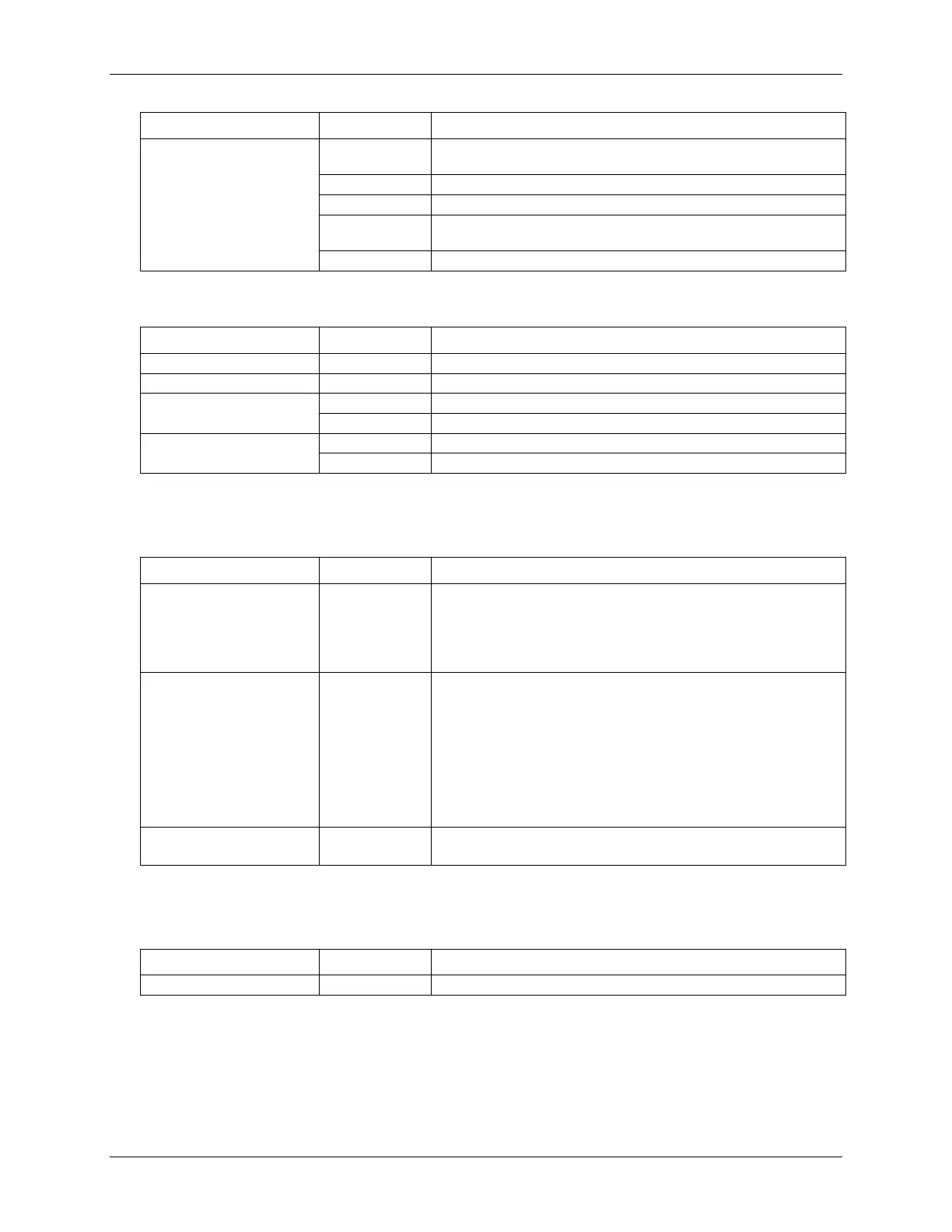WebDAQ 504 User's Guide Specifications
24
Label State Description
A job is configured to log to external media, but the job hasn't started
yet; push button will not let you eject media.
External media is inserted into the SD card slot or USB storage port.
Currently logging to an external SD card or USB storage device.
Media has been made safe for removal using the FUNC button, but is
still inserted in the device.
No external media is detected, or the device is off.
Note 6: Use the WebDAQ software to configure start and stop settings for jobs and schedules.
Table 13. LED specifications – software update mode
LED State Description
Software update is starting.
Software update is running.
Update file is located; device is being updated.
Update file cannot be located; insert media containing the update file.
Update is successful; device reboot in approximately 5 seconds.
Update failed; user must retry.
Push buttons
Table 14. Push button specifications
Component Label Description
Press briefly: turns the device on
Press for ~1 second: shuts down the device; release the button when
the POWER LED blinks yellow
Press and hold ~4 seconds: forces the device to power off
Ejects, or safely unmounts, all removable media for safe removal
from the device (default)
o This function is disabled when a job that uses external media is
running
o The MEDIA LED is steady green when all media is unmounted
but still inserted in the device
Starts or stops an acquisition; requires configuration via the web
Restores network settings to factory default values
Ground connector
Table 15. Ground connector specifications
Component Label Description
Connector port for the #6-32 ground screw