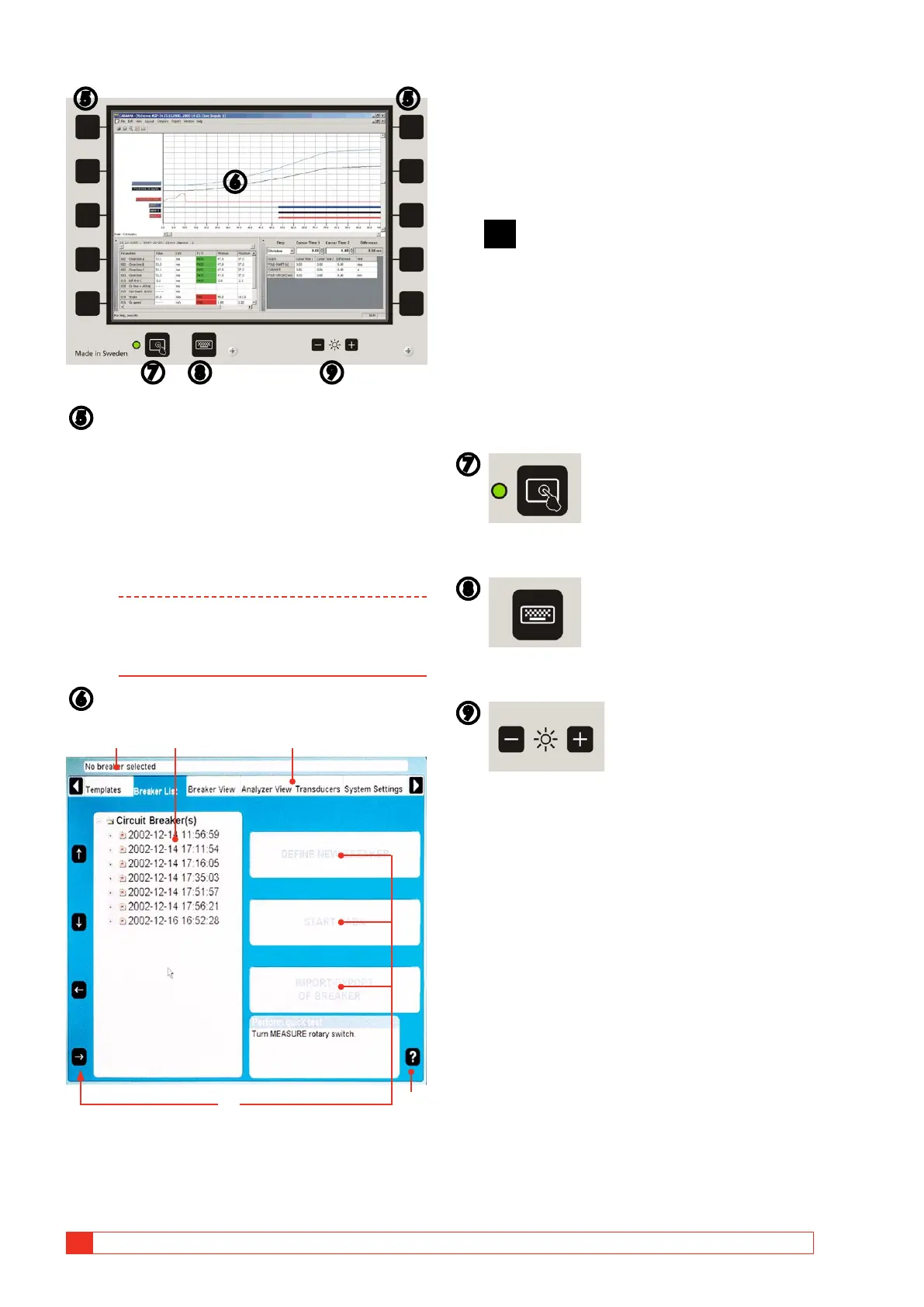18 TM1700-SERIES ZP-BL16E BL1448GE
3 SYSTEM OVERVIEW
❻
❼
❺ ❺
❽ ❾
❺
NAVIGATION BUTTONS
Most of the CABA Local functions are controlled by
the ten navigation buttons. The function of a naviga-
tion button is stated on the display button on the
screen right next to it.
You can activate the function either by pressing the
navigation button or by clicking on the display button
using an external mouse.
Note A navigation button can be used when a
screen button is shown next to it. If no but-
tons are displayed the built in mouse is used
to navigate in the menus.
❻
SCREEN
D
CA B
E
A
Selected items bar
The arrow buttons are used to move the pointer
within the apparent window.
B
Tree structure
C
Main menu
D
Screen buttons
E
?
By pressing the “Question mark, “?”, button you
invoke the help function. There are to options to get
help:
A] Click “What’s this”, move the pointer to the
object in question and click. A PDF file will
open and show the responding information.
B] Click “Manual” to open the User’s manual
and look for information in the PDF-file.
❼
Touch screen ON/OFF
❽
On screen keyboard ON/OFF
❾
Set the screen brightness
