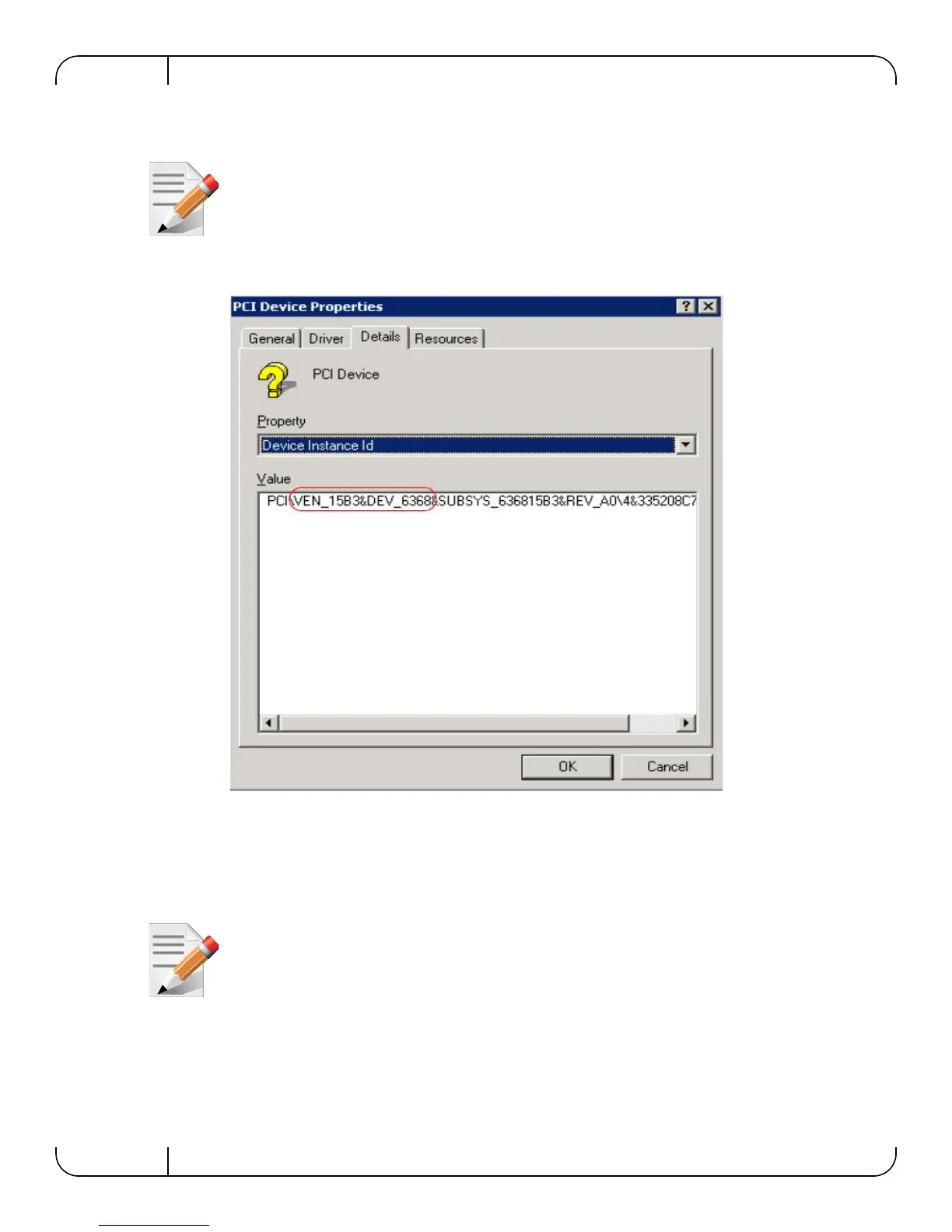VPI Adapter Card Installation
Rev 1.6
Mellanox Technologies
28
4. Click the Details tab and select Device Instance Id (Windows 2003) or Hardware Ids (Win-
dows 2008/R2) from the Property pull-down menu.
If you cannot find any PCI device, click Action --> Scan for hardware changes. If no
PCI devices are detected, check that the network adapter card(s) is correctly installed in
the PCI slot or try installing the adapter card into a different PCI slot.
Figure 8: PCI Device
5. In the Value display box, check the fields VEN and DEV (fields are separated by ‘&’). In the
display example above, notice the sub-string “PCI\VEN_15B3&DEV_6368”: VEN is equal
to 0x15B3 – this is the Vendor ID of Mellanox Technologies; and DEV is equal to 0x6368 –
this is a valid Mellanox Technologies PCI Device ID.
If the PCI device does not have a Mellanox adapter ID, return to Step 4 to check another
device
