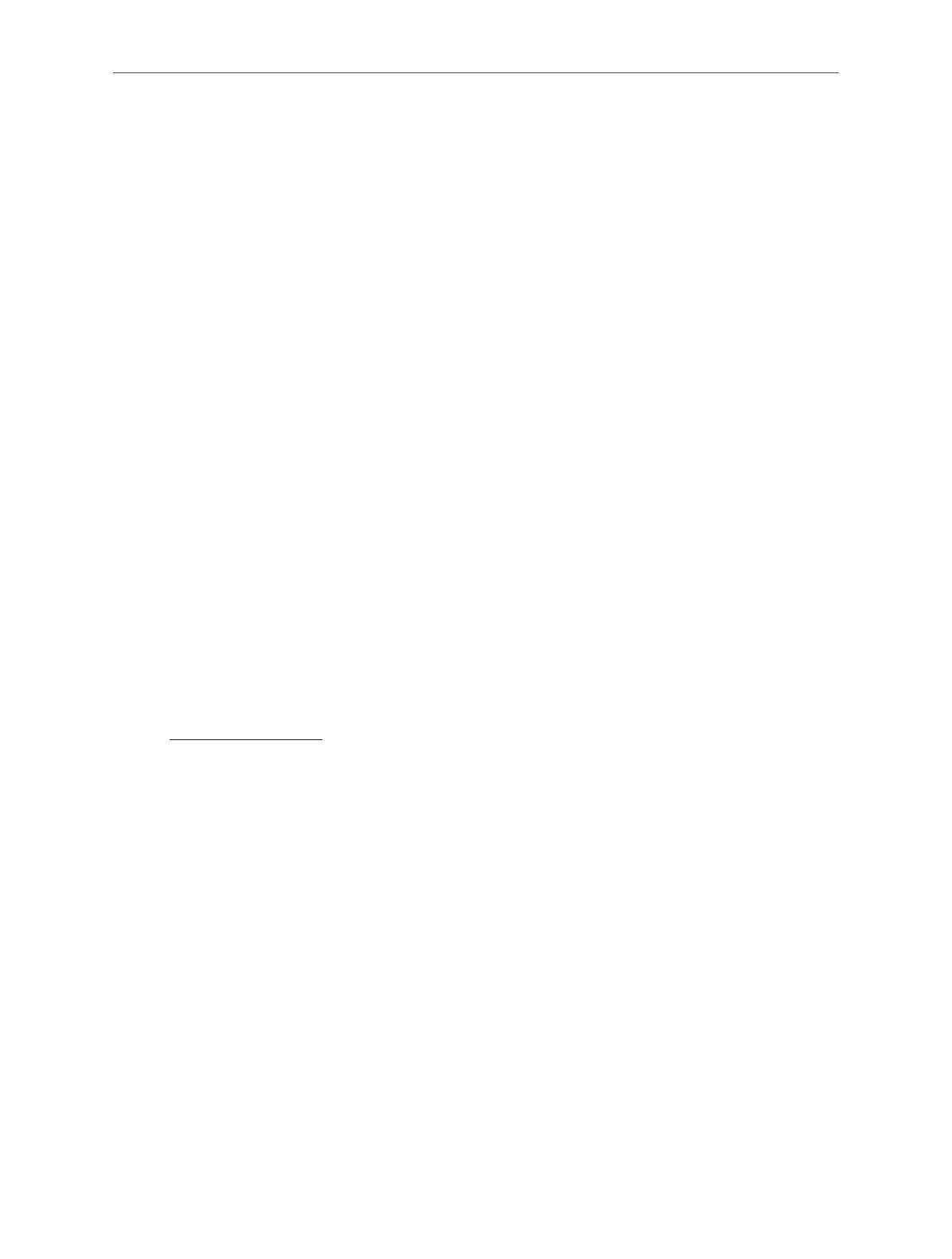109
Chapter 7
1 ) Enable Time Limits on Monday to Friday and Saturday & Sunday then set the
allowed online time to 2 hours each day.
2 ) Enable Bed Time on School Nights (Sun to Thur) and use the up/down arrows or
enter times in the fields. Devices under this profile will be unable to access the
internet during this time period.
3 ) Click SAVE.
Note: The effective time limits are based on the time of the router. You can go to Advanced > System > Time to modify
the time.
Done!
The amount of time your child spends online is controlled and inappropriate content is
blocked on their devices.
7. 6. QoS
QoS (Quality of Service) is designed to ensure the efficient operation of the network when
come across network overload or congestion. Devices set as high priority will be allocated
more bandwidth and so continue to run smoothly even when there are many devices
connected to the network.
I want to:
Ensure a fast connection of my computer while I play online games for the next 2 hours.
How can I do that
1. Visit http://mwlogin.net, and log in with the password you set for the router.
2. Go to Advanced > QoS.
3. Tick the Enable checkbox of QoS.
4. Enter the maximum upload and download bandwidths provided by your internet service
provider, and then click SAVE. 1Mbps equals to 1,000Kbps.
5. Find your computer in the Device Priority section and toggle on Priority. Select 4 hours
from the drop-down list of Timing. Your computer will be prioritized for the next 4 hours.
