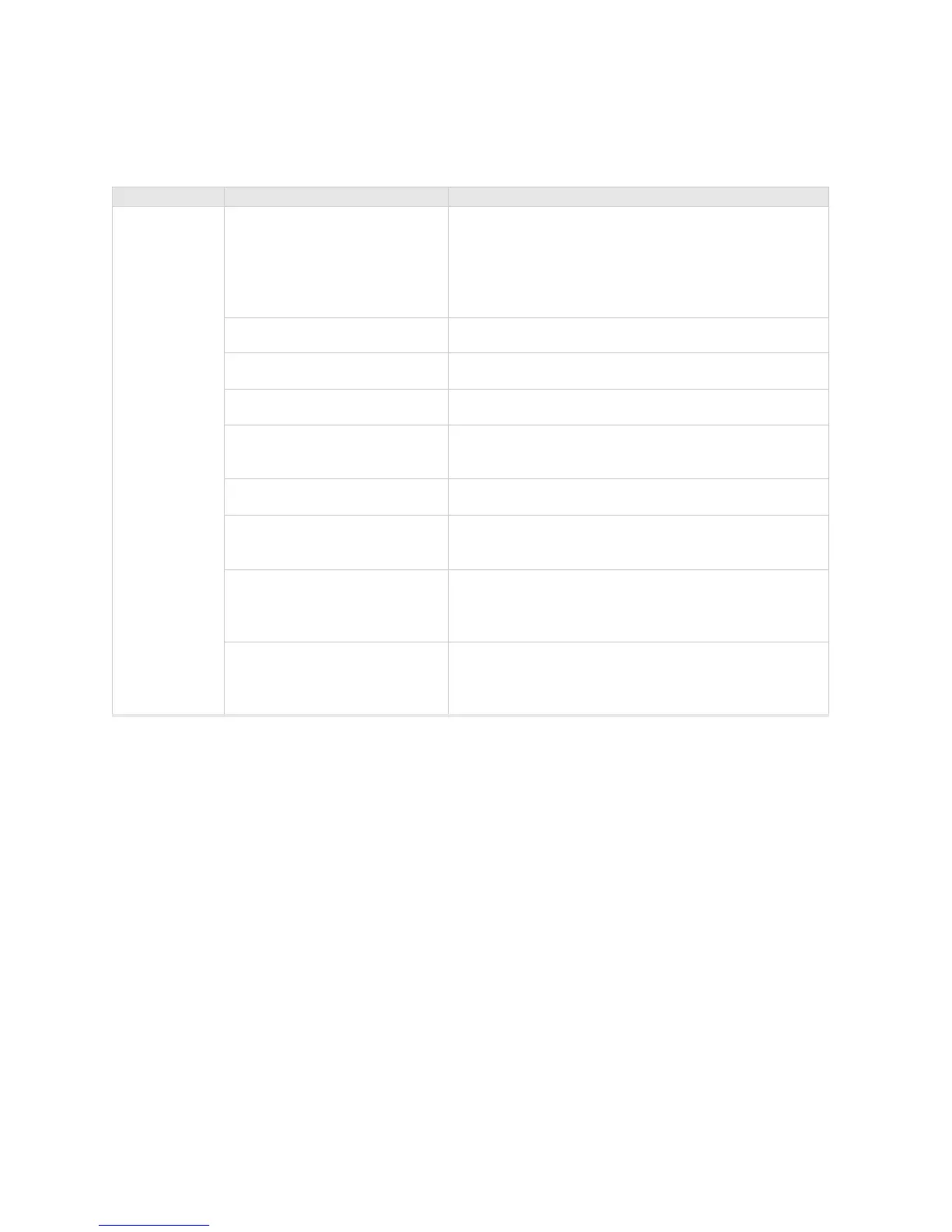Check AP832i LED Activity
© 2013 Meru Networks, Inc. Installing AP832i xxvii
AP832i LED Description
Change LED Appearance
If you want to change the appearance of the LEDS, follow these steps:
1. From the controller, click Configuration > Devices > AP, and then select the AP.
2. Select one of these settings for the LED Mode setting:
— Normal: LEDs are as described above
— Blink: Sets all LEDs flashing; this is useful to locate an AP
— Dark: Turns off all LEDs
3. Click OK.
LED Color State:
Status
off
AP is off - either there is no power or the LEDs are
set to Off on the controller. Check the LED setting
on the controller by clicking Configuration >
Devices > AP, selecting the AP and then checking
the setting for LED Mode.
cyan AP is booting stage 1.
green blinking AP is booting stage 2.
green/white alternating AP is discovering the controller.
green/blue alternating
AP is downloading a configuration from the
controller.
slow blue blinking AP is online and enabled.
rapid blue blinking
AP is online and enabled and there is activity on
one or both radios.
red/yellow alternating
Some AP failure occurred; check the controller for
more details about the alarm by clicking Monitor
> Alarms > Pending Alarms.
blue/yellow alternating
AP is online and enabled and one or both radios
are either scanning or an admin has taken the
radio(s) down.
