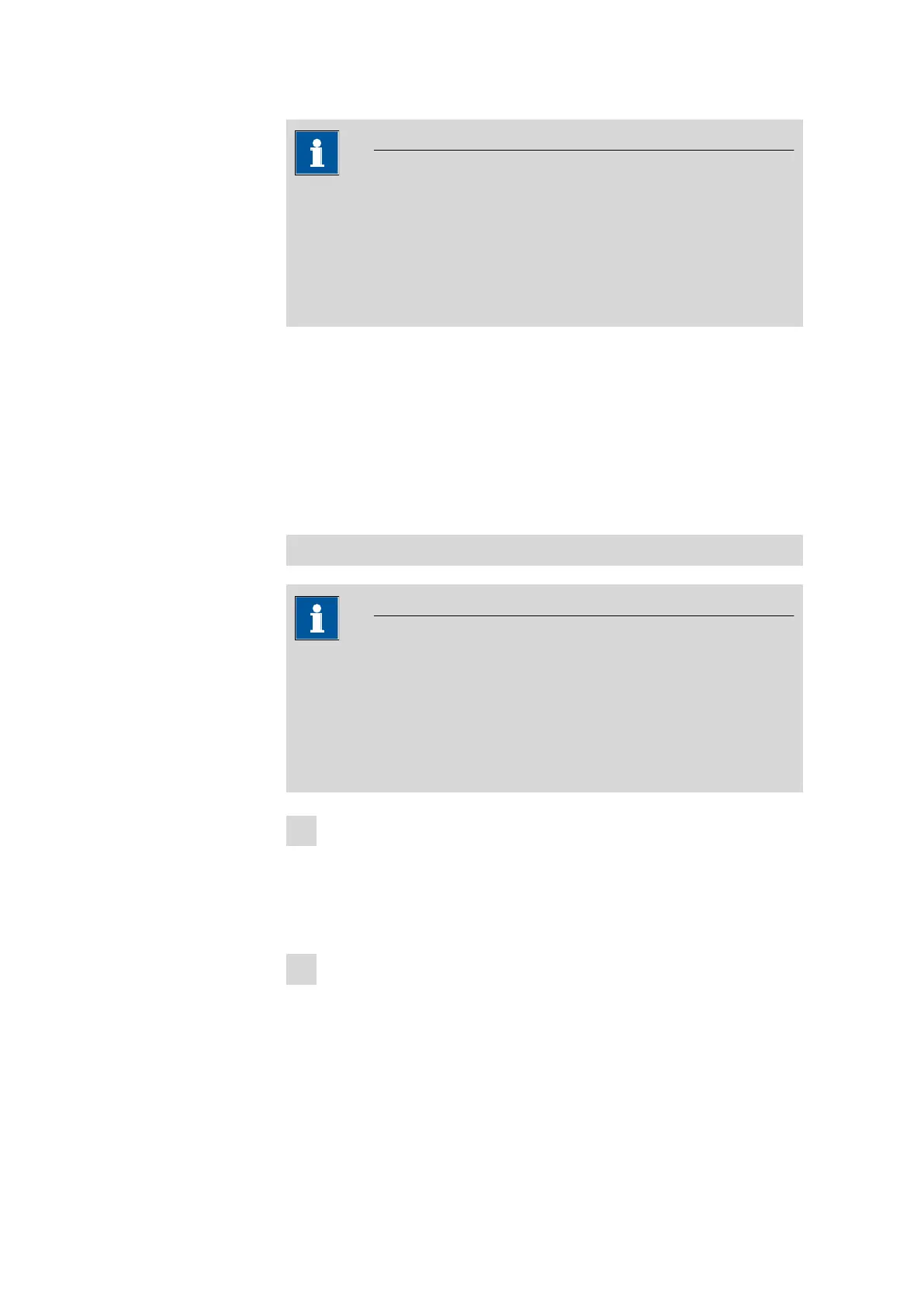4.11 Issuing reports/measured values
■■■■■■■■■■■■■■■■■■■■■■
68
■■■■■■■■
912/913/914 Meter
NOTICE
Data collision
Transferring data from several instruments can lead to a data collision in
tiBase.
■ You should create an individual database for each measuring instru-
ment in tiBase.
CSV file
CSV data can be imported as text data in MS Excel and processed for
evaluation.
The following parameters are required for text conversion:
■ Data type = separated with a semicolon
■ Data source = Unicode (UTF-8)
■ Data format of the columns = standard
Generating/transferring report data
NOTICE
USB interface
If the report data is to be generated while the instrument is connected
to the PC, then the connection is briefly interrupted.
After the report data has been generated, the connection will be auto-
matically established again.
1
Generating report data
You can generate the report data by selecting:
save as PC/LIMS or save as CSV
under Menu ▶ Measured values ▶ Values.
2
Connecting the instrument to the PC
Connect the instrument to the PC using the supplied USB cable
(6.2151.110).
The instrument is automatically recognized as a removable drive.
