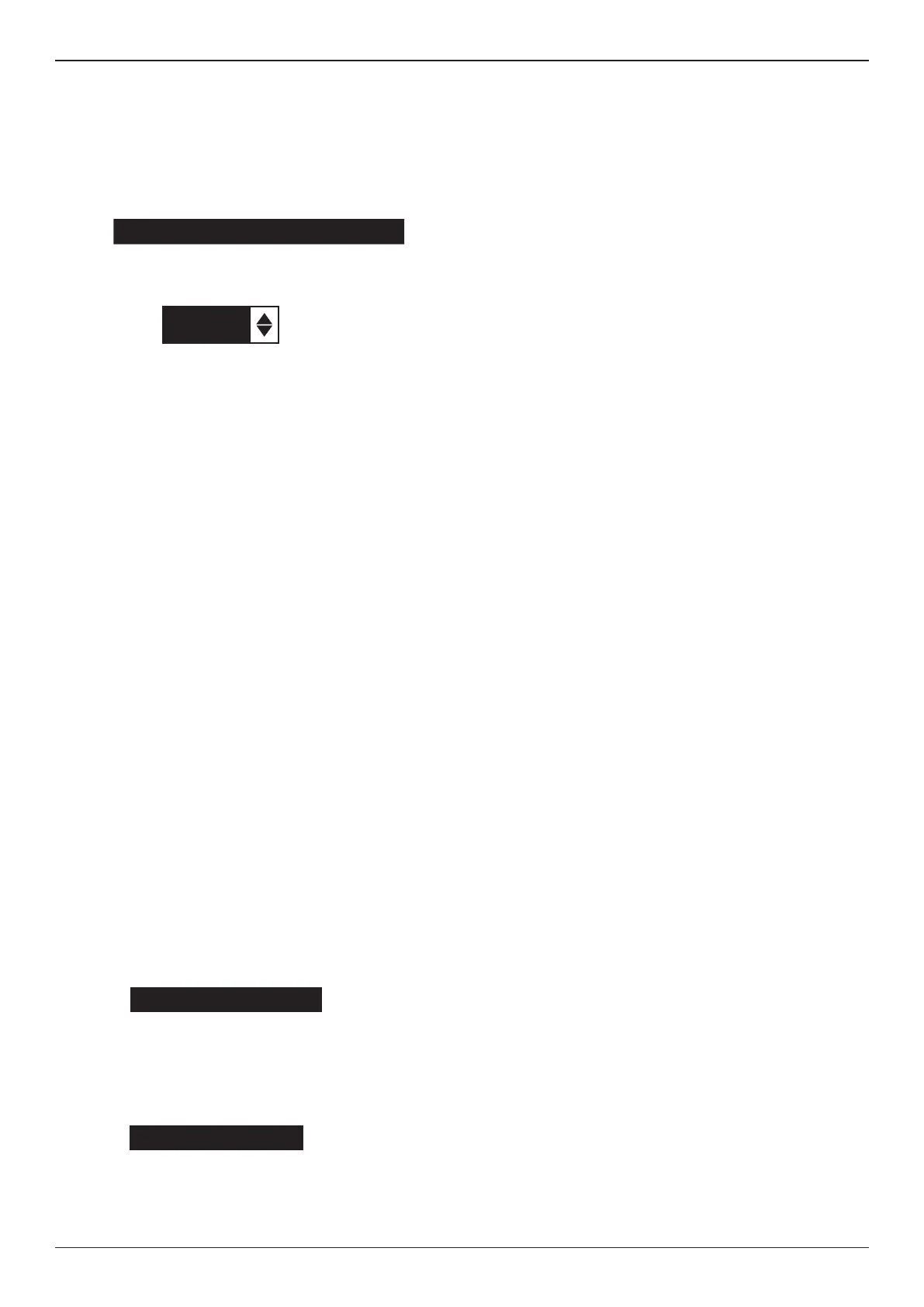EXP-925
Midtronics B.V. Hoofdveste 6 - 8 Houten NL
www.midtronics.com
29
Chapter 10: Utilities
Backlight Time
Backlight time is from 0 to 60 seconds. To change it:
1. Press the UP or DOWN ARROW to highlight the
option.
CONTRAST LEVEL 10
BACKLIGHT TIME 60
2. Press the ADJUST soft key to display the option’s
numerical scroll box.
60
SEC
3. Press the UP/DOWN ARROW keys or the correspond-
ing numerical key to select your preference.
4. Press the SAVE soft key to save your setting or the BACK
soft key to return to the BACKLIGHT screen without
saving the changes.
Cong Printer
When using this option it allows you to switch our printer
from HP protocol to IrDA protocol.
Temperature Units
The TEMPERATURE UNITS utility enables you to set the units
of measure to either Celsius or Fahrenheit.
To set your preference:
1. Use the UP/DOWN ARROWS or press the correspond-
ing numerical key to move the dot to the option button
of your choice.
1 DEGREES F
2 DEGREES C
2. Press the SAVE soft key to save your setting.
Shop Info
The SHOP INFO utility enables you to create a header for
your printed test results showing your business location
information. Its two information screens contain eight lines
of text with up to 16 characters on each line.
Screen 1
1–YOUR SHOP NAME
—
2–1000 ANY STREET
3–YOUR TOWN, STATE
4–YOUR POSTAL CODE
Screen 2
5–YOUR COUNTRY
—
6–YOUR PHONE NUMBER
7–WWW.WEBSITE.COM
8–YOUR SHOP ID NUMBER
To create or overwrite a header:
1. Press the UP or DOWN ARROW to highlight the line
you want to change. The cursor will be blinking to the
right of the last character in the line.
2. To move the cursor backward to erase a character, press
the LEFT ARROW key; to move the cursor forward,
press the RIGHT ARROW key.
3. Insert a character by pressing the key associated with
the character as many times as needed.
4. You can center text by selecting blank spaces before and
after lines of text or insert spaces between words.
5. Press the SAVE soft key to save your setting or the BACK
soft key to return to the SHOP INFO screen without sav-
ing the changes.
Coupon
The COUPON SELECT utility enables and disables the
printing of the custom coupon you’ve created in the EDIT
COUPON utility.
1. Use the UP/DOWN ARROWS or press the correspond-
ing numerical key to move the dot to the option button
of your choice.
1 NO USER COUPON PRINTED
2 USER COUPON
2. Press the SAVE soft key to save your setting or the BACK
soft key to return to the COUPON SELECT screen without
saving the changes.
Edit Coupon
The EDIT COUPON utility enables you to create a promotional
coupon for your customers that prints at the bottom of every
test result. Its two information screens contain eight lines of
text with up to 16 characters each.
The editing process is the same as when you create a header
for your test results printouts. See the SHOP utility for more
information.
Language
The LANGUAGE utility enables you to select a language for
the display and printouts. To set your preference:
1. Use the UP/DOWN ARROWS or press the correspond-
ing numerical key to move the dot to the option button
of your choice.
2. Press the SAVE soft key to save your setting.
Format Card
Select this utility to format an SD card to receive data or
erase all data on the card. The Tester will warn you before
formatting the card and ask you if you want to continue.
