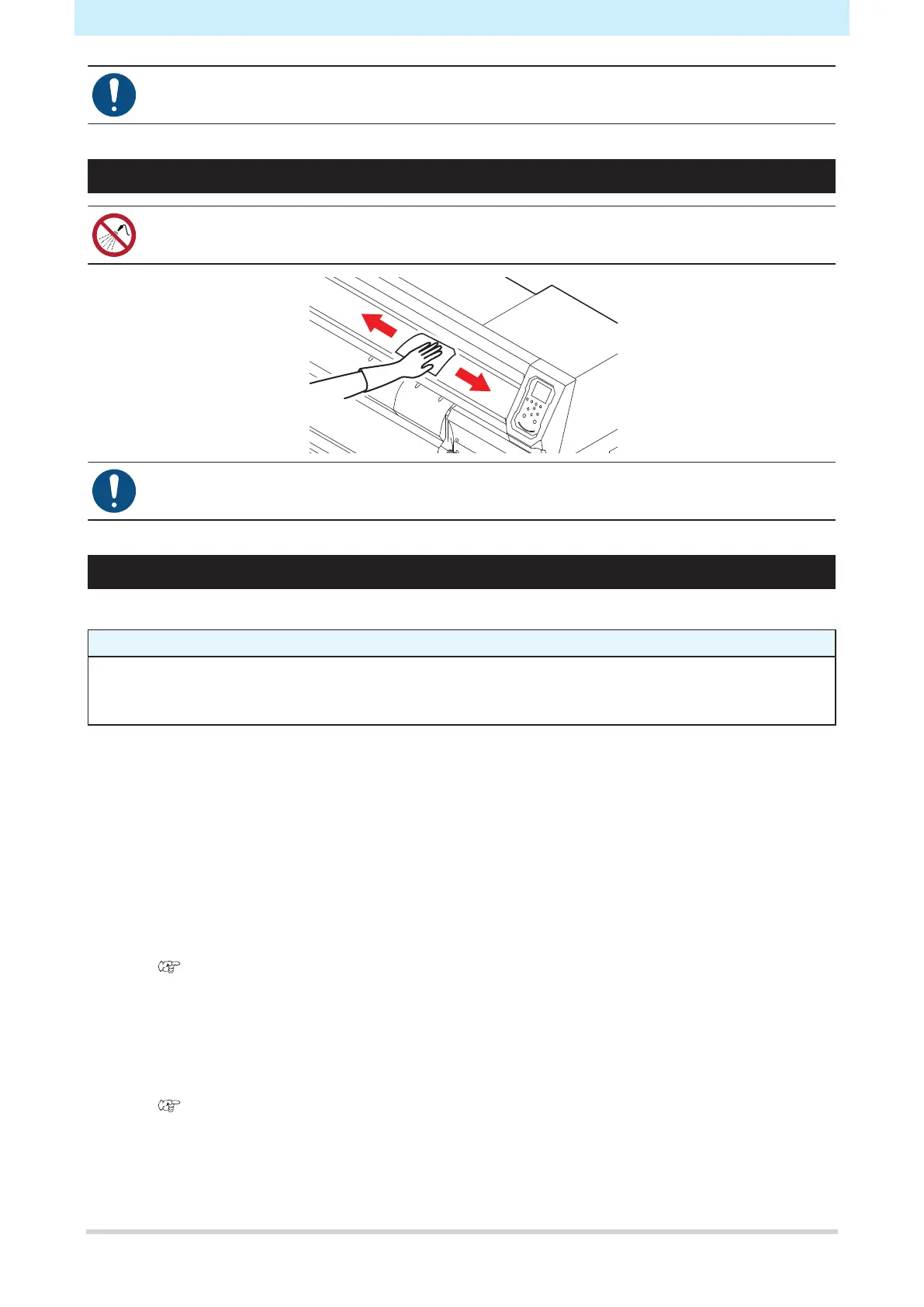2. Maintenance Methods
16
• For heavy soiling, wipe using a soft cloth soaked in diluted neutral detergent and thoroughly
wrung out.
Cover (Exterior) Cleaning
• Be careful to prevent liquids from getting inside the machine. Otherwise there is a risk of failure,
electric shock, or fire.
• For heavy soiling, wipe using a soft cloth soaked in diluted neutral detergent and thoroughly
wrung out.
When this Printer is Left Unused for a Long Time
Clean as follows if the product is not used for one week or longer:
Check beforehand
Is [Near End] or [Ink End] displayed?
• Maintenance liquid and ink is aspirated during the washing operation. Washing is not possible if an
error occurs during this process. Replace with new ink.
1
On the LOCAL mode screen, select [MENU] > [Maintenance], then press the [ENTER] key.
• The Maintenance menu is displayed.
2
Select [Station Maint.] > [Custody Wash], then press the [ENTER] key.
• The carriage moves over the platen.
3
Open the front cover.
4
Clean the wiper and bracket.
• "Wiper Cleaning"(P. 8)
5
Press the [ENTER] key once cleaning is complete.
• "Cap Cleaning Completed (Next) [ENT]" appears on the display.
6
Clean the cap rubber.
• "Cap Rubber Cleaning"(P. 10)
7
Once cleaning is complete, close the cover, then press the [ENTER] key.
• The cap is filled with maintenance liquid.
