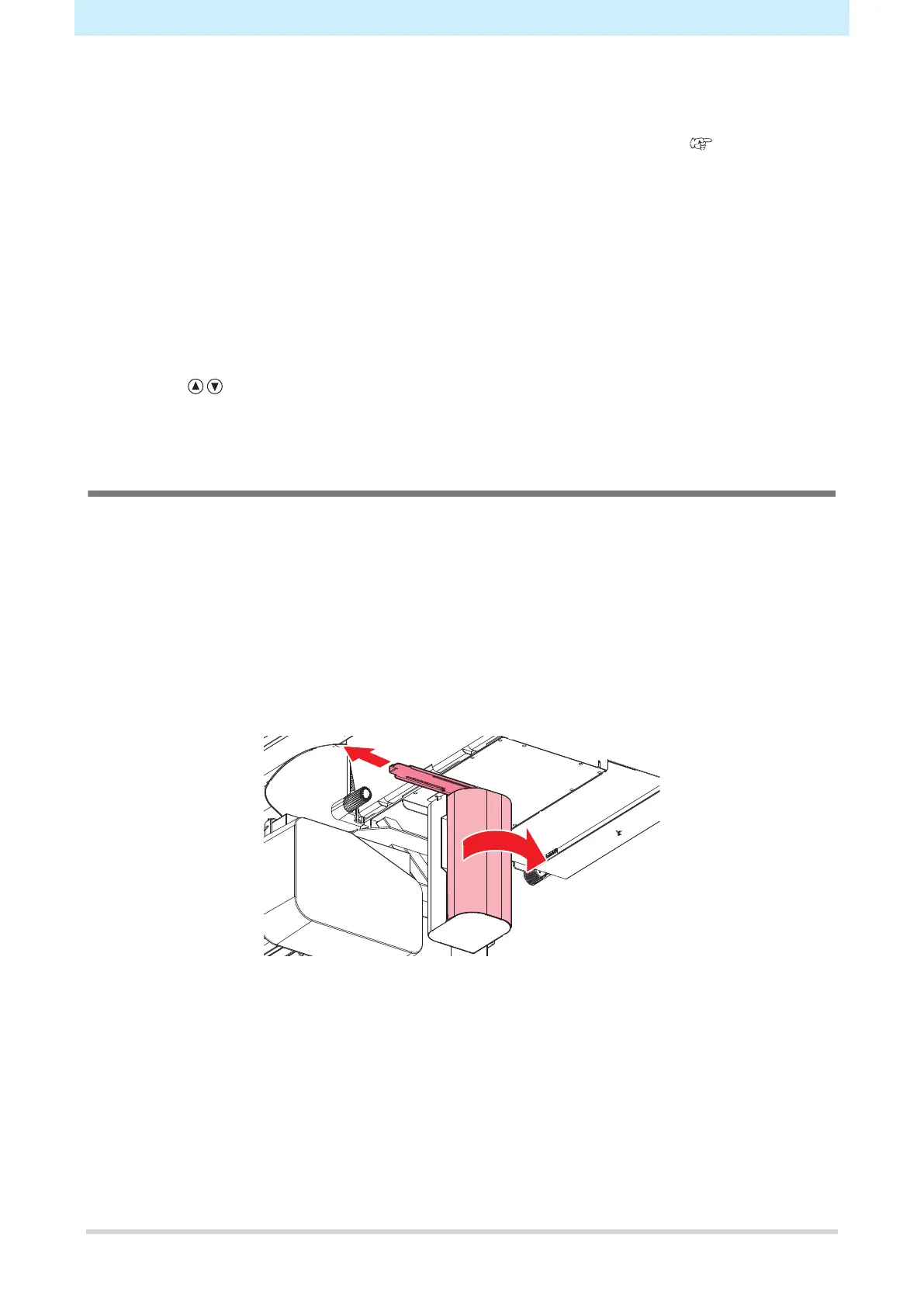4. Consumable Item Replacement
36
2
Check the waste ink levels in the waste ink tank.
• If you note any discrepancies from actual levels, proceed to the next step.
• If there is no discrepancy, replace (dispose of) the waste ink tank referring to "Replacing the
Waste Ink Tank"(P. 36).
3
On the LOCAL mode screen, select [MENU] > [Maintenance], then press the [ENTER] key.
• The Maintenance menu is displayed.
4
Select [Waste Ink Tank], then press the [ENTER] key.
• "Replace Wasteinktank Level: 80 % (1.6 L)" appears on the display.
5
Select [Adjust Waste Ink Volume], then press the [ENTER] key.
6
Press to adjust the level.
7
Press the [ENTER] key once adjustment is complete.
Replacing the Waste Ink Tank
1
On the LOCAL mode screen, select [MENU] > [Maintenance], then press the [ENTER] key.
• The Maintenance menu is displayed.
2
Select [Waste Ink Tank], then press the [ENTER] key.
• "Replace Wasteinktank Level: 80 % (1.6 L)" appears on the display.
3
Select [Reset Waste Ink Volume], then press the [ENTER] key.
4
Pull the waste ink tank stopper forward.
