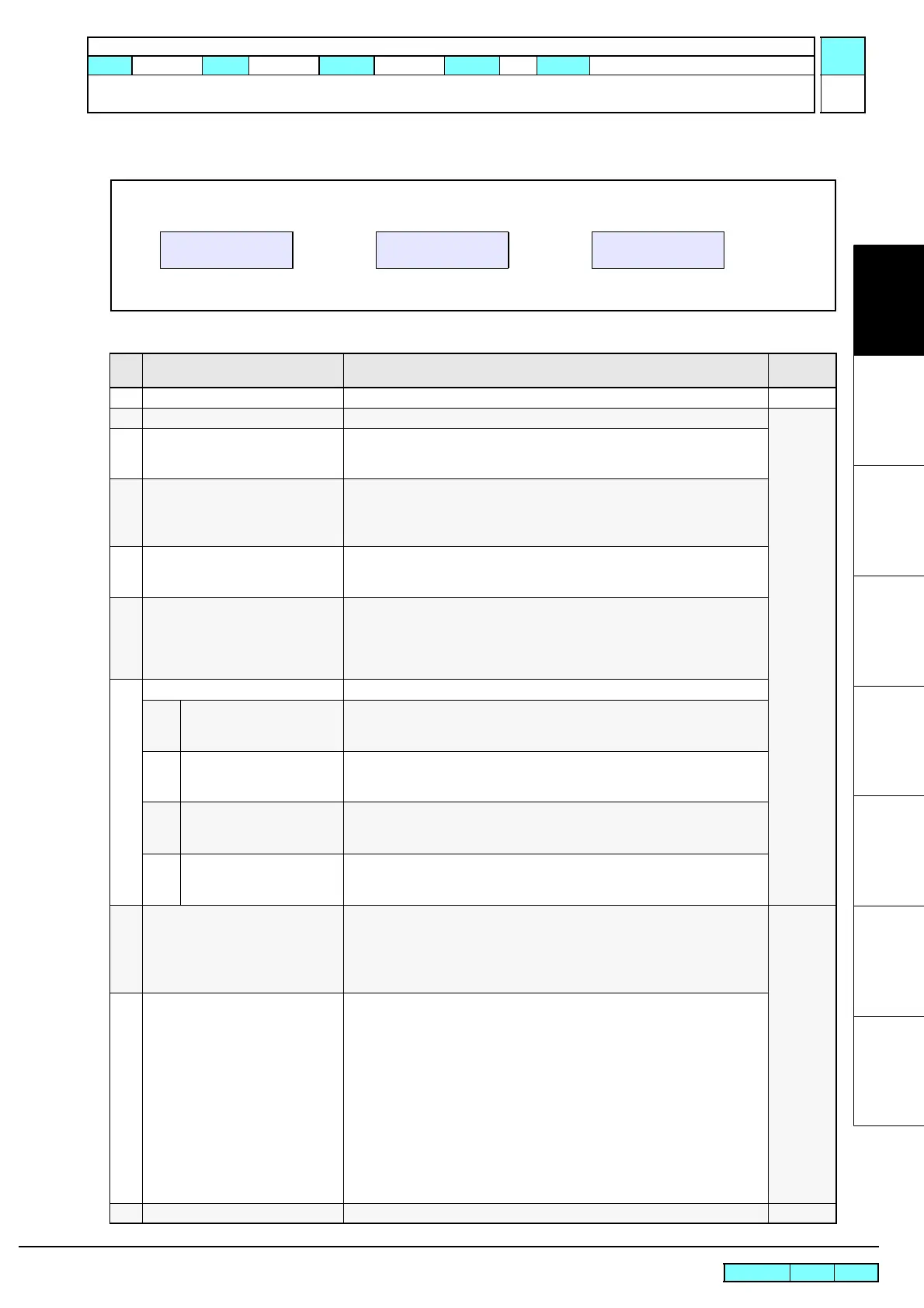© 2009 MIMAKI ENGINEERING CO.,LTD.
1.1.1 P.1
1
2
3
4
5
6
7
8
R.1.1
Maintenance Manual > Operating Principle > Basic Operation > Main Switch Power ON
Model CJV30/TPC Issued 2008.08.04 Revised 2008.09.17 F/W ver. 1.20 Remark
1.1
1.1.1 Main Switch Power ON
Indication on LCD
Processing sequence
Step Processing Description
Indication
on LCD
1 Initial setting of CPU and H/W
2 Display at main switch power ON 1. [Boot] is displayed.
3 SD-RAM check 1. Check the read / write of SD-RAM
• In the malfunction, [ERROR02 MAIN RAM] is displayed and the
system goes down.
4 F-ROM check 1. Check the hash value of F-ROM.
• In the malfunction of boot system area, [ERROR01 MAIN ROM] is
displayed and the system goes down.
• In the malfunction of the main system area, F/W update mode starts.
5 Voltage check 1. Check the power supply voltage on the main PCB assy.
• In the malfunction, [ERROR03 POWER **V] is displayed and the
system goes down.
6 FPGA setting 1. Execute the configuration of PDC and HDC.
• In the malfunction, [ERROR09 FPGA ERROR] is displayed and the
system goes down.
• When the fuse F13 of the main PCB assy is blown, the system shuts
down, displaying [EEROR25 47V HEAD VOLTAGE].
7 Printer configuration
7-1 Checks on the HDC
connection
1. Check the configuration results about HDC.
• HDC connection has not been completed, [ERROR09 HDC ERROR]
is displayed and the system goes down.
7-2 Checks on the print head
connection
1. Check the connection status of the print head 47V.
• In the malfunction, [ERROR07 HEAD] or [ERROR07 VOLTAGE] is
displayed and the system goes down.
7-3 Checks on the print head
memory
1. Check the contents of the memory PCB assy of the print head.
• In the malfunction, [ERROR200 HEAD MEMORY] is displayed and
the system goes down.
7-4 Checks on PRAM 1. Check the PRAM size. 128 MB is needed as its size.
• If the size is zero, [ERROR203 SDRAM SIZE] is displayed and the
system goes down.
8 Version information display 1. Machine model name and main body firmware version are displayed.
2. “Revision” and “PDC/HDC version” are also displayed during the
service mode.
3. Special key function is workable during the version information is
being displayed.
9 Parameter check 1. During the initial start-up process after the upgrading of the F/W version,
initialize the following parameters.
• MAINTE
• INKSYSTEM
•INKinfor.
• INKSEQUENCE
•INKTYPE
•SERVO
• TEST
• Cut FIX Parameter
2. Carry out the check sum of the parameter region.
• In the malfunction, [ERROR04 F-ROM] is displayed and the system
goes down.
10 Initial operation of the printer 1. Refer to "1.1.3 Initial Machine Operation" .
Display at main switch power ON
BOOT
Version information display
CJV30-100 V1.00
Version information display
(during the service mode)
CJV30-100 V1.00.0
P.1.0.H.1.0
P: PDC, H: HDC
