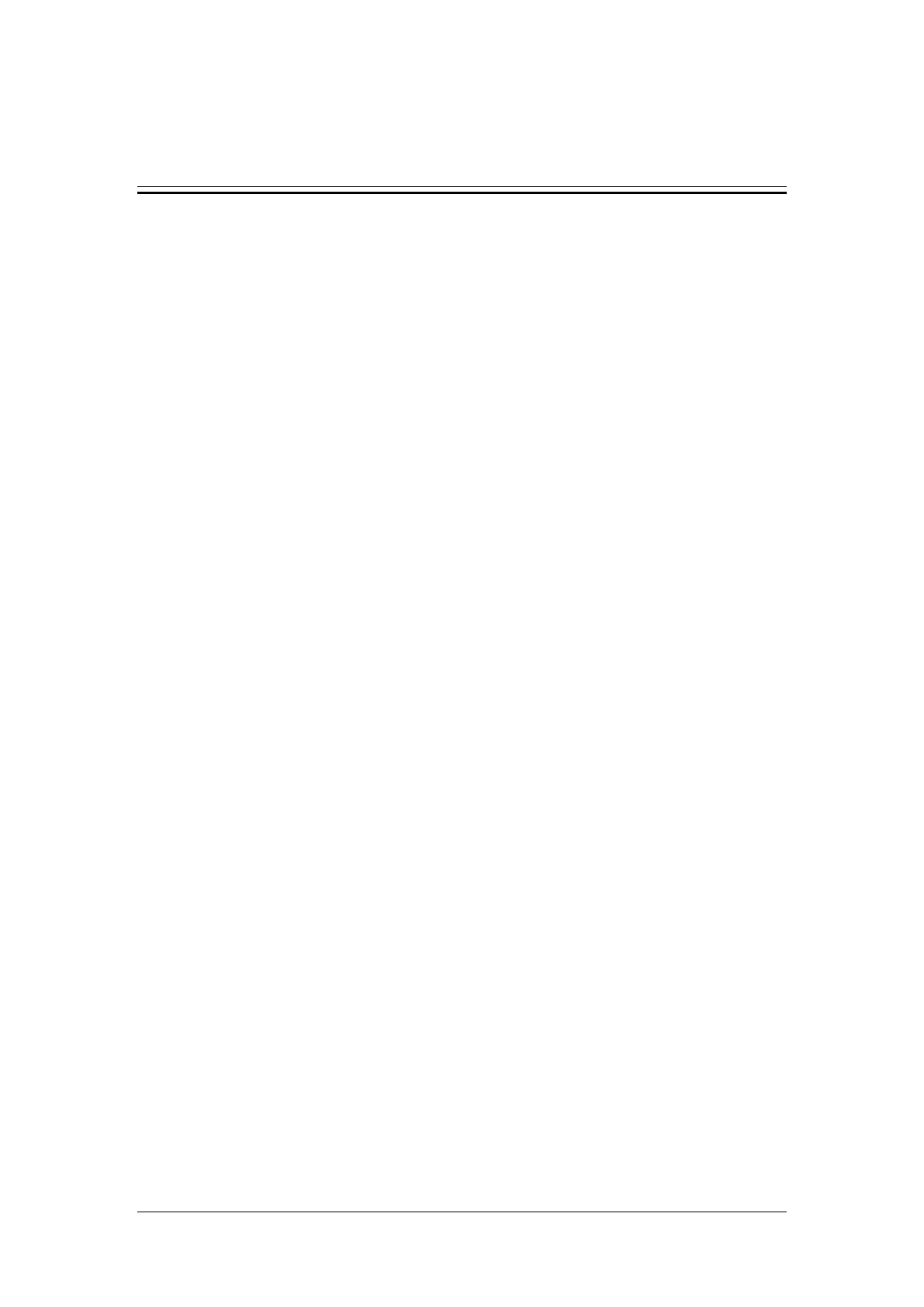BeneVision N17/BeneVision N15/BeneVision N12 Patient Monitor Service Manual 4-1
4 Troubleshooting
4.1 Introduction
This chapter lists the problems that may occur during use of the monitor and recommended measures.
Refer to the table in this chapter to check the monitor, confirm and fix these problems. For more
information about the troubleshooting, please contact Mindray service.
4.2 Part Replacement
For the monitor, the PCB, main parts and components can be replaced. For the LCD or touch screen fault,
only the front case assembly can be replaced. Once the faulty PCB is confirmed, replace the PCB according
to the operation guide in Chapter 6 Repair and Disassembly. Then, confirm that the monitor can operate
normally and has passed all the performance tests. For the information about replaceable parts, refer to
Chapter 7 Parts.
4.3 Check before Powering on the Monitor
After the AC power supply is connected, check whether the AC indicator is turned on. If not, confirm
whether the AC cable is connected to the socket and monitor reliably. If both the AC external power
supply and power cord are connected normally, but the AC indicator is off, the AC-DC power module or
main control board of the main unit may be damaged. Now, you need to run the monitor on battery
powered on. If the monitor cannot be powered on, the main control board may be damaged or the
internal board is abnormal, resulting in power supply protection. If the monitor can be run on battery
power, the AC-DC power module is damaged.
In addition, check the appearance for damages before powering on. Particularly, when the touch screen of
the screen assembly is damaged, stop using the monitor immediately.
4.4 Software Version Check
Some troubleshooting tasks may involve software version compatibility. For information about the
configuration and software version of your patient monitor, contact Mindray service. To check the
software version, do as follows:
Select Main Menu quick key, from the System column, select Version. You can check the version
information of the system software.
Select Main Menu quick key, from the System column, select Maintenance >> → enter required
password → select Version. In the displayed menu, you can check the version information of the
system software and modules.
