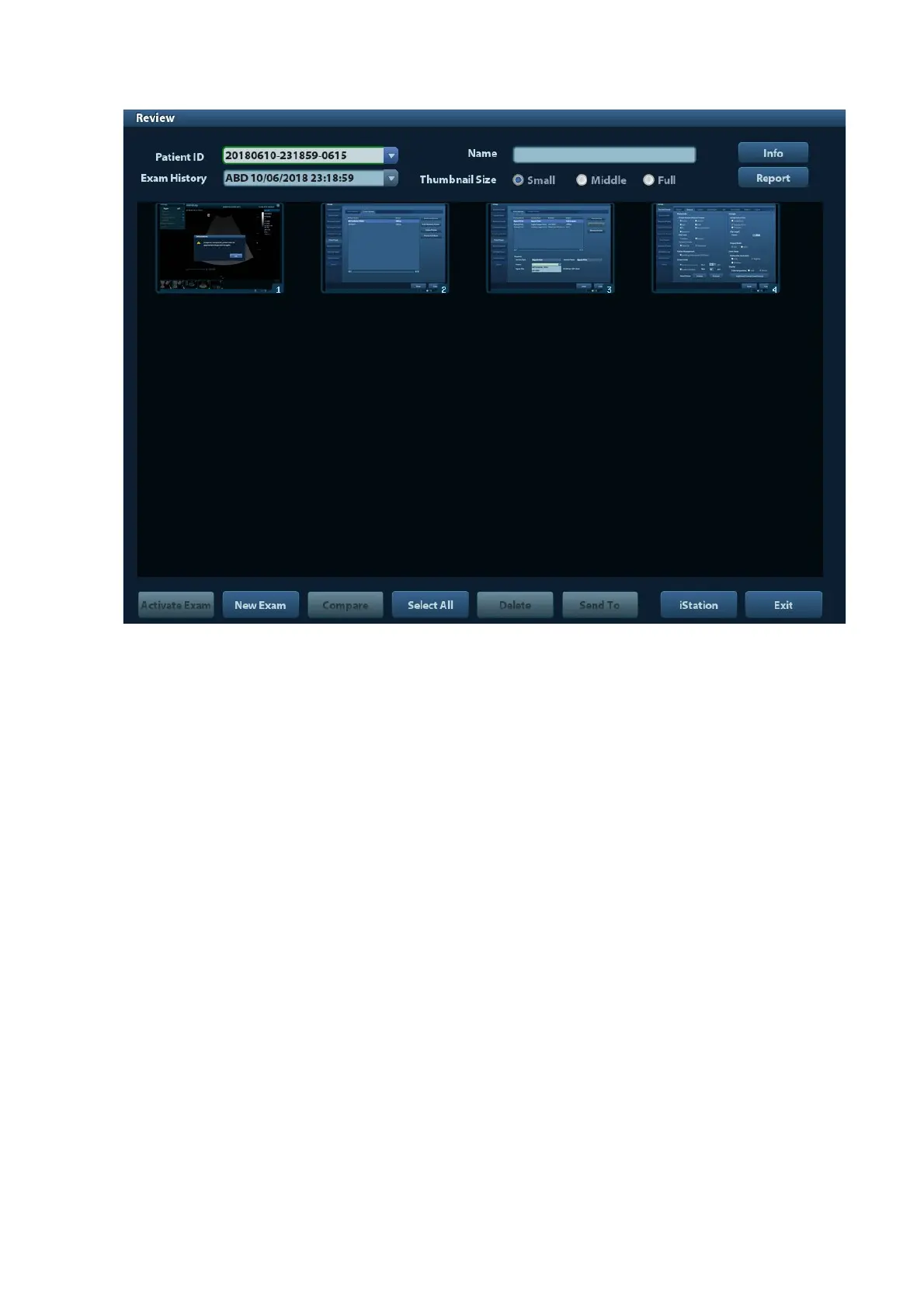Patient Data Management 9-5
To exit Review:
Click [Exit] on the Review screen; or,
Press <ESC> or <Review> again.
Basic operations
Move the cursor onto an exam item in the Exam History area and press <Set>. The
selected item is highlighted. Click [Info] or [Report] to view patient information or report.
Double-click a thumbnail to view and analyze an image. Rotating the Multifunctional knob
will navigate through thumbnails.
The function buttons are described as follows:
Exam History:
You can select one certain exam from the exam directory to review the images.
If entered from iStation, the screen displays the record(s) selected in the iStation.
If no patient is selected when it was in iStation, then all the patients in the system
database will be displayed, and the current patient exam is listed.
If entered from the imaging status, the Review screen displays the images of the
current exam, and the default selected image is the one displayed on the
preview main screen.
Info:
Click to enter the Patient Info screen, you can review or edit the currently-selected
patient information.
Report
Click to review or edit the currently-selected patient report.
Image operations
[Select All]: click to select all images in the thumbnail window.
