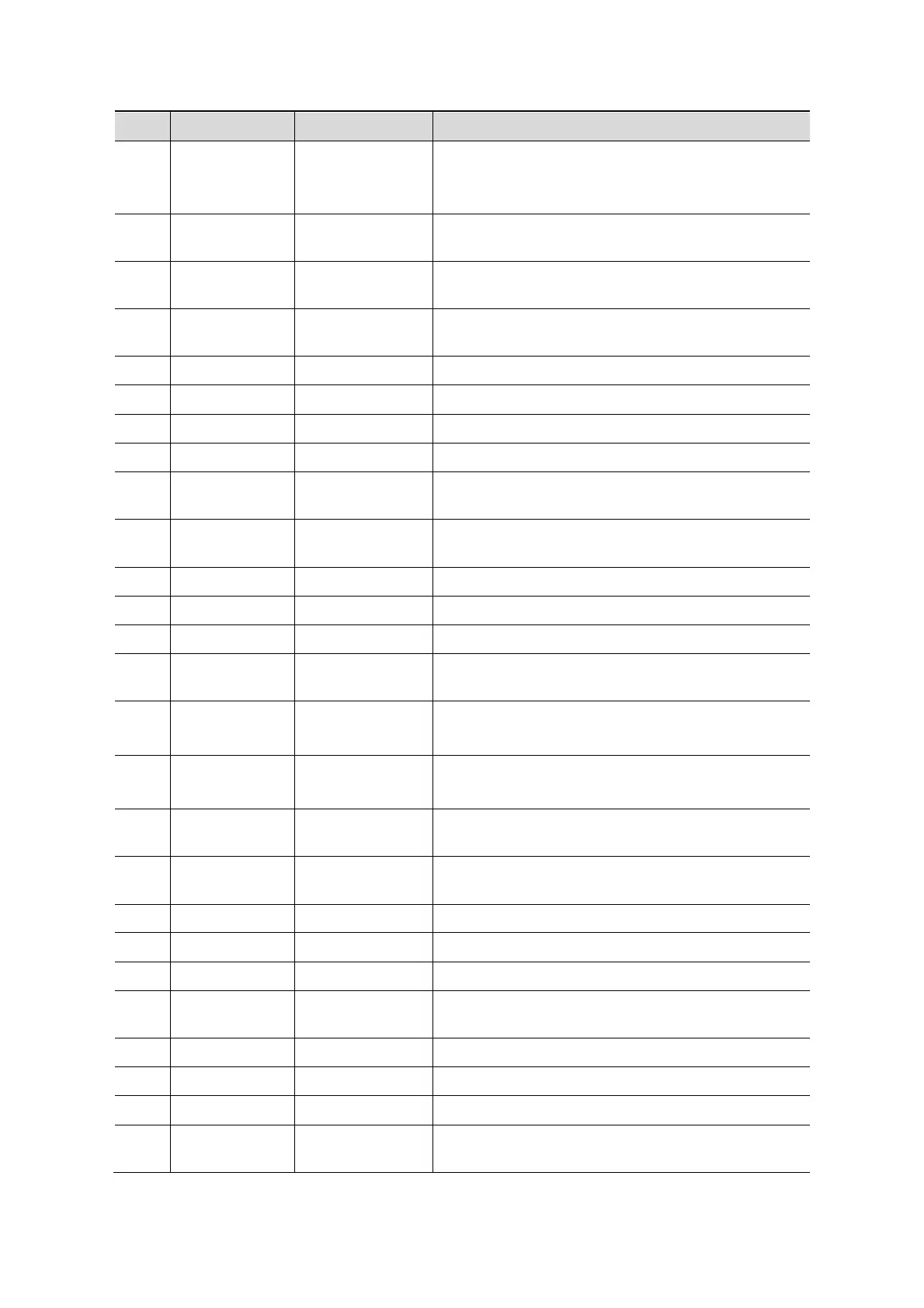2-10 System Overview
1 / Power button
Off: when system is turned off;
Green: when system is turned on by pressing this
button.
2 Esc
Exit Press to exit the current status to the previous
status.
3 Help
Press to display or hide the help information on
screen.
4 Patient
Information
Press to open/ exit animal information screen.
5 Probe Probe switch Press to switch Probe and Exam Type
6
Press to review the stored images.
7 Report / Press to open or close the diagnosis reports.
8
9 iStation
/ Press to enter or exit the animal information
management system.
10 F1
User-defined
key
You can assign a function to the key.
11
Press to show or hide the biopsy guide line.
12 Setup / Press to open/close the setup menu.
13 Del / Press to delete the comment, etc.
14 /
keys
15 Dual
Dual-split
screen
Press to enter Dual mode from non-Dual mode;
Press to switch between windows in Dual mode.
16 Quad
screen
Press to enter Quad mode from non-quad mode;
Press to switch between windows in Quad mode.
17 Steer
/ Press to activate the steer function for linear
probe.
18 /
Direction key To adjust LCD brightness or contrast when
pressing with <Fn> key.
19
Press to enter or exit the cine review status.
20 Body Mark / Press to enter or exit the Body Mark status.
21 Arrow / Press to enter or exit the arrow comment status.
22 Clear
/ Press to clear the comments or measurement
calipers on the screen.
23 Scale / Press to adjust image parameter of Scale.
24
Press to adjust image parameter of Baseline.
25 Menu Nav. / Multifunction button
26 / /
To adjust the image parameter combed with the
key of Scale/Baseline/Nav.Rot
