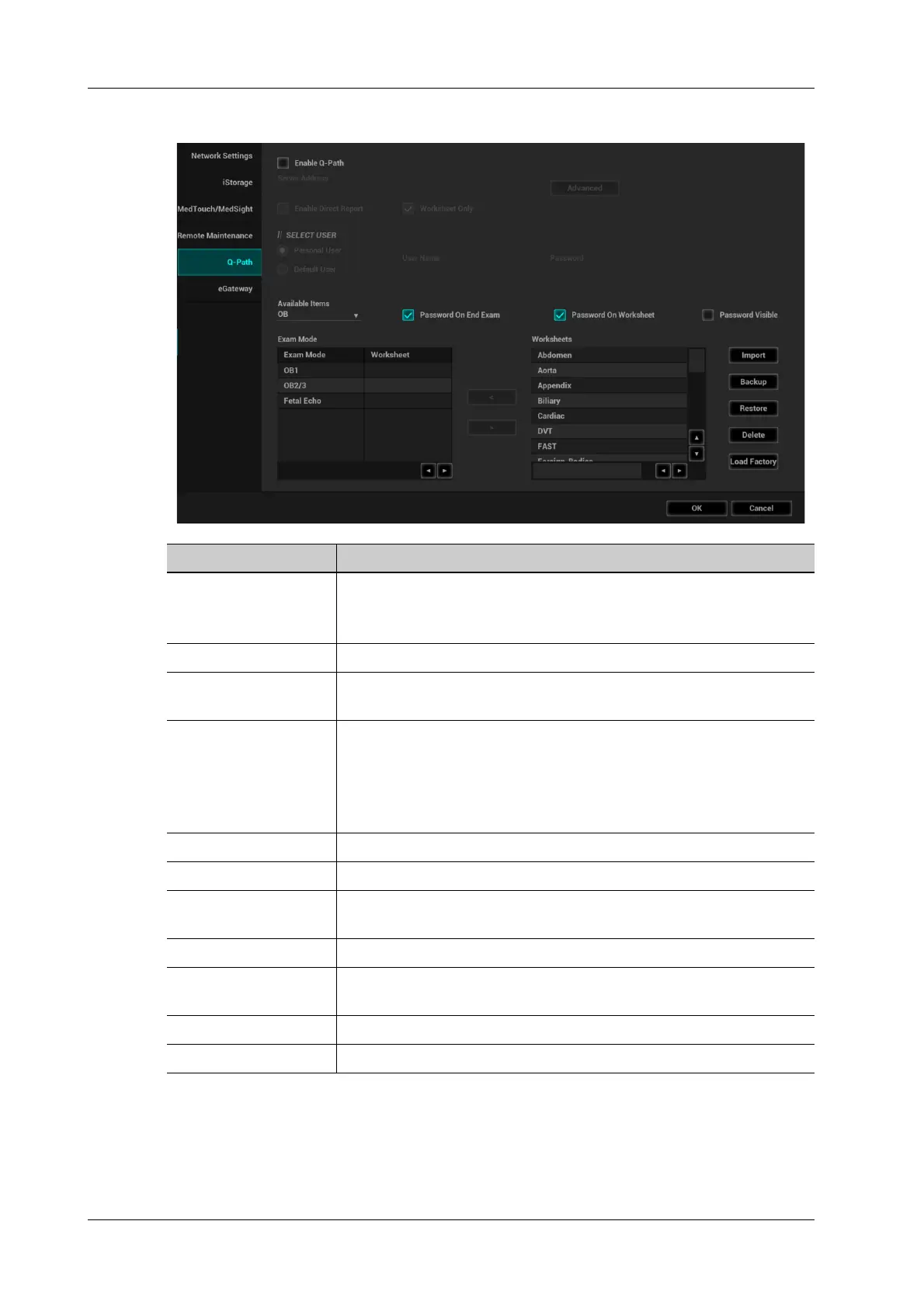4 - 42 Operator’s Manual
4 Setup
Q-Path Basic Procedure
Perform the following procedure:
1. Select “Enable Q-Path”.
2. Enter the website, account and password of the target service.
3. Select user type: Personal User or Default User.
Item Description
Advanced Sets the sub URLs of “QView full” and “QView lite”.
The sub URL is set by default. Users can modify the sub URL and click
[Apply] to exit the “QView sub URL setting” window.
Enable Direct Report Sets whether to open the Q-Path server through the [Report] key.
Worksheet Only Sets whether to directly enter the Worksheet interface after opening the
Q-Path server.
Password On Worksheet Sets whether to display the Signature field box in a worksheet.
Tap [Report] > [WorkSheet] or tap [Review] > [Report] > [WorkSheet],
enter the worksheet password in the field box, and click [OK].
Users can query the corresponding worksheet by searching the
worksheet password in the Q-Path server.
Password On End Exam Sets whether to input the worksheet password after ending an exam.
Password Visible Sets whether the password is visible.
Import Imports a user-defined worksheet template from the USB storage
(downloaded from the Q-Path server).
Backup Backs up worksheets to the USB storage.
Restore Restores the backup worksheet template from the USB storage to the
ultrasound system.
Delete Deletes a worksheet template.
Restore Factory Restores the worksheet template to the default state.