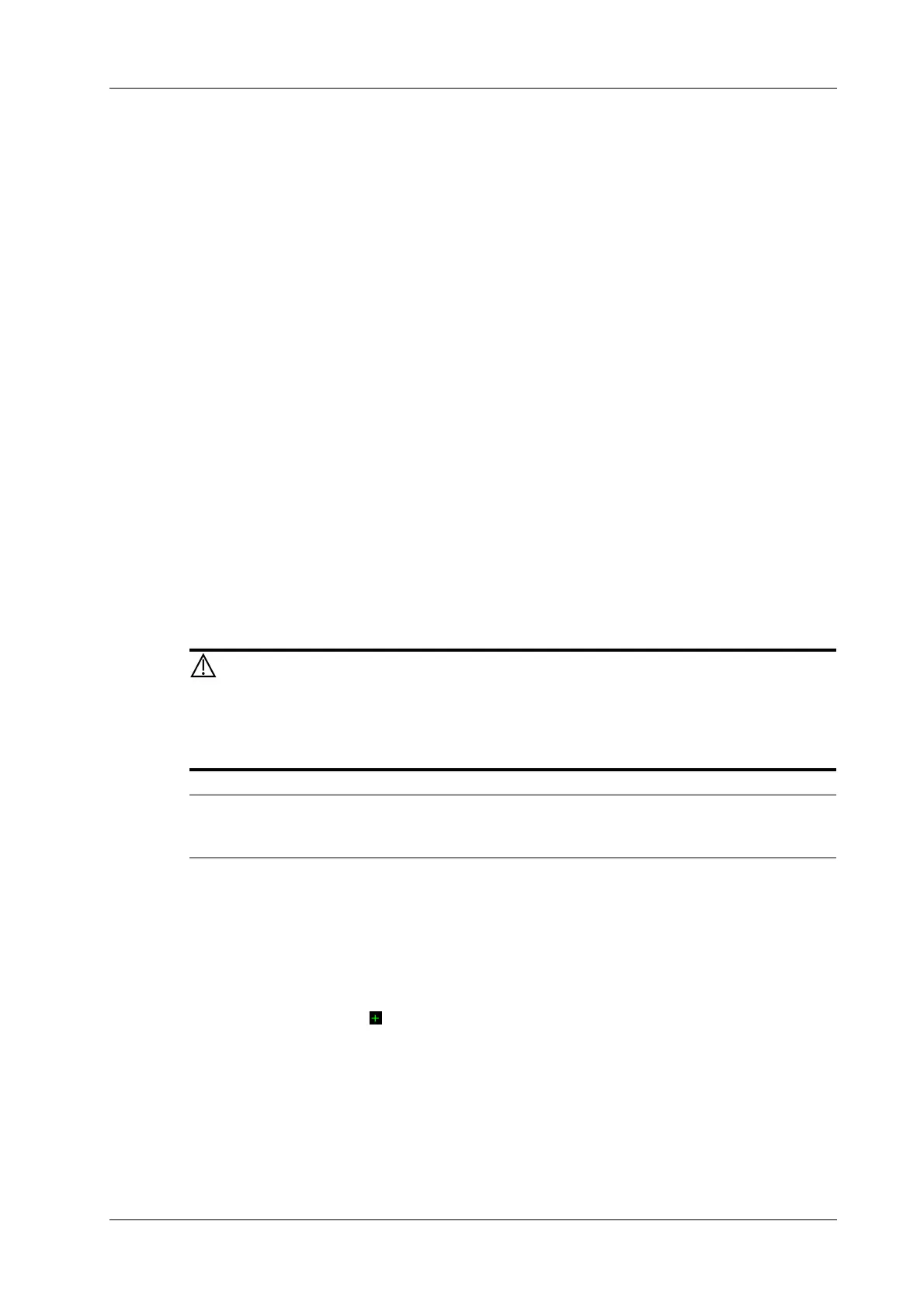6 Image Acquisition
Operator’s Manual 6 - 13
1. Adjust the probe and image to obtain the desired plane in real-time B mode or M mode.
Or select the B mode cine file to be observed.
2. Tap [Free Xros M] on the touch screen to enter Free Xros M mode or press the user-defined
key to enter Free Xros M mode.
There are 3 M-mark lines available, each with a symbol of “A”, “B” or “C” at one end as
identification.
3. Adjust the sampling line (single line or couple of lines) to obtain optimized images and
necessary information.
– Tap [Show A], [Show B] or [Show C] on the touch screen to adjust the sampling line. The
corresponding sampling line and the Free Xros M image appear on the screen. Then,
activate the sampling line.
– Tap [Display Cur.] or [Display All] on the touch screen to select whether to display the
image of the current M-mark line or all.
You can choose to display the sampling line on the current image or all.
– Press <Set> to switch among the sampling lines and press <Cursor> to show the cursor.
The active sampling line becomes green and the inactive one is white.
4. Adjust the image parameters to obtain optimized images.
5. Press <B> to return to real-time B mode.
6.7.2 Free Xros CM (Curved Anatomical M-Mode)
In Free Xros CM mode, the distance/time curve is generated from the sample line manually
depicted anywhere on the image. Free Xros CM is used for TVI and TEI modes.
Curved anatomical M image in the operator’s manual that it is provided for
reference, not for confirming a diagnosis. Generally it should be compared with
other device or make a diagnosis by non-ultrasonic methods.
Only phased probe supports Free Xros CM.
Perform the following procedure:
1. In real-time 2D mode, adjust the probe and image to obtain the desired plane.
2. Press <TDI> to obtain the image.
3. Tap [Free Xros CM] on the touch screen to enter the mode.
4. Use the trackball/trackpad to define the start point of the sampling line on the 2D image.
The cursor displays as , and can be moved within the 2D image only.
5. Press <Set> to fix the start point, and the digital number “1” is marked beside the point.
6. Define the next point using the trackball/trackpad and <Set> key (tap [Undo] on the touch
screen to cancel the current point and activate the preview point). The system updates the time-
motion curve in real time. The sampling line is displayed in green, and each point is marked
with a number in sequence.
7. Repeat Step 6 to finish the sampling line.