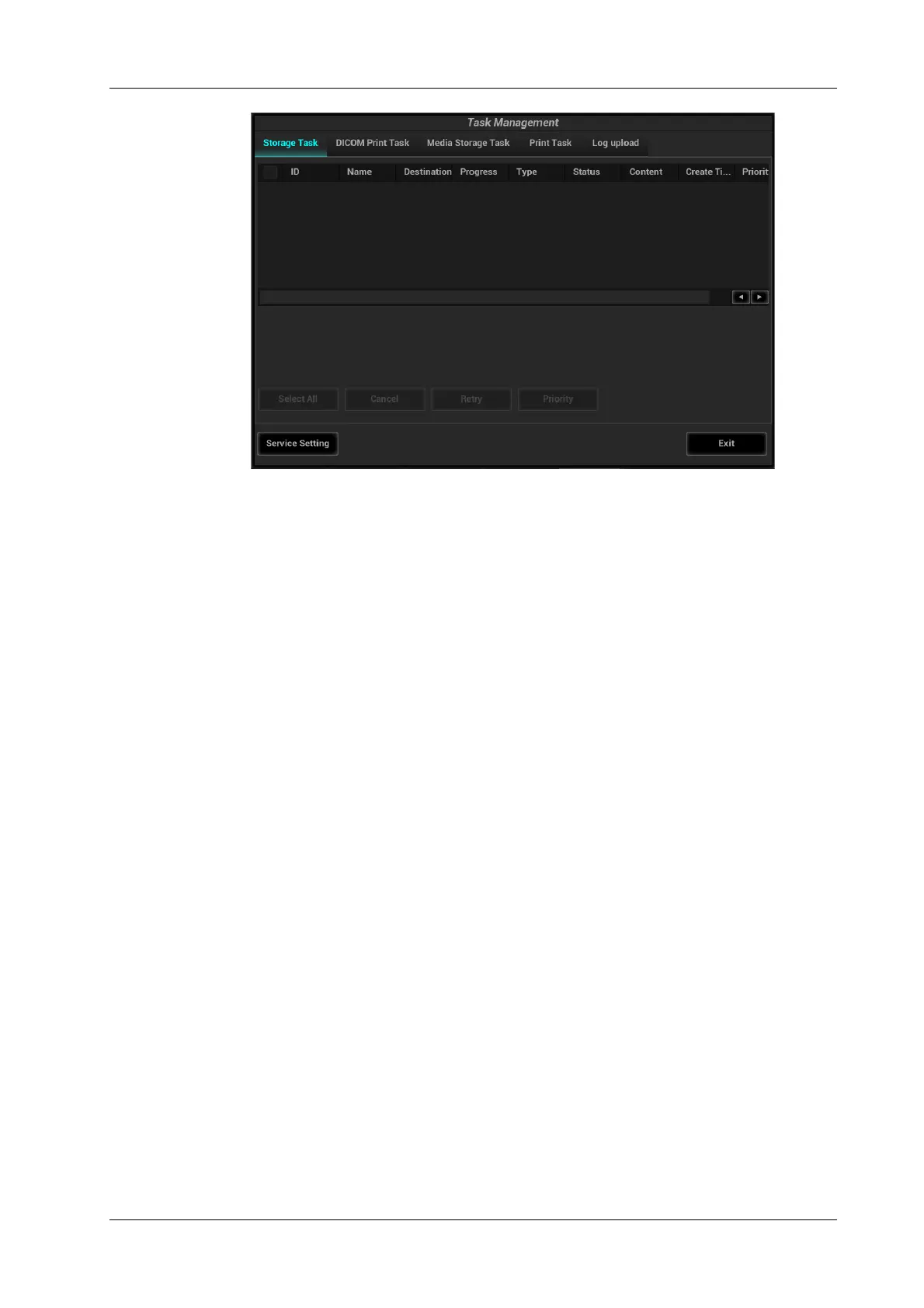14 Patient Data Management
Operator’s Manual 14 - 11
Storage Task
Displays the DICOM storage task.
DICOM Print Task
Displays the DICOM print task.
Media Storage Task
• DICOM media storage task (including disc and USB devices): In iStation screen, select the
target exam and click [Send Exam], then click DICOMDIR in the menu which appears.
• Back up task (system-relevant format): Select the exam to be backed up in iStation and click
[Back Up Exam].
• Send to external devices (including disc and USB devices): Select exam data or images in the
iStation or Review screen. Click [Send Exam] for the image.
• iStorage task: In iStation screen, select the target exam and click [Send Exam], then click
iStorage in the menu which appears.
• MedTouch/MedSight storage task:
– In iStation screen, send exam to MedTouch/MedTouch devices.
– In Review screen, iStation screen, thumbnail area, send the image(s) to MedTouch/
MedSight devices.
Print Task
Displays image or report printing tasks.
In the Task Management dialog box, the patient ID, name, destination, progress, type, contents and
task created time are displayed.
You can perform the following operations:
• Click [Delete] to delete the task.
• Click [Retry] to retry the failed task.
• Click [Select All] to select all the tasks.
