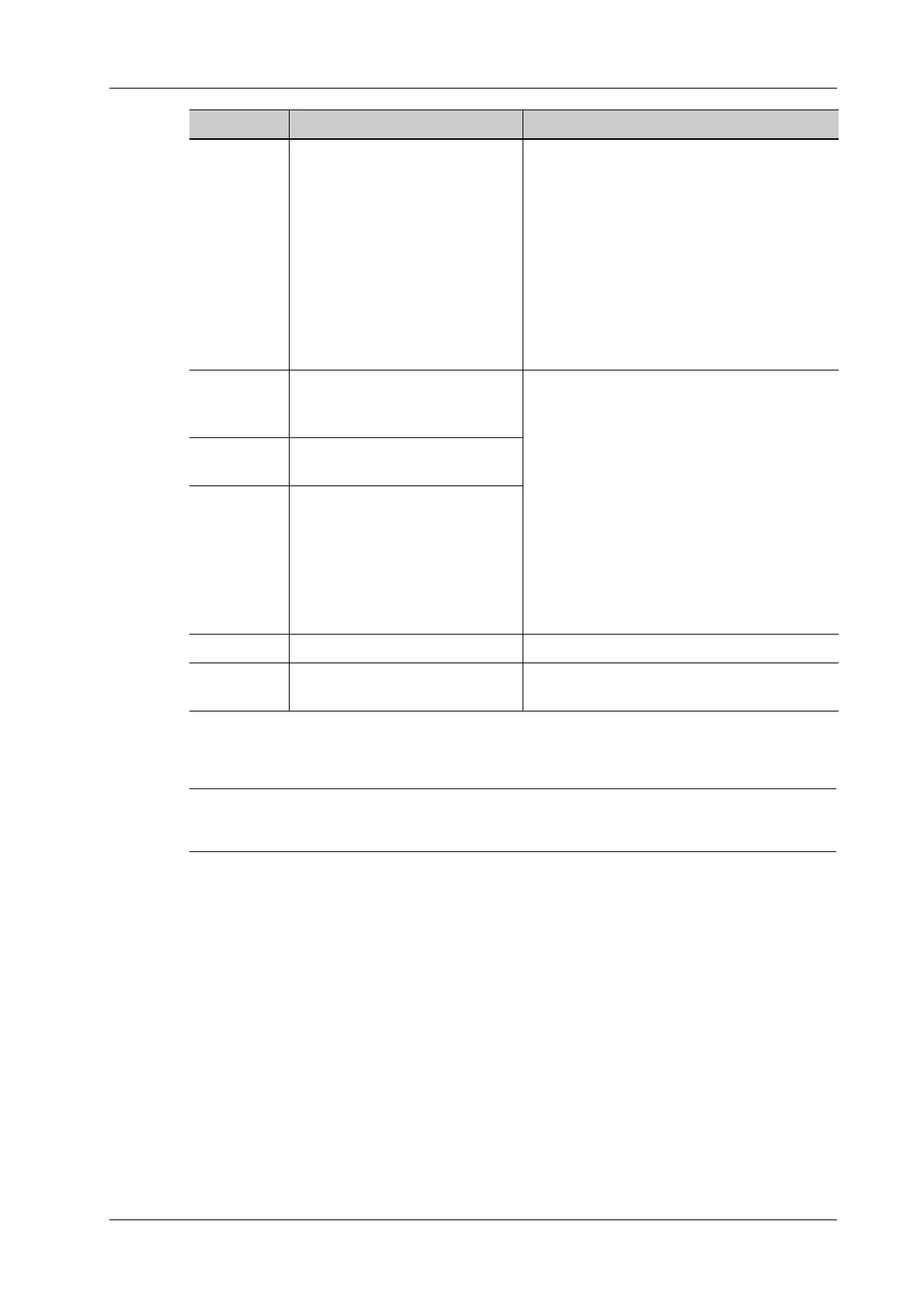7 Smart 3D
Operator’s Manual 7 - 13
Section image (MPR) measurement
2D related measurement can be performed. For details, please refer to Advanced Volume.
Capturing preparation does not support the measurement.
Image Saving
• Image saving
In the 3D Review mode, press <Save> key (with user-defined saving function) to save the
current image and volume data to the patient information management system in the set
format.
•Image review
Open an image file to enter the image review mode. In this mode, you can perform the same
operations as what you can in review mode.
Line Use a multi-point line to trace the
boundary quickly.
Follow the steps below:
1. Press <Set> to position the start point and
the system will display a reference line.
2. Use the trackball/trackpad to set the line
orientation and press <Set> to start
drawing, press <Set> when ends are
necessary; press <Set> twice to finish
drawing.
3. Move the cursor to the region you want to
edit and press <Set> again to edit.
Soft Eraser Applies to softer or smoother
boundary within a small range of
the image.
Follow the steps below:
1. Press <Set> to position the start point.
2. Use [Eraser Diam.] to adjust the eraser size
if needed.
3. Use the trackball/trackpad to select the
region, and press <Set> when ends are
required.
You can repeat the step to erase all parts
blocking the interesting region.
Hard Eraser Applies to a distinct boundary of
within a wider range of the image.
Eraser Diam. As the eraser erases the image by
means of sphere, you can adjust
the size so as to adjust the erased
area and depth.
The eraser sphere center has a
more distinct effect of clearing
compared to other parts.
Undo To undo the last cut only. /
Undo All To undo all cuts since you entered
image edit mode.
/
Item Description Operation