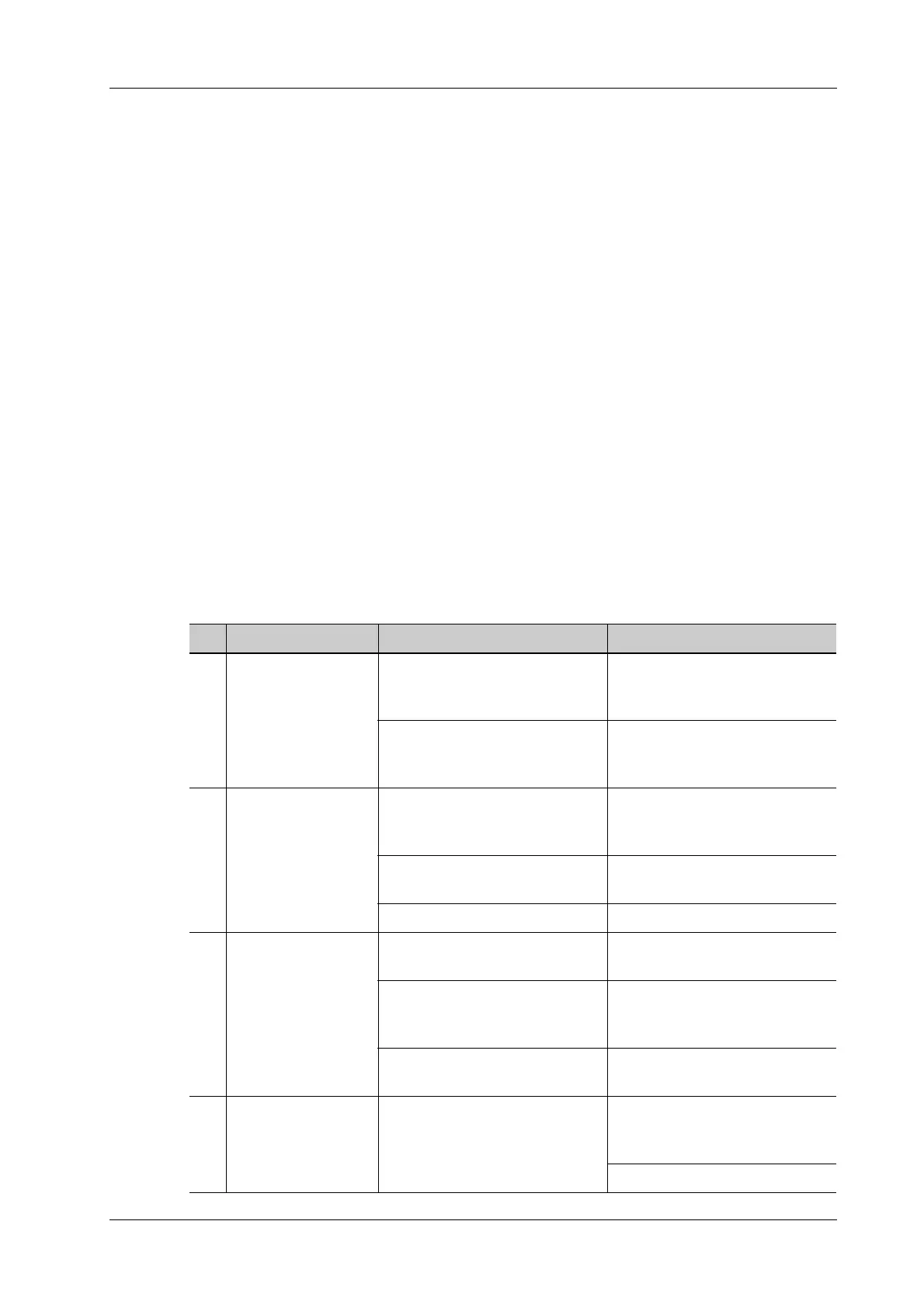18 System Maintenance
Operator’s Manual 18 - 7
18.1.5 Checking the Power Cable and Plug
Visually check to confirm that there are no wrinkles, cracks or deterioration, and no cracks or
expansion on the surface of the adapter.
Manually check to confirm that there is no looseness or rupture. The connection of the plug is
reliable.
18.1.6 Checking Appearance
Check if there are any cracks in the covers:
• Ultrasound system covers.
• Probe appearance.
• External appearance of the ECG lead.
18.1.7 System Hard Drive Backup
To prevent deterioration or loss of data stored in the system hard drive (including patient info data,
preset data, etc.), create a backup copy of the hard drive at regular intervals.
18.2 Troubleshooting
If any persistent system malfunction is experienced, e.g., an onscreen error message, blank imaging
screen, absent menus, see the table below. If the failure cannot be resolved, contact the Mindray
Customer Service Department or a sales representative.
No. Failure Cause Measure
1. The power indicator
of the monitor is lit
up, but the image is
blank.
The interval between turning off
and restarting the system is too
short - wait at least 20 seconds.
Turn off the system and wait at
least 1 minute, then restart the
system.
The monitor brightness or
contrast may be improperly set.
Adjust the monitor brightness
and contrast back to the factory
defaults.
2. The monitor displays
the characters and
menus but no images.
The transmission power, overall
gain or TGC controls are
improperly set.
Adjust the transmission power,
gain or TGC control.
Check that a probe is connected
and/or fully connected.
Ensure proper probe connection.
The system is in freeze status. Unfreeze the image.
3. The image quality is
degraded
The exam mode is incorrect. Select an appropriate exam
mode.
The image post-processing
settings are incorrect.
Adjust the image post-processing
settings or reset post-processing
to the default values.
The image presets are
inappropriate.
Reset the factory default presets.
4. The button does not
respond and the
system is buzzing
There is dirt blocking the button. Check the control panel for the
blocked button and press it
several times to release it.
Clean the button.
