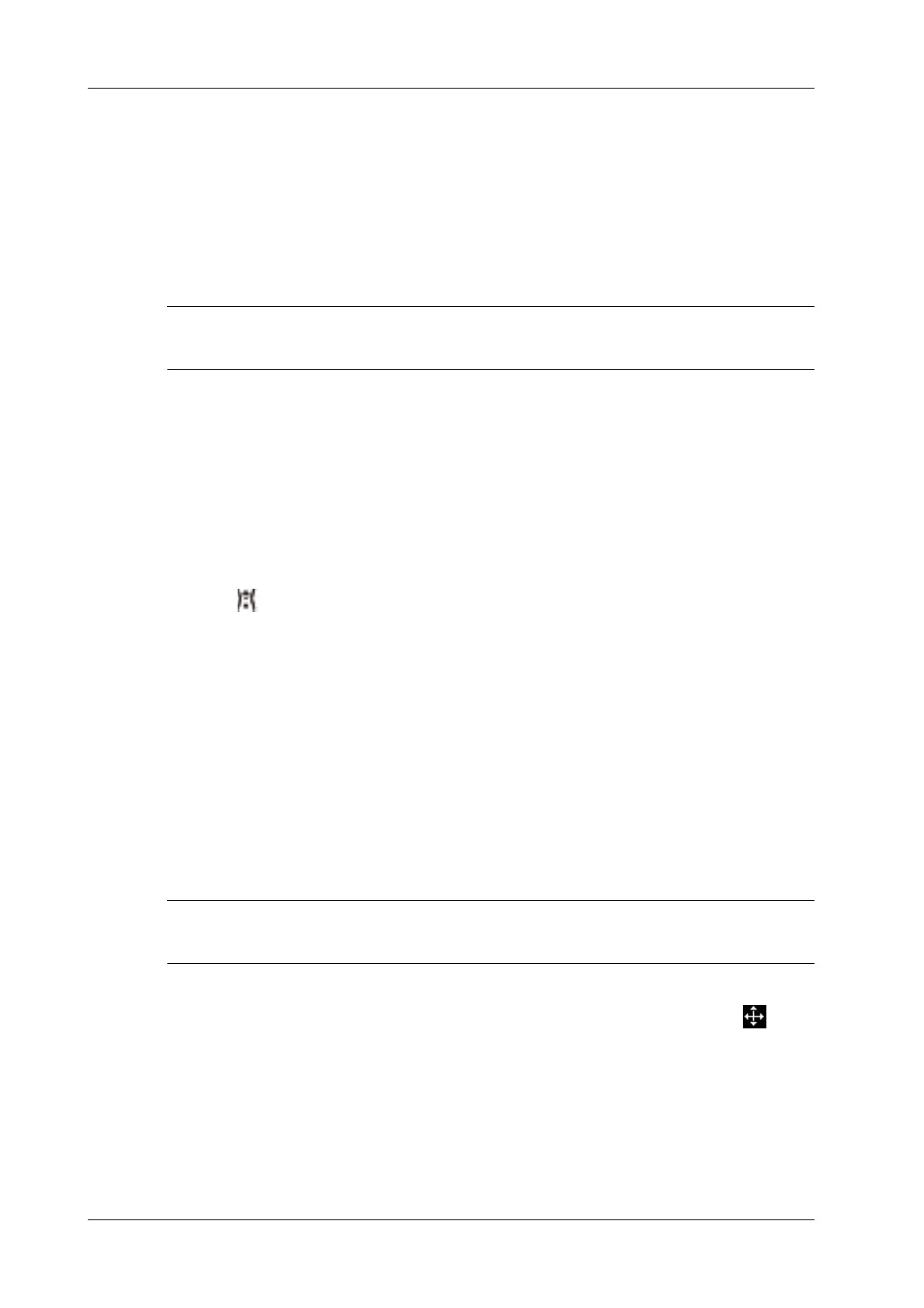13 - 6 Operator’s Manual
13 Measurement, Comments and Body Mark
1. Select <ABC> > [Comments] or press the user-defined key for “Annotation” to enter the
comment status.
2. Move the cursor to the target position, then press <Set Home> to set the start position of the
comment.
Tap <Home> on the touch screen; the cursor returns to the start position.
13.3 Body Mark
After powering off, the system will clear all comments on the image.
The Body Mark feature is used for indicating the exam position of the patient and transducer
position and orientation.
You can preset the system configured general body marks for each exam mode. The system
supports the import of user-defined body marks.
For products equipped with the trackpad, set user-defined keys for bodymark first, see “4.1.7 Key
Configuration”.
13.3.1 Adding Body Mark
Perform the following procedure:
1. Press or the user-defined key for “Body Mark” to enter the Body Mark status.
2. Tap the desired body mark on the touch screen directly.
3. To adjust the probe position and orientation marker:
– Use the trackball/trackpad to place the probe marker at the correct position.
– Rotate <Angle> to adjust the mark’s direction.
– Tap [Save Probe] to save the current direction and position for the probe mark of the
current body mark.
4. Press <Set> to confirm the position and orientation of the probe marker and exit the body mark
mode.
13.3.2 Moving Body Marks
You can move the body mark graphics to any desired position within the image area.
In Dual B Mode, a Body Mark cannot be moved between the separate image windows.
Perform the following procedure:
1. Press <Cursor> and move the cursor onto the body mark. The cursor then becomes ,
indicating you can move the Body Mark graphic to a new position.
2. Press <Set> key to select the body mark.
3. Move the Body Mark graphic to the desired position.
4. Press <Set> key to anchor and confirm the new graphic position.