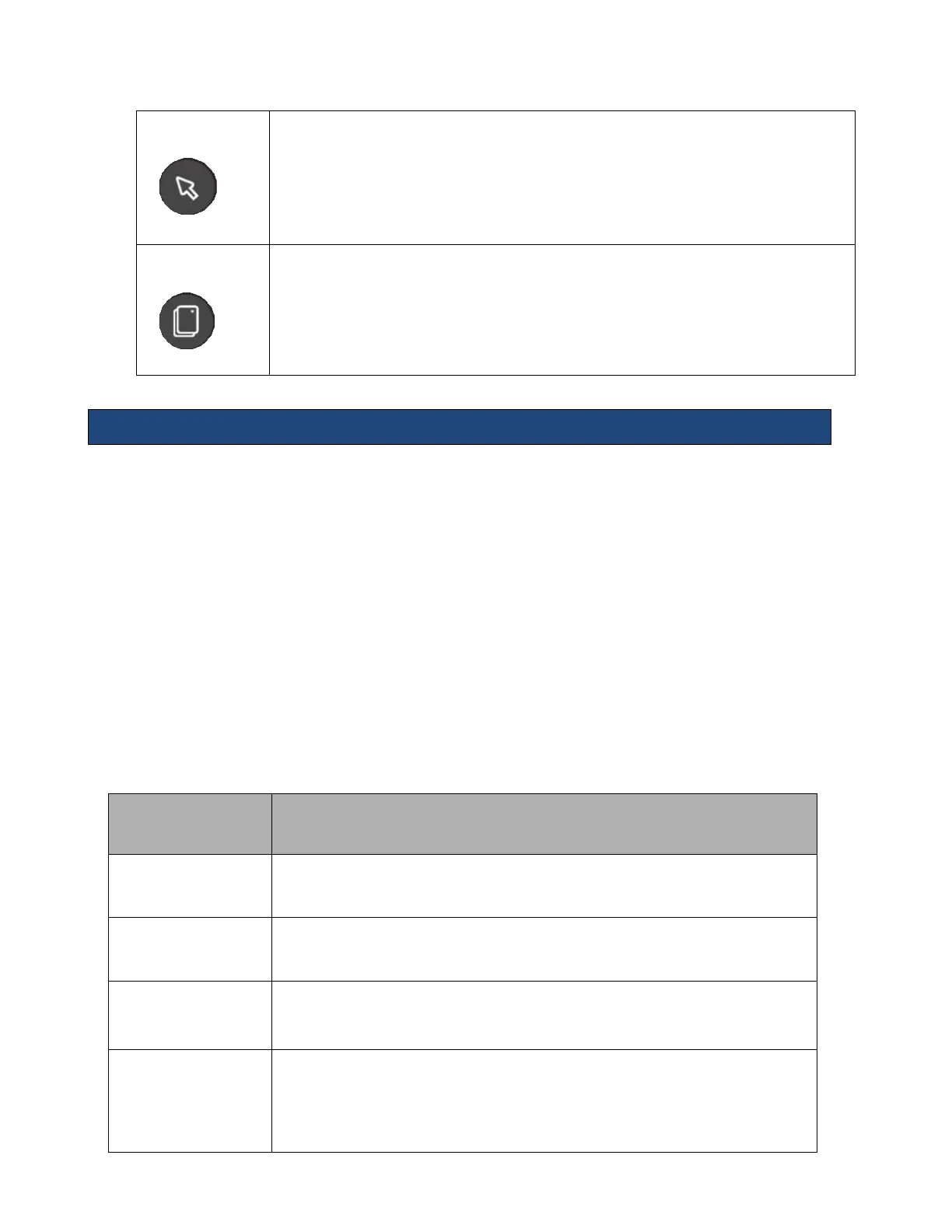Pointer
Press the Pointer button to activate a Pointer for multiple functions
• Select and navigate thumbnails
• Reactivate annotations, arrow, or calculations
Interact with onscreen controls such as System ICONs, Switch Mode when in full image
display, Hide PT data, Stress Echo Controls, ARFI controls etc.
Priority
Press the Priority button to gain access to OLED controls assigned to modes that are ‘ON’
but do not have priority.
For example, while B-Mode is active, the OLED controls will reflect B-Mode controls as the
active mode. The user can press the Priority button to toggle to CINE, for instance, which will
change the OLEDs to CINE controls without having to freeze.
HD and pHD Scope
HD Scope is an image processing technique that optimizes image quality within a region of
interest (ROI) specified by user while maintaining the general imaging appearance and
setup outside the ROI. In order to achieve such local enhancement of image quality the
system is allowed to adaptively allocate more imaging resources to the ROI. Therefore,
doctors can gain more diagnostic confidence with better spatial and contrast resolution in
the local area for various tissue types, especially small and complex lesions.
HD Scope imaging parameters can be adjusted while live imaging and a subset of post
processing controls can be changed after the image has been frozen.
In addition, pHD Scope can be added to a frozen image in which the ROI can be
moved/sized and the post processing parameters within the ROI can be adjusted.
HD Scope is a Priority state, so the HD Scope OLED controls are launched; dedicated
imaging controls are displayed onscreen in the HD Scope section of imaging parameters;
and Trackball-Priority ICON is updated with HD Scope, when HD Scope is activated.
HD Scope
Control
Description/Use
HD Scope
pHD Scope
Toggle the OLED up to turn HD Scope on and off and down to turn pHD Scope on and
off.
Alternately, a programmable key can be assigned to
turn these functions on and off.
HDOff, HD0, HD1, HD2,
HD3
Turn the OLED dial to toggle HD ‘Settings’, which are predefined multi-imaging
parameter combinations for faster optimization.
Pushing the OLED shall reset the
parameters to default.
HD Scope
Magnify/Size
the desired Magnification Scale.
• ROI size does not change. Contents of ROI are magnified.
Push the OLED to reset the Magnification to No Magnification or preset value.
Display Format This OLED toggles between image display types:
• “Integrated”: HD Scope within the main image. The HD Scope data replaces
that portion of the main image.
• “Windowed”: HD Scope is presented as a window within a window. The main
image within the HD Scope ROI remains unchanged.