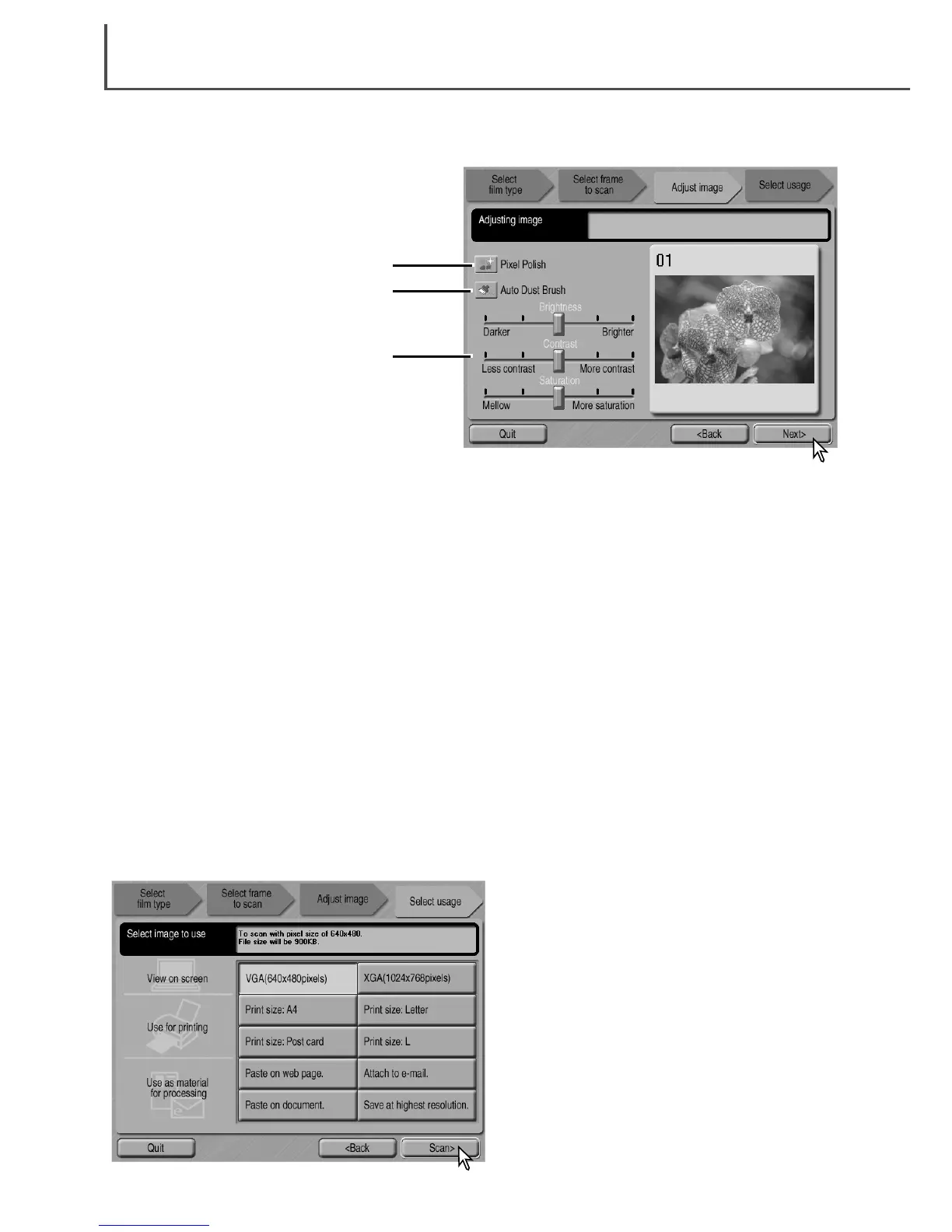If the adjust-image option was selected by checking the box in the previous screen, the adjust-
image screen will be displayed. After making adjustments to the image, click the next button.
EASY SCAN UTILITY
28
Pixel Polish button: Click this button to correct images automatically. Changes will be reflected in
the displayed image. If the function was selected in the previous screen, the button is highlighted.
Pixel Polish cannot be used with black-and-white film.
Auto Dust Brush button: Click this button to reduce the effect of dust on the surface of the film.
If the function was already selected in the previous operation, the button is highlighted. The effect
can only be seen in the scanned image. For more about the Auto Dust Brush, see the previous
page.
Brightness, contrast, and saturation sliders: Drag the sliders to adjust brightness, contrast, or
saturation. Dragging each slider to the right increases the brightness, contrast, or saturation.
Dragging the sliders to the left decreases them. Changes will be reflected in the displayed image.
Saturation cannot be changed with black-and-white film. Once changes are made to brightness,
contrast, and saturation, the settings will remain in effect until reset or the utility is closed. Clicking
the center of the slider scale resets the levers; returning to the previous screen and unchecking
the adjust-image box will not reset these settings.
Pixel Polish button
Auto Dust Brush button
Brightness, contrast, and saturation
sliders
Select the option which best describes the
final use of the scanned image. Only one
choice can be made. Click the scan button to
continue; the save-as screen will open. If an
image has multiple uses, repeat the Easy
Scan procedure for each use of the image.
