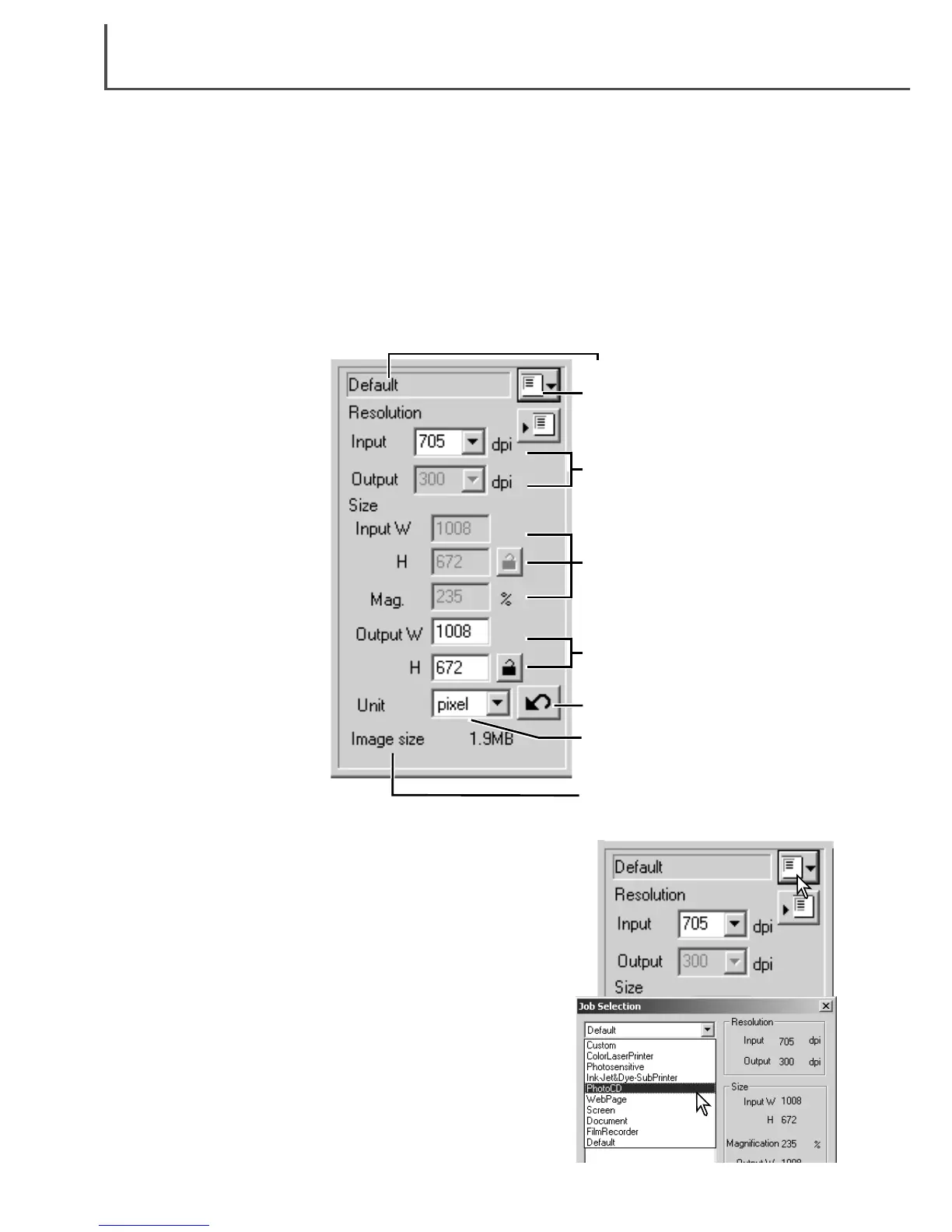DIMAGE SCAN DUAL III UTILITY – BASIC SCANNING
42
Making the final scan using Jobs
Click the load Job button. The Job-selection dialog box will
open.
Select a Job category from the drop-down list. For details,
see the Job file list on page 82.
The final scan saves the image data and any changes made to it with the scanner software in
your computer. Before making the final scan, the input and output parameters must be specified.
While it’s possible to input the scan settings yourself, DiMAGE Scan Dual III Utility gives you an
easier choice – the Job function. This function automatically loads the scan settings based on the
final use of the image.
The scan-setting dialog box is located on the left of both the index scan and prescan windows.
The DiMAGE Scan Dual III
Utility contains over 100 pre-
installed Job files to cover a
wide range of image use.
To create your own Job files
or to input the scan settings
manually, see page 54-57.
For a list of Job parameters,
see page 82.
Reset button
Load Job button
Image-size display
Output-size
Input-size and magnification
Input and output-resolution
Job name
Unit of dimensions
