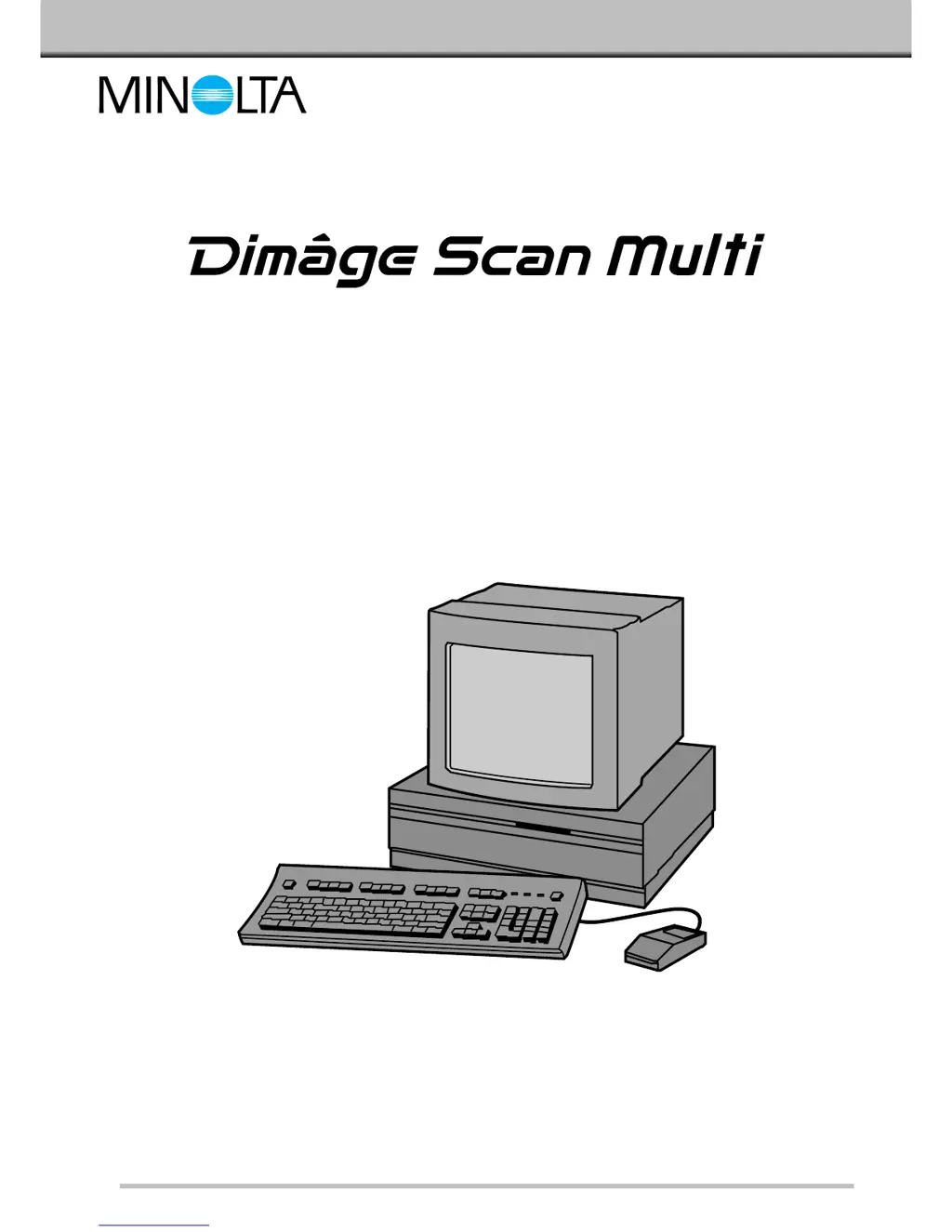Why is the scanned image color strange on my Minolta Dimage Scan Multi Scanner?
- JJason GrahamJul 26, 2025
If the scanned image color is strange, ensure there's no dust on the film or film holder. Verify that the color palette is set to High Color (16 bit) or higher via START – SETTINGS – CONTROL PANEL – DISPLAY – SETTINGS. If using the Medium-format holder, use the correct fitting mask and clean the holder if it's dirty. You can also reinitialize the scanner by pressing Ctrl, Shift, and i keys simultaneously on Windows, or Command, Shift, and i keys on Macintosh.