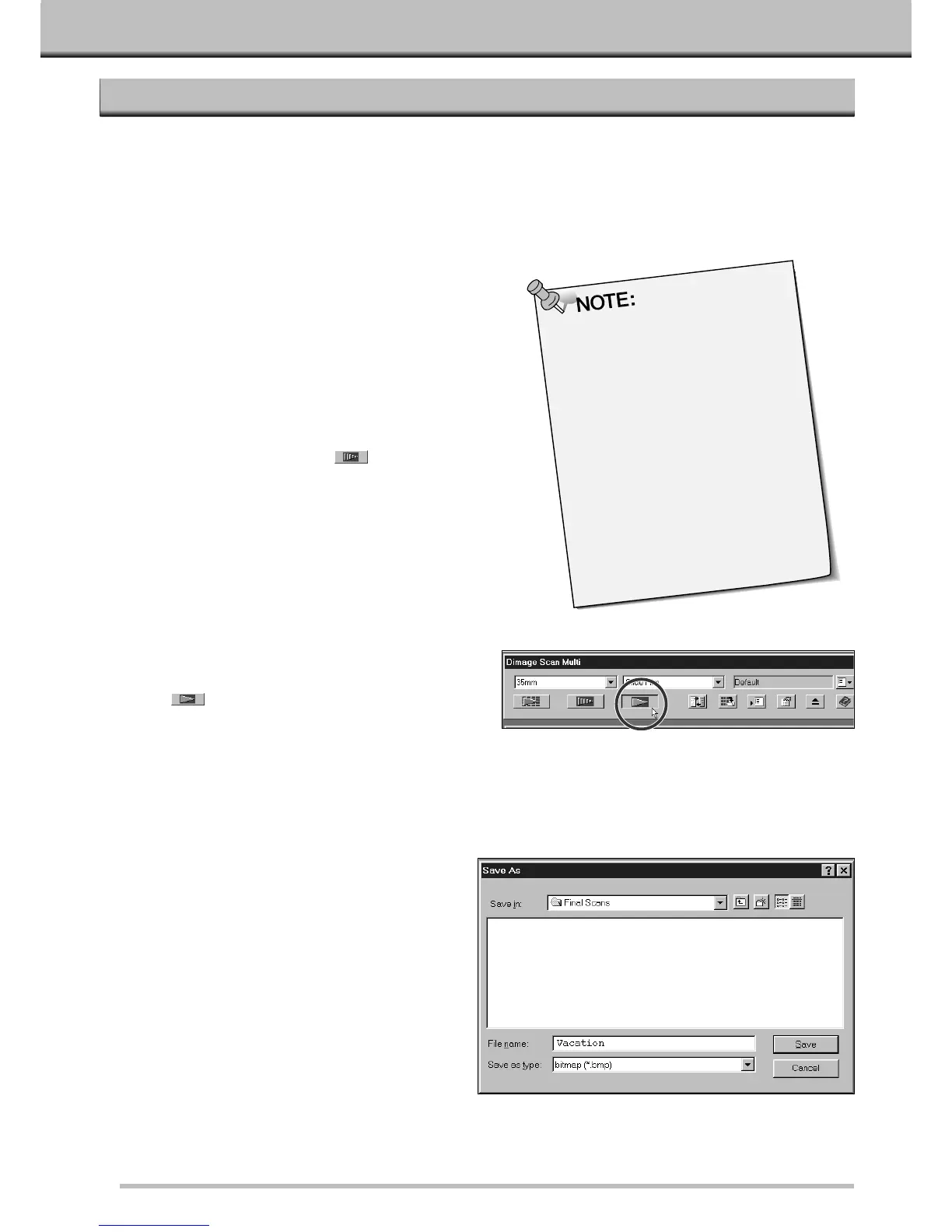57
ACCESSORY INFORMATION
The Slide Feeder holds up to 50 mounted slides and is compatible with the Utility Software and the TWAIN
driver/Plug-in software. Please follow the instructions in the Slide Feeder manual for loading the slides and
attaching the Slide Feeder to the Dimâge Scan Multi.
1.Load the slides and attach the Slide
Feeder to the Dimâge Scan Multi as
instructed in the Slide Feeder manual.
2. Launch the software, select “Slide Feeder”
from the Film Formart drop-down list, then
select the type of film from the Film Type
drop-dpwn list.
3. Click on the prescan button in the
Command window.
• A slide at the bottom of the “IN”column is carried
into the scanner and is prescanned. When the
prescan is complete, the prescanned image will
appear in the Prescan window.
• You can change or adjust the brightness, contrast,
color balance, focus, orientation, etc. against a
prescanned image (Software Instruction Manual
pages 21 - 42).
Windows TWAIN Driver:
The available file type for use with
the slide feeder is BMP.
Macintosh Plug-in:
The available file type for use with
the slide feeder is PICT.
Utility Software:
All normal file formats can be
selected.
SLIDE FEEDER SC-100
4. After the desired adjustments are made to a
prescanned image, click on the Scan
button in the Command window.
• The standard save dialog box for your operating system will
appear.
5. Select the destination and file type, enter a
file name, then click on Save.
• Scanning will begin.
• Same adjustments that you have done to a prescanned
image will be applied to the all remaining slides in the “IN”
column of Slide Feeder.
• The scans will be saved using the selected file name and
numbered chronologically. Exsample: File_Name01,
File_Name02, File_Name03,…